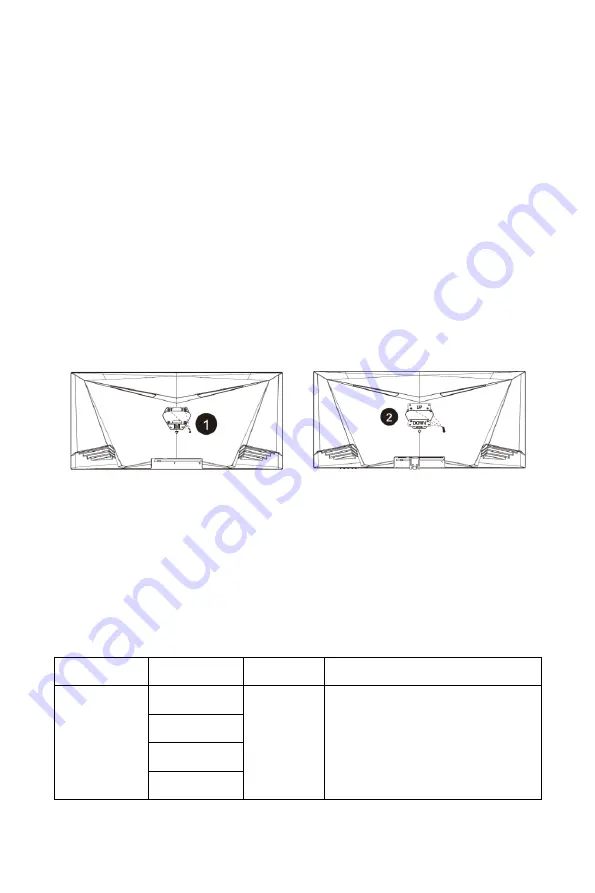
10
USING A WALL OR DESK MOUNT
The monitor supports a 100x100 VESA® mounting pattern, allowing it to be used
with a compatible wall or desk mount (not included). Perform the following steps to
attach the monitor to a mount.
1.
Install the wall or desk mount using the instructions included with the
mount.
2.
If the included stand was installed, remove it following the instructions in
the
REMOVING THE STAND
section above. If the included stand was not
installed, press the Button on the rear of the monitor, then remove the
Stand Plate.
3.
Remove the four Screws revealed by the removal of the Stand Plate, as
shown in image
➊
below.
4.
Using the four screws removed in the previous step, attach the two Wall
Mount Adapters, as shown in image
➋
above.
5.
Following the instructions included with your wall or desk mount and
using the hardware provided, attach the monitor to the mount.
OSD MENU MAP
Main Menu
Submenu
Options
Description
Input Source
HDMI 1 (2.0)
NONE
Selects the primary video source
HDMI 2 (1.4)
HDMI 3 (1.4)
DP




































