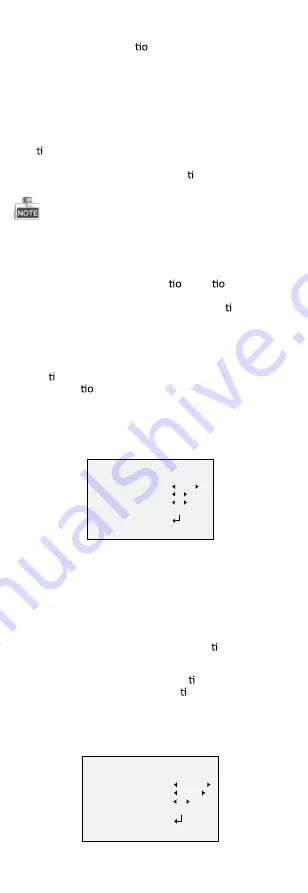
BLC(Backlight Compensation)
BLC (Backlight Compensa n) compensate light to the
object in the front to make it clear, but this causes the
over-exposure of the background where the light is
strong.
When BLC is selected as the exposure mode, the BLC
level can be adjusted from 0 to 8.
GAIN
It op mizes the clarity of image in poor light scene. The
GAIN
level can be set to
HIGH
,
MIDDLE
, and
LOW
.
Select
OFF
to disable the
GAIN
func on.
The noise will be ampli
fi
ed if the
GAIN
is on.
3.2.3
WB (White Balance)
White balance is the white rendi n func n of the
camera to adjust the color temperature according to
the environment. It can remove the unrealis c color
casts in the image. You can set WB mode as
ATW
, and
MWB
.
ATW
In
ATW
mode, white balance is being adjusted
automa cally according to the color temperature of the
scene illumina n.
MWB
You can set the
R GAIN
/
B GAIN
value from 0 to 255 to
adjust the shades of red/blue color of the image.
WB
MODE
R GAIN
B GAIN
RETURN
MWB
5
5
Figure 3-3
MWB Mode
3.2.4
DAY-NIGHT
Color
,
B/W
, and
SMART
are selectable for DAY and
NIGHT switches.
COLOR
The image is colored in day mode all the me.
B/W
The image is black and white all the me, and the IR
LED turns on in the low-light condi ons.
SMART
You can select to turn on/o
ff
the
INFRARED
and set the
value of SMART IR in this menu.
DAY/NIGHT
MODE
INFRARED
SMART IR
RETURN
SMART
OPEN
1
Figure 3-4
Day & Night




























