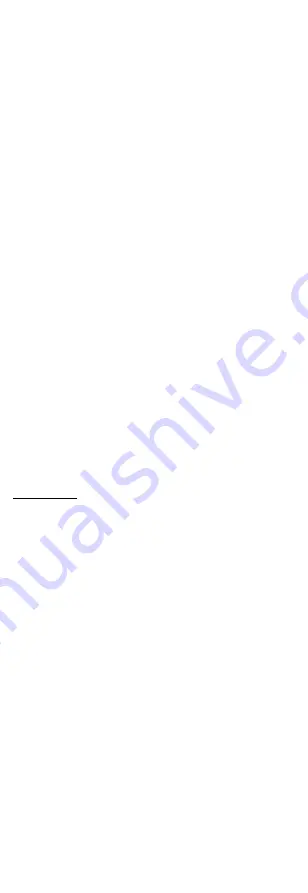
HD-TVI
Dome
Camera
User Manual
User Manual
Thank you for purchasing our product. If there are any
ques
tio
ns, or requests, please do not hesitate to
contact the dealer.
This manual may contain several technical incorrect
places or prin
ti
ng errors, and the content is subject to
change without no
ti
ce. The updates will be added to
the new version of this manual. We will readily improve
or update the products or procedures described in the
manual.




























