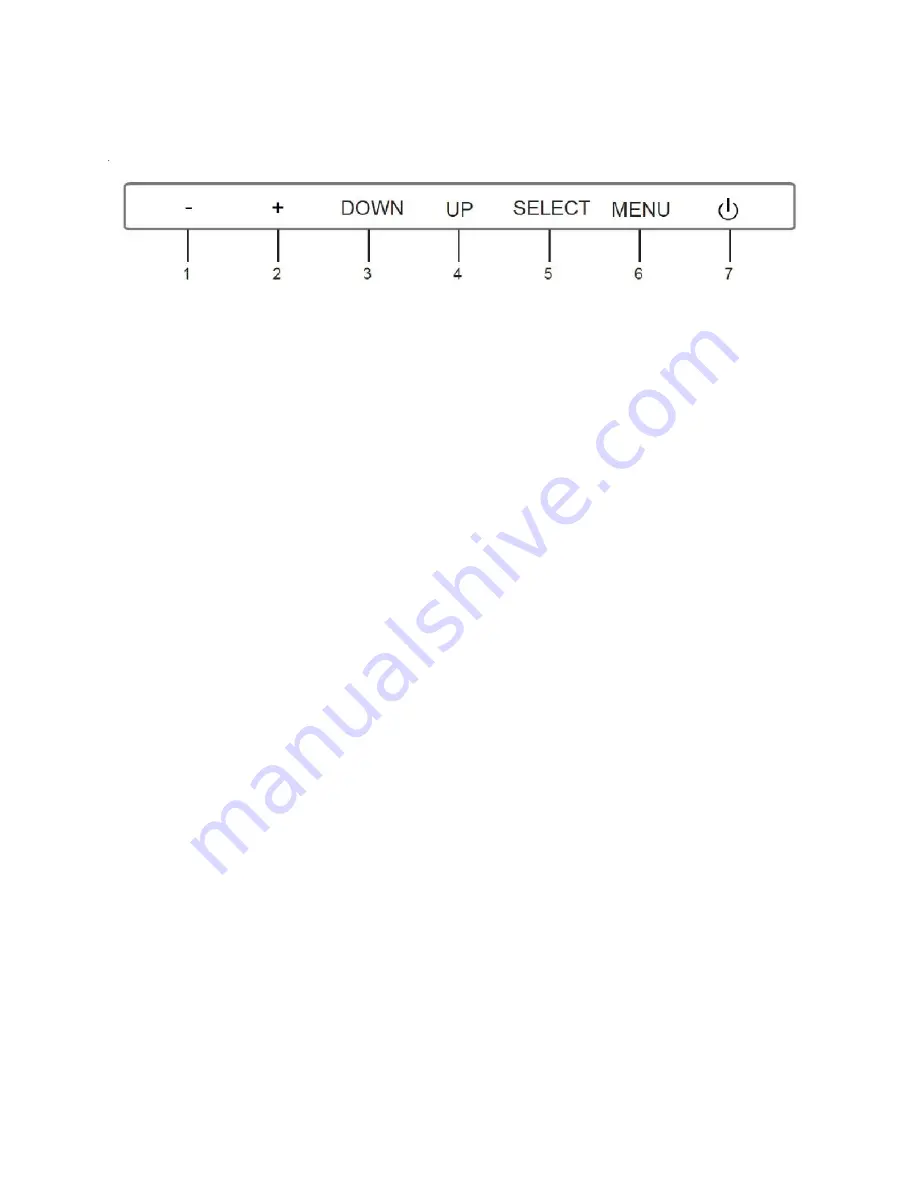
7
CONTROLS
1.
-: If the Main OSD, Display Mode, or Input Selection menu is displayed, pressing the
- button moves the yellow highlight to the left. If no menu is being displayed,
pressing the - button opens the Volume Control. If the Main OSD menu is displayed
and an entry has been opened for editing or if the Volume or Brightness Control is
displayed, pressing the - button decreases the selected value.
2.
+: If the Main OSD, Display Mode, or Input Selection menu is displayed, pressing the
+ button moves the yellow highlight to the right. If no menu is being displayed,
pressing the + button opens the Brightness Control. If the Main OSD menu is
displayed and an entry has been opened for editing or if the Volume or Brightness
Control is displayed, pressing the + button increases the selected value.
3.
DOWN: If the Main OSD menu is displayed and a page has been selected, pressing
the DOWN button moves the highlight down. If no menu is displayed, pressing the
DOWN button opens the Display Mode menu.
4.
UP: If the Main OSD menu is displayed and a page has been selected, pressing the
UP button moves the highlight up. If no menu is displayed, pressing the UP button
opens the Input Selection menu.
5.
SELECT: If the Main OSD is displayed, pressing the SELECT button selects the
highlighted page or selects the highlighted entry for editing. If an entry is being
edited, pressing the SELECT button saves the changes and exits editing. If either the
Display Mode or Input Selection menu is displayed, pressing the SELECT button
selects the highlighted entry.
6.
MENU: If no menu is displayed, pressing the MENU button opens the Main OSD. If
the Main OSD, Display Mode, or Input Selection menus are displayed or if the either
the Volume or Brightness Control is displayed, pressing the MENU button exits the






















