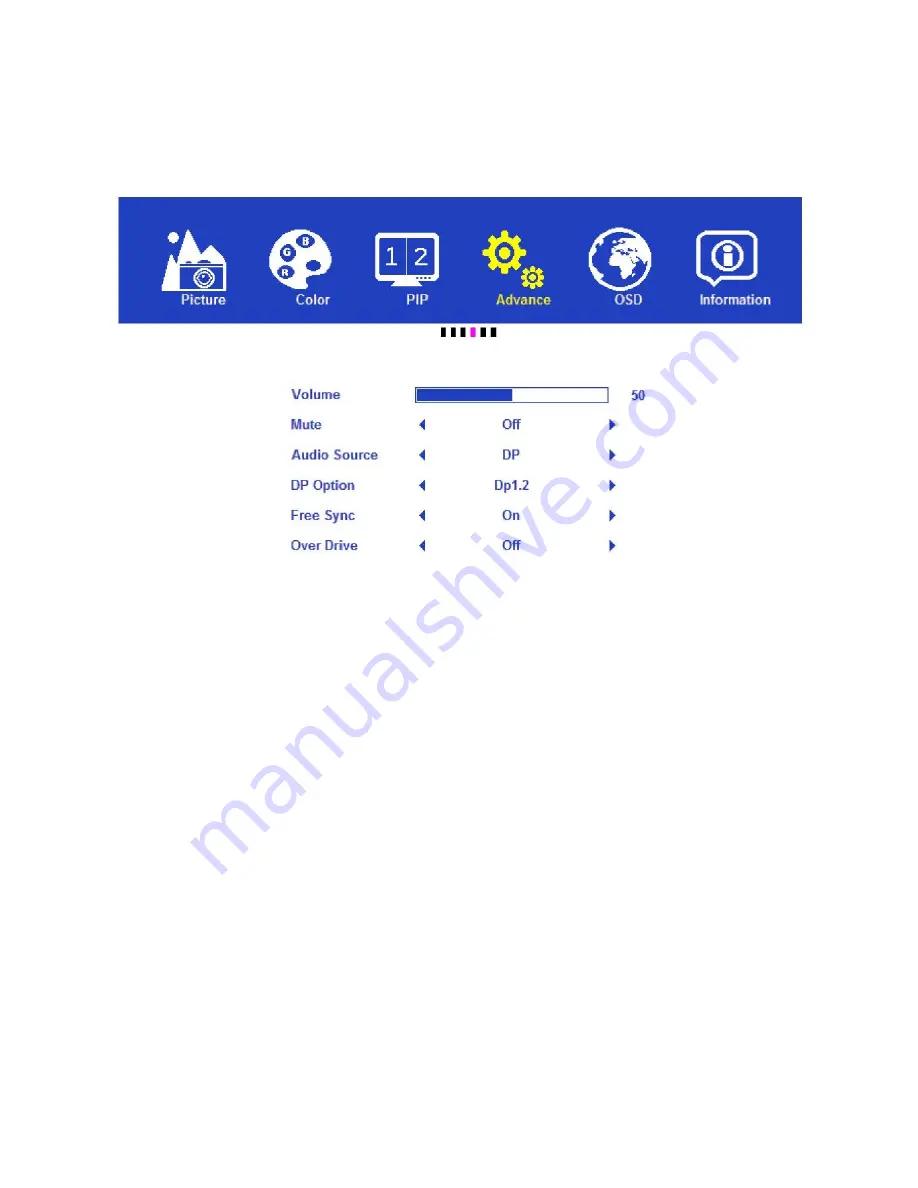
16
Advanced Menu
Note that the Advanced tab is misspelled as "Advance" in the OSD.
Volume: Allows adjustment of the audio volume level. The adjustment range is 0 to 100.
Audio Source: Allows selection of the audio source. The options include Line In, DP, HDMI®
1, and HDMI 2. Note that the DP, HDMI 1, and HDMI 2 options are only available
when a signal is present on the indicated input.
DP Option: Allows selection of the DisplayPort standard to use. The available options are
Dp1.1 and Dp1.2. This option is only available when DisplayPort is the selected input.
Free Sync: Allows the AMD® FreeSync™ mode to be enabled or disabled. The available
options are On and Off. This option is only available when DisplayPort is the active
input and when the DisplayPort source supports FreeSync.
Over Drive: Improves the display response time when enabled. The available options are
On and Off.





















