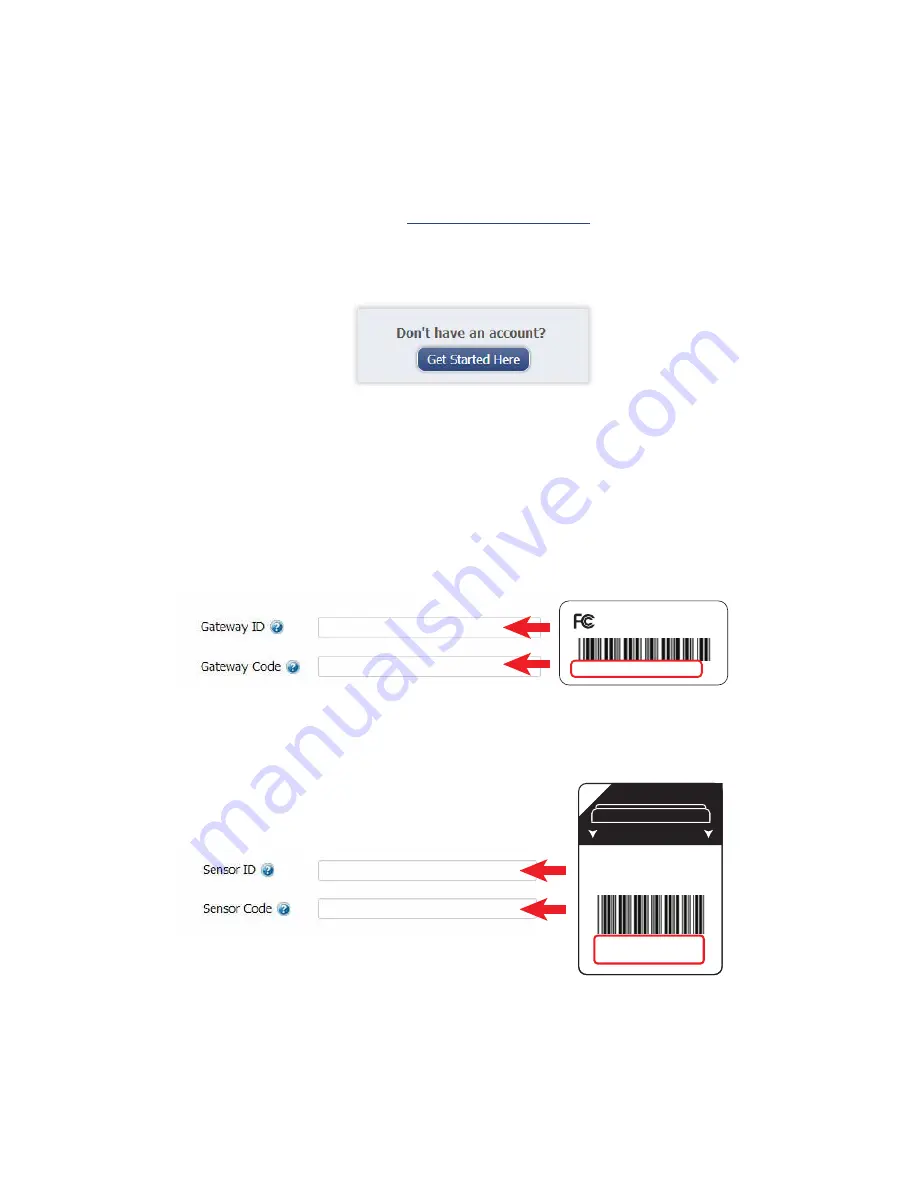
1. Create a Monnit User Account and Setup Sensor Network
If this is your first time using the iMonnit online system site, you will need to create a new
account. If you have already created an account you can skip to the “Logging into the
Online System” section. The following instructions will guide you through the account
creation process.
1. In a web browser, navigate to
https://www.imonnit.com
.
2. Click the “Get Started Here” button to create an account.
3. Follow the on-screen instructions to enter your account and contact
information
.
4. After entering your account and contact information, you will be prompted to
create your first sensor network. Simply enter a name for this network.
5. Add the information from your MonnitLink
™
gateway then click the
“Assign Gateway” button.
ID: ZTL-RFUSB1
IC: 9794A-RFUSB1
ID: #### Code: XXXXXX
6a. Add the information from your first Monnit wireless sensor then click the
“Assign Sensor” button.
+
_
Back of Sensor
Peel
Contains: FCC ID: ZTL-RFSC1
IC: 9794A-RFSC1
Sensor ID: ######
Sensor Code: XXXXXX
6b. On the next screen, enter a name for the wireless sensor and use the
drop down to tell us how you are going to be using the wireless sensor.
(This allows us to suggest settings for your sensor.) When finished, click
the “Continue” button.
PAGE 2












