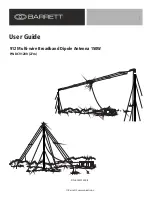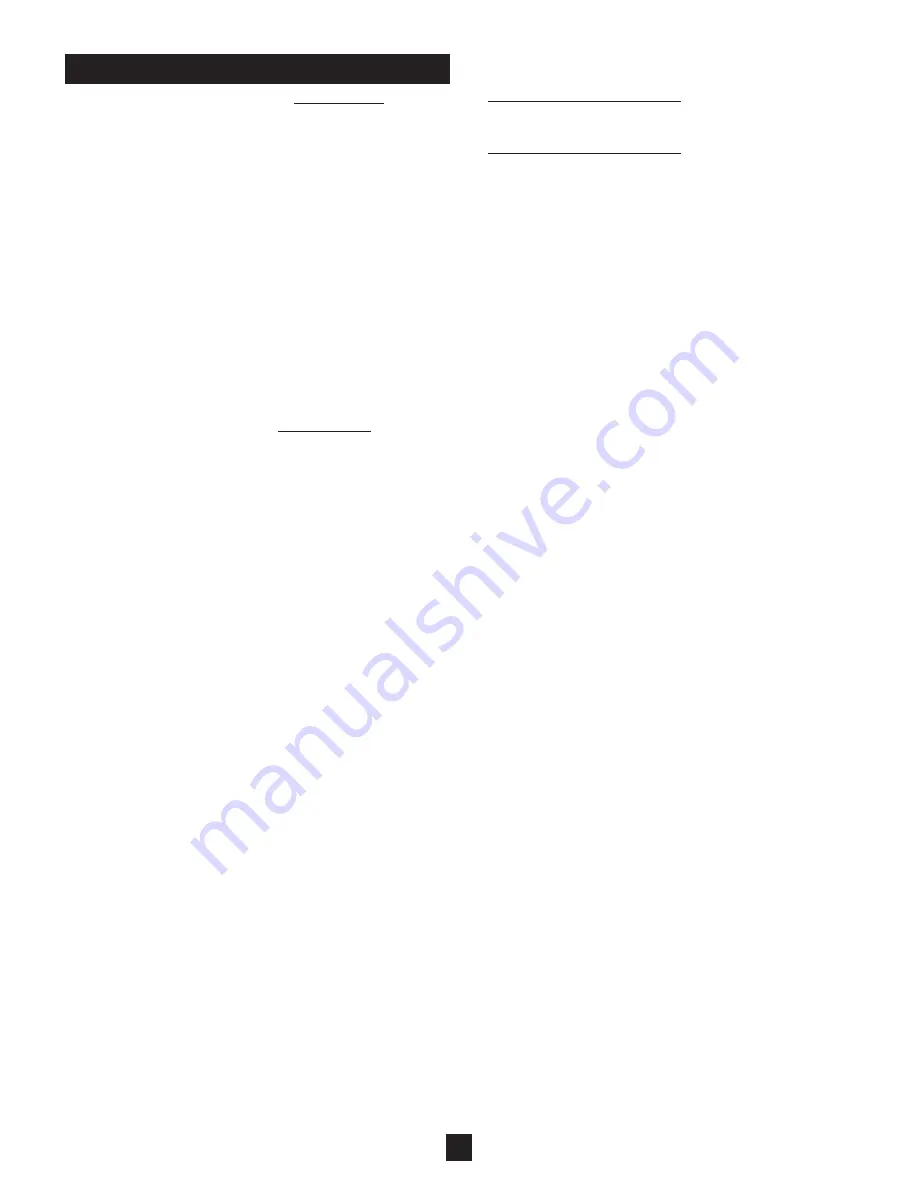
9
PROBLEM:
Silo
Track
™ or
HMI
2
occasionally displays
a “COM error” for a specific vessel
CAUSE/SOLUTION:
1)
This error is caused by the inability of the Control
System (ex.
Silo
Track
or
HMI
2
) to continuously
receive a return response from a sensor. Brief
dropouts of communication can be expected in
wireless radio links, especially during
periods of severe weather. If dropouts are unac-
ceptable, see alternate suggestions below.
2)
Check the signal strength.
3)
Confirm that there are no other
Wireless
EZ
Communication Interfaces on the control side of
the “wireless link” set to the same radio channel.
4)
Verify proper termination of the RS-485 wiring.
5)
Consider altering radio installation positions for
best line-of-sight, highest elevation, and no
obstructions (especially metallic).
6)
Consider installing a higher performance antenna.
PROBLEM:
Silo
Track
or
HMI
2
continuously displays a
“COM error” for a specific vessel
CAUSE/SOLUTION:
1)
This error is caused by the inability of the Control
System (ex.
Silo
Track
or
HMI
2
) to ever receive a
return response from a particular sensor. This can
be caused by a variety of issues, many not related
to the
Wireless
EZ
Communication Interface.
2)
Verify the sensor's address corresponds to
the
Silo
Track
or
HMI
2
node (channel) number.
3)
Verify that each sensor on any given network has a
unique sensor address selection.
4)
Verify electrical power is connected to the sensor.
5)
Verify polarity of the RS-485 wiring.
6)
Verify proper termination of the RS-485 wiring.
7)
If using
Silo
Track
as the Control System, verify that
the
Silo
Track
TIMEOUT is set for 200ms.
8)
Verify that SMU software is revision V1.01 or
greater.
9)
Proceed to the following PROBLEM/SOLUTIONS
pertaining to the
Wireless
EZ
Communication
Interface. Continue to proceed down the items
until problem is solved. Some may not apply.
PROBLEM: The green power LED does not light
CAUSE/SOLUTION:
1)
This error is caused by the lack of power connect-
ed to the
Wireless
EZ
Communication Interface.
2)
Verify electrical power is connected, that it is the
proper voltage as indicated on the nameplate, and
that the magnitude is within the specified limits.
3)
Verify status of fuse F1. If blown, examine the con-
nections and environment in an attempt to deter-
mine why fuse blew before replacing.
PROBLEM: The “Tx” LED is not strobing
CAUSE/SOLUTION:
1)
This error is caused by the
Wireless
EZ
Communication Interface not receiving the
commands from the control system.
Identify if the
Wireless
EZ
Communication Interface
TROUBLESHOOTING
in question is on the control side or sensor side of
the “wireless link”. Then:
Control side of “wireless link”:
2)
Verify electrical connection and polarity between
Silo
Track
and
Wireless
EZ
Communication Interface.
Sensor side of “wireless link”:
3)
Verify that the
Wireless
EZ
Communication
Interface on control side of “wireless bridged link”
is indicating “query” by a strobing LED labeled as
“Tx”. If not, check steps 2-4 above then continue.
4)
Verify that the radio channel & protocol selections
made on the two
Wireless
EZ
Communication
Interfaces forming the “wireless link” are on the
same channel number. The channel number is
printed on the product label. If working with multiple
channels it is imperative that covers remain with
the actual radio it came with.
5)
Verify performance of the “wireless link” by
examining the three LED signal strength “Bar
Graph” located on the left side of the PCB next to
the RF Module. The bar graph only works when the
unit receives data from the other
Wireless
EZ
Communication Interface and three illuminated
led’s indicates stronger received signal than one or
two. It is possible that the radio installation position
and/or the antenna performance are insufficient to
successfully achieve a wireless link. See above
regarding “occasional” COM error.
PROBLEM: The reply LED labeled as “Rx” is not
strobing
CAUSE/SOLUTION:
1)
This error is caused by the
Wireless
EZ
Communication Interface not receiving data from
the other end of the wireless bridge.
2)
Verify electrical connection and polarity between
the
Wireless
EZ
Communication Interface and the
sensors.
Summary of Contents for WirelessEZ
Page 6: ...6 Figure 9...