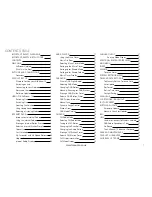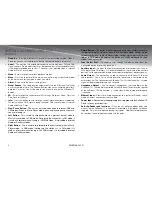monitoraudio.co.uk
15
DaB raDIo
(not available on all models)
What is DaB Digital radio?
DAB stands for Digital Audio Broadcasting. The difference between DAB and
a conventional AM/FM radio broadcast is, it is transmitted digitally resulting in
a higher quality audio sound*, without hiss, fading or crackle. In DAB Mode,
your AirStream 10 will automatically scan and find all available stations too. The
station name, together with other helpful broadcast information is shown on
the display, very much like Internet Radio broadcasts. For more information
about DAB services and to find a list of stations available in your area visit
www.digitalradionow.com.
* Please note that sound quality is dependent on strong signal strength. Signal
strength can vary from area to area.
When you switch on the AirStream 10 it will always begin with the mode that it was
last used (DAB/FM/Internet) for example. If you were listening to a DAB station before
turning it off, it will start up playing the last station tuned to automatically.
Selecting ‘DaB’ mode
Always make sure that the aerial is fully extended and adjusted (a vertical position is
recommended), to ensure the maximum signal strength and the best possible sound
quality when scanning or listening to DAB stations.
Press the ‘Mode’ button and scroll through the modes until you find DAB. The first
time you select DAB mode on your AirStream 10 it will automatically begin to scan for
DAB radio stations. A progress bar will show the progress of the scan and the number
of stations found will also be displayed.
When the scan is complete, a list of available DAB stations will be displayed in
numerical and then alphabetical order by default.
use the ‘Tune/Select Dial’ to scroll through the station list and press one . If the
station you are trying to find is not displayed, it can be searched for manually (see
below).
Note:
The DAB radio station list is stored in the memory and so the next time you switch
your AirStream 10 on, the station search does not take place. It is possible to scan
manually for stations (see below).
changing DaB Stations
If you are not already in DAB mode, press the ‘Mode’ button until you reach “DAB
1.
Radio”.
The AirStream 10 will automatically select the last DAB station listened to
2.
and
begin to play. To choose an alternative DAB station, press the “left or right arrow
keys” (see page 3) to bring up the Station List menu. Then use the ‘Tune/Select
Dial’ to scroll through the stations.
When the desired station that you would like to listen to is highlighted press the
3.
‘Tune/Select Dial’ to select. ‘Connecting..: will be displayed while the AirStream
10 tunes to the selected station.
manually Scanning for DaB Stations
Additionally DAB radio, stations and services regularly become available, therefore
we recommend manually scanning every now and then to ensure that the most up to
date station listings stored within the memory of the AirStream 10. If the AirStream 10
is moved to another location, e.g. moving house or if taken on holiday, a new manual
scan is also recommended. In DAB mode:
When in DAB mode, press the ‘Menu’ button and use the ‘Tune/Select Dial’ to
1.
scroll to ‘Local Scan’.
Press the ‘Tune/Select Dial’ to begin a search for local DAB stations.
2.
A local scan
will take approximately 20 seconds.
DAB
radio
101100110001
110011110000
1
2
3
4
Full scan
Stations: 00
Scanning
1
2
3
4
Local scan
Stations: 00
Scanning
1
2
3
4