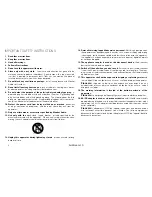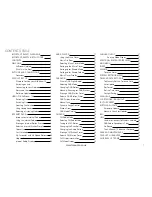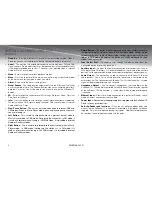10
AirStream 10
my favourites and my added Stations
My Favourites -
you can create a list of your own favourite Internet radio stations,
to appear under this option, via the Frontier Silicon (refer to the Glossary of Terms on
page 29) website:
http://www.wifiradio-frontier.com/setupapp/fs/asp/AuthLogin/SignIn.asp
My Added Stations -
If you find a new station that is not on the list on the Frontier
Silicon website, then you can add it to your selected stations on the website above.
Before you can add stations to the ‘My favourites’ and ‘My added stations’ options
you will need to register on the frontier silicon website (http://www.wifiradio-frontier.
com/setupapp/fs/asp/AuthLogin/SignIn.asp) and enter the Access code from your
AirStream 10. The register tab is on the right hand side of the web page.
To find out your access code, ensure you are in Internet Radio mode and follow these
simple steps:
Press the [ReTuRn] key. Alternatively, go to the ‘Menu’ and then ‘Station List’
1.
use the ‘Tune/Select Dial’ to scroll to ‘Help’ and press to select.
2.
use the ‘Tune/Select Dial’ to scroll to ‘Get access code’ and press to select.
3.
your access code will now be displayed. If the code display times out before you
4.
have had the opportunity to make a note of it, just press the [ReTuRn] key.
once you have found your Access Code, follow the instructions on the web site to
continue your registration.
once registered, you can then add stations to your favourites that will appear on the
AirStream 10 menu.
When you select the first station to store as a favourite, it will ask you to create a
group. you can then create further groups for additional users of the AirStream 10
or Genres, etc.
Help
If you need help with your AirStream 10 you can browse through the Frequently
Asked Questions (FAQ’s), which can be found in internet radio mode, under ‘Help’.
In internet radio mode:
Press the [ReTuRn] key.
1.
use the ‘Tune/Select Dial’ to scroll to ‘Help’ and press to select.
2.
use the ‘Tune/Select Dial’ to scroll to ‘FAQ’ and press to select.
3.
A list of questions will now be displayed and you can use the ‘Tune/Select Dial’ to
4.
scroll and select, you can then listen to the answer to the question. Alternatively
you can call the Helpline. See page 2.
Internet radio Display
Below is an example of the display and the icon status when a station is ‘tuned in’ or
selected by using one of the 4 preset buttons.
This Symbol will always be displayed whenever the AirStream 10 is
powered, symbolising that the product is connected to the mains
voltage supply.
This Symbol indicates the signal strength. obviously, the more bars
displayed, the stronger the signal. There will be a maximum of 5 bars
displayed.
This is the current set time and will be constantly displayed on your
AirStream 10.
This indicates if the current station is stored to a specific preset -
( P1- P4). no display indicates the station has no preset.
12:00
P3
1
2
3
4
Internet radio
Radio 1
Today’s Date:
DD/MM/yyyy
12:00
P3