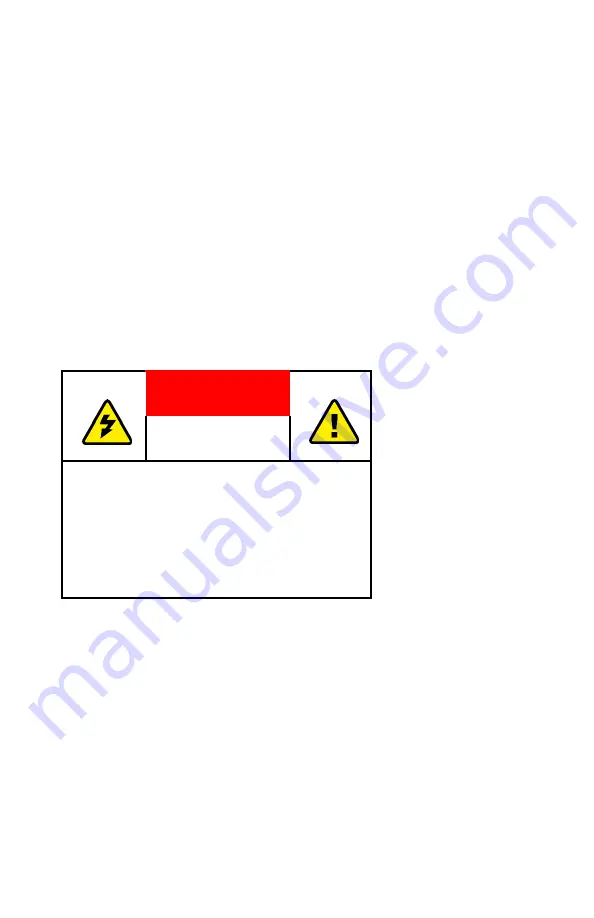
IMPORTANT
WARRANTY
Before using any MONITECH product please carefully
review this Manual as well as any additional
documentation provided with your shipment.
Attempting any of the following will void product warranty:
unauthorized repairs or parts replacement
inappropriate use or placement: exposing product to
liquids, harmful gases, electrical shock, physical shock,
temperatures beyond the range of -4°F to 140°F
(-20°C to 60°C)
use of electrical voltage other than 12V 4.16A
(power supply and AC cable provided)
removal or modification of serial, product, or
warranty labels.
1. Secure a video signal.
Once you have mounted your new Monitech LCD into
your control panel with the video and power cables
attached, the monitor will power up automatically.
It should also start receiving the video signal from your
machine. If you are getting no video signal, your screen
will be blue. Make sure the video cable is secured. To be
sure, unplug and reinsert.
WARNING
ELECTRICAL HAZARD
DO NOT OPEN
TO AVOID ELECTRICAL SHOCK DO NOT
OPEN PRODUCT CASING. UNAUTHORIZED
REPAIRS OR PARTS REPLACEMENT ARE
PROHIBITED AND WILL VOID PRODUCT
WARRANTY. PLEASE RETURN TO
MONITECH FOR REPAIRS.


























