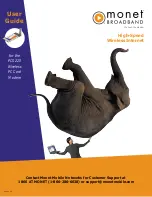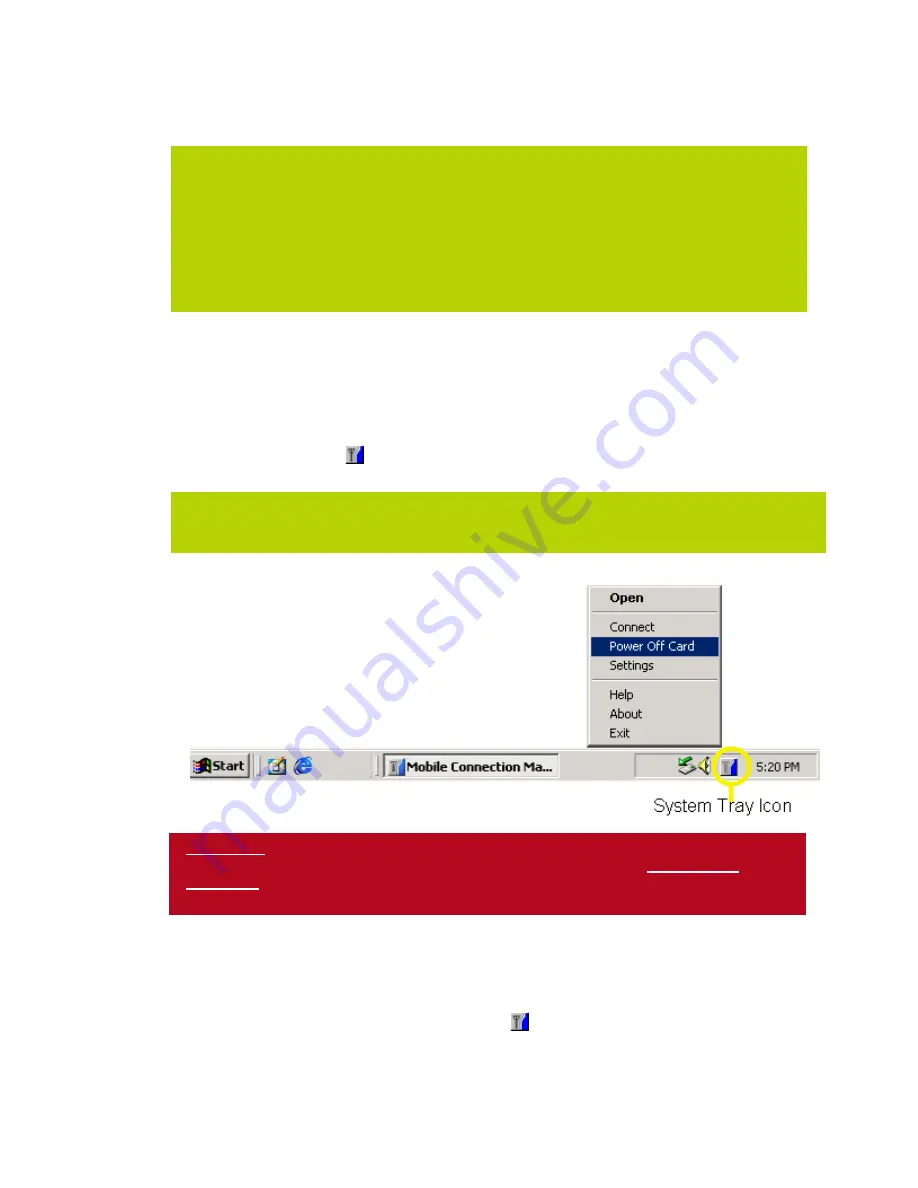
4.
To end the connection, click the
Disconnect
button.
5.
The dialog box will return to the “Ready state” to notify you that your session is no longer
active.
Power On/Off the PC5220
To “power-off” or to “power-on” the PC5220, click on the Mobile Connection Manager icon
found in your system tray: . Select “Power Off Card” or “Power On Card” from the menu.
Exiting the Mobile Connection Manager & Removing the PC5220 from your Laptop PC
1. When you have completed your current session, click
Disconnect
on the Mobile
Connection Manager to ensure that you are disconnected from the network (This will
make the data connection inactive).
2. Click on the “Mobile Connection Manager” icon found in the system tray.
Note:
If you have not activated your PC5220, an Activation Alert Notification will be displayed once
you click the
Connect
button explaining that you must activate your card in order to
establish a session.
Note:
"No Service" message is displayed when the PC5220 cannot locate the network.
"Connected" message is displayed once a connection is established.
WARNING:
Do not eject the PC5220 from your laptop until you have followed the
Unplug/Eject
Hardware
instructions for proper removal. Removing the card improperly may cause a fatal
error to your PC.
Note:
Powering Off the PC5220 does not mean that you have exited the Mobile Connection Manager
application.
10
Summary of Contents for PC5220
Page 31: ......