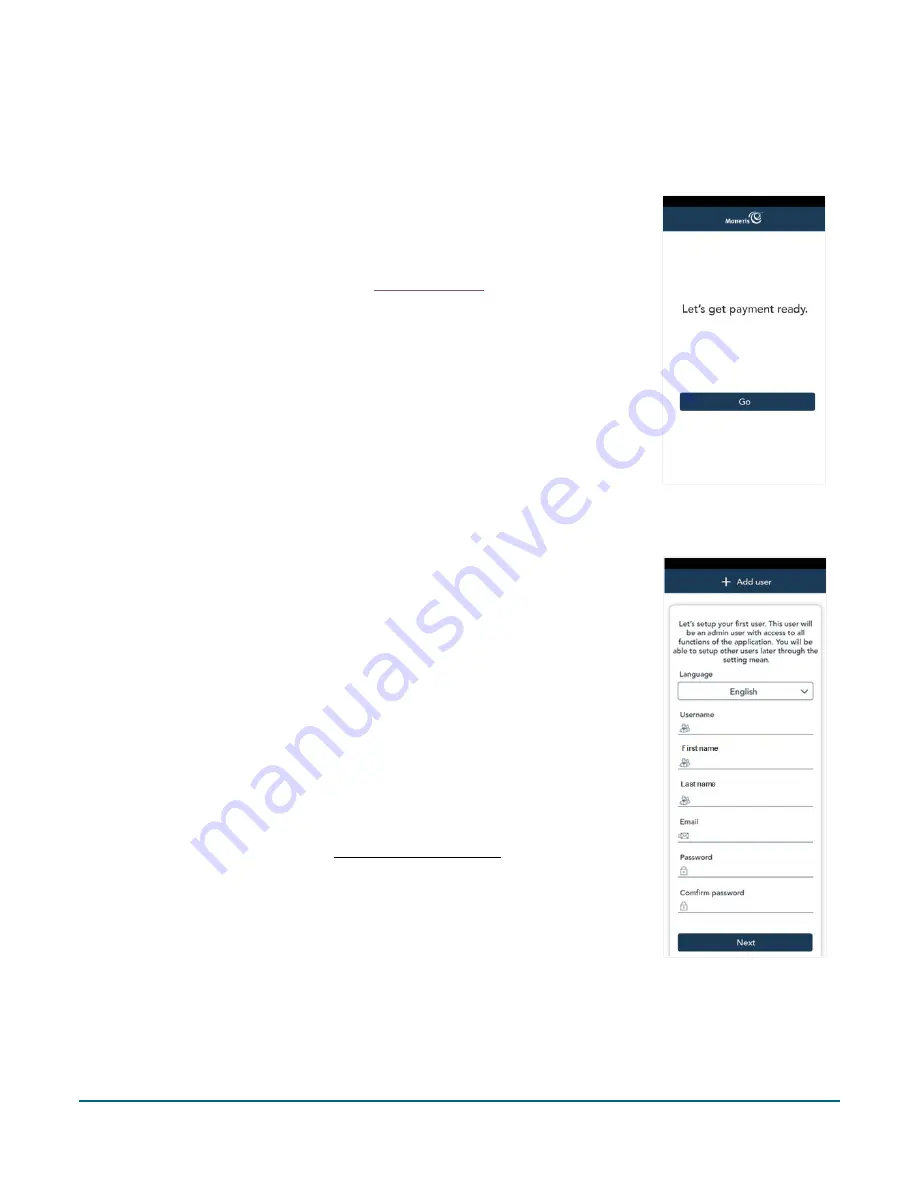
Moneris Go®: Setting up Your Terminal
6
Application setup
To set up Moneris Go quickly, simply respond to the prompts on screen. If you need help, follow the step-by-
step instructions in each section below.
1.
Tap
Go
.
2.
Wait while the terminal connects to Moneris to obtain your account
settings.
For any connection problems, refer to
on page 12.
Set up an Admin user
3.
The Add user screen appears. Tap each field and enter the required
information. You will automatically be assigned the Admin user role. This
user role can access all functions and create new user roles.
Note:
If an Admin user has already been created, the application will skip
this step.
Language
. Tap
Language
and choose English or French. Your selection
will become the default language for all other users. However, other
users can change the language if desired.
Username
. You will need to enter your username each time you use the
terminal. Make sure your username is easy to remember and easy to
type.
First name
. Enter your first name.
Last name
. Enter your last name.
Email address
. For example, [email protected]. This field is
required for the first user.
Password
. Enter a password you will remember. It must be at least 4
characters long.
Confirm password
. This field must match the Password field.
4.
Tap
Next
.















