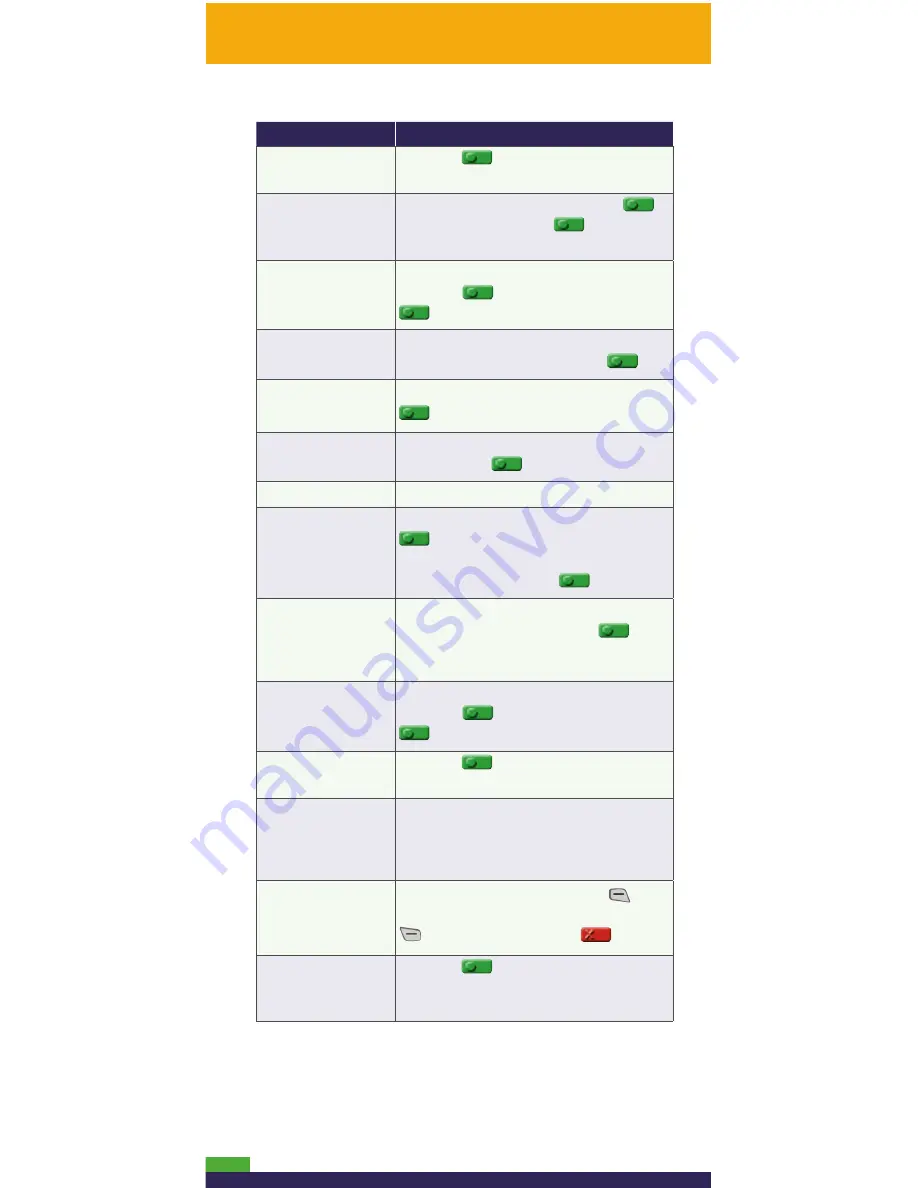
16
Merchant prompt Merchant action(s)
FINAL AMOUNT
$#.##-OK?
Press the
key to continue.
ENTER
CLERK ID
Key in your Clerk ID, and press the
key, or simply press the
key to
accept the displayed ID.
ENTER INVOICE NO
Key in an alpha/numeric identifier, and
press the
key, or simply press the
key to bypass.
ENTER ORIGINAL
AUTHORIZATION #
Key in the (voice) Auth # written on your
paper sales draft, and press the
key.
ENTER CARD
NUMBER
Key in the card number, and press the
key.
ENTER EXPIRY
DATE [MMYY]
Key in the card’s expiry date (MMYY),
and press the
key.
SWIPE ADMIN CARD
Swipe your POS Admin card.
REGULAR
MAIL/TEL
If cardholder is present: Press the
key to select
REGULAR
.
If cardholder is not present: Scroll to
MAIL/TEL
, and press the
key.
SINGLE
RECURRING
INSTALLMENT
OTHER
Scroll to the option that best describes
the transaction, and press the
key.
ENTER INVOICE NO
Key in an alpha/numeric identifier, and
press the
key, or simply press the
key to bypass.
APPROVED
#########
Press the
key, and process any
receipts that print (see page 21).
USE LOYALTY INFO
FROM PRE-AUTH?
YES NO
Refer to the
Moneris iCT250 Using Your
Terminal for Loyalty
guide.
FIND ORIGINAL
TRANSACTION?
YES NO
To process next Advice: Press the
key
(YES). To return to READY screen: Press the
key (NO), then press the
key.
TRANSACTION
NOT FOUND
Press the
key to return to the READY
screen. (There are no other Pre-Auths
stored in the terminal’s memory.)






























