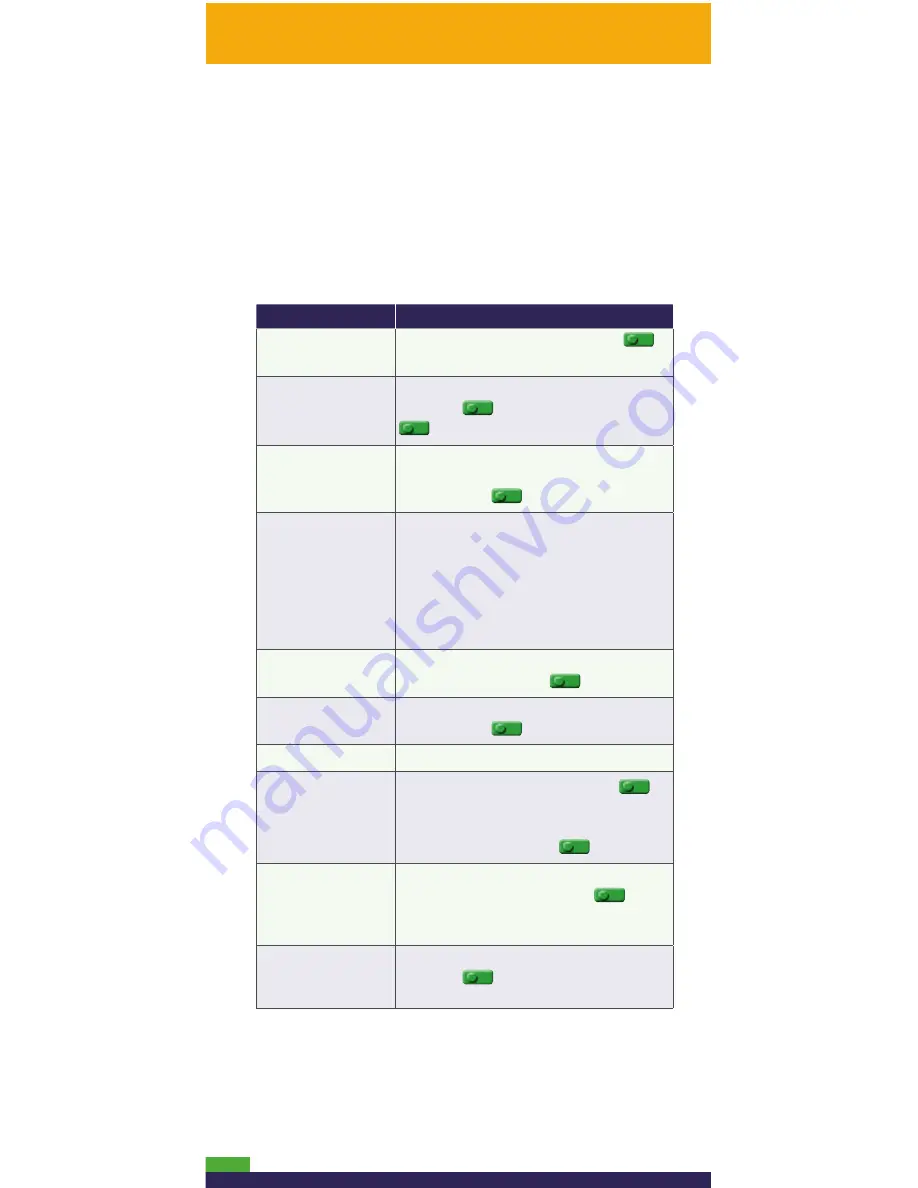
12
Merchant prompts:
Purchases/Pre-Auths/Refunds/Voids
This table lists in order of appearance the prompts
(and the actions to take for each) that you might see
on the terminal during a Purchase, Pre-Auth, Refund,
or Void.
Note:
Only some of the prompts listed below will
appear for any one transaction.
Merchant prompt Merchant action(s)
ENTER
CLERK ID
Key in your Clerk ID, and press the
key.
ENTER INVOICE NO
Key in an alpha/numeric identifier, and
press the
key, or simply press the
key to bypass.
ENTER ORIGINAL
AUTHORIZATION #
Key in the 6-digit AUTH# from the
original transaction receipt (see page 21),
and press the
key.
SWIPE CARD
or
SWIPE OR INSERT
CARD
or
SWIPE/INSERT/TAP
CARD
Enter the card on the terminal or
external PINpad if attached
(see pages 5-6 for options).
ENTER LAST
4 DIGITS
Key in the last four digits of the card
number, and press the
key.
ENTER EXPIRY
DATE [MMYY]
Key in the card’s expiry date (MMYY),
and press the
key.
SWIPE ADMIN CARD
Swipe your POS Admin card.
REGULAR
MAIL/TEL
If cardholder is present: Press the
key to select
REGULAR
.
If cardholder is not present: Scroll to
MAIL/TEL
, and press the
key.
SINGLE
RECURRING
INSTALLMENT
OTHER
Scroll to the option that best describes
the transaction, and press the
key.
TAKE MANUAL
IMPRINT OF CARD
AND PRESS OK
Take a manual imprint of the card, and
press the
key.
This table continues on the next page...





























