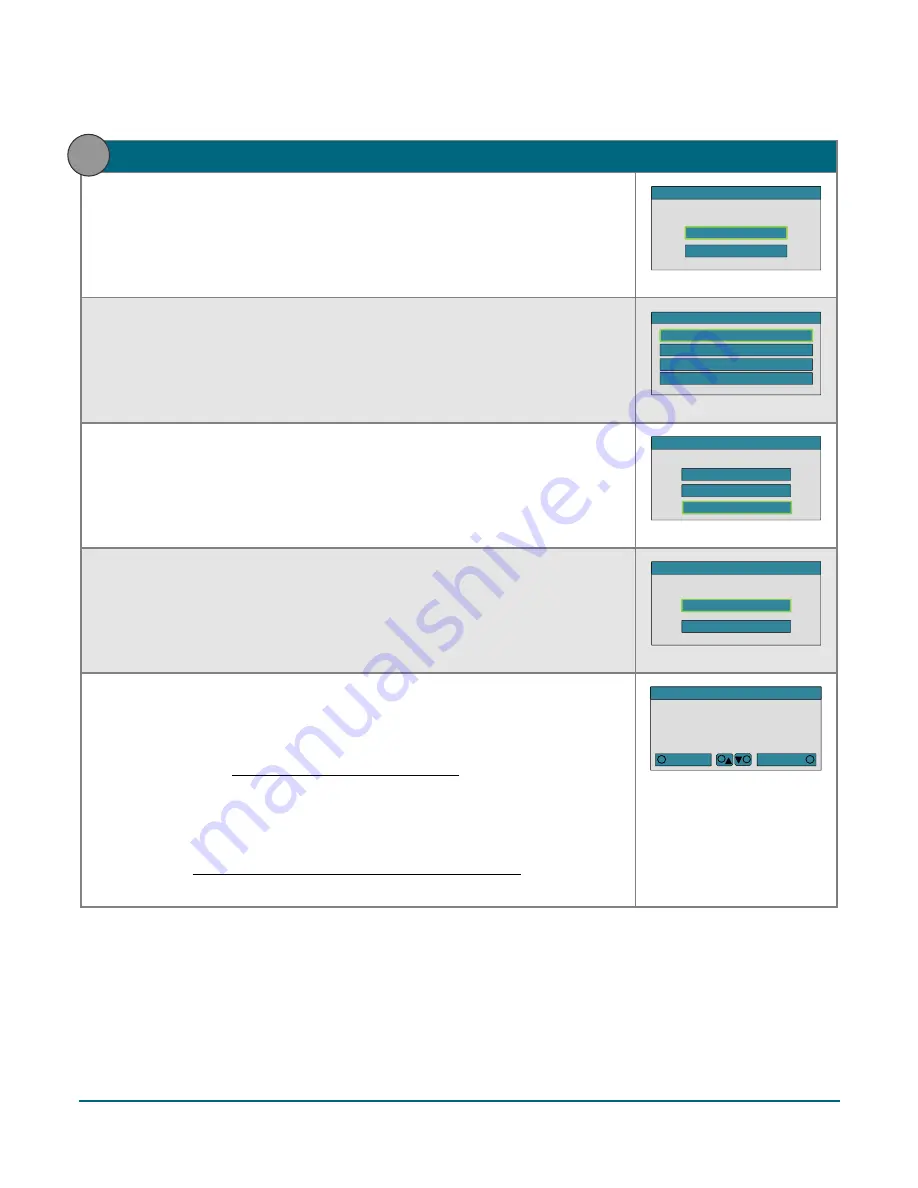
Moneris® e355 PIN Pad Merchant Resource Center Quick Install Guide
5
2.
Configure the e355 PIN Pad to connect to the Moneris Cloud
a.
On the "LANGUAGE/LANGUE" screen, select a default display language for
the e355 PIN Pad:
To enable English as the default, press the
1
key (
ENGLISH
).
To enable French as the default, press the
2
key (
FRANCAIS
).
SELECT / CHOISIR
LANGUAGE/LANGUE
1 - ENGLISH
2 - FRANCAIS
b.
When the "TERMINAL SETUP" screen displays, press the
1
key
(
Communication
).
TERMINAL SETUP
1 - Communication
2 - Information
3 - Reboot PED
4 - Factory Defaults
c.
When the "COMMUNICATION" screen displays, press the
3
key (
Moneris
Cloud
).
SELECT
2 - POSPAD
COMMUNICATION
1 - PAYD Family
3 - Moneris Cloud
d.
When the "HOST ENV" screen displays, press the
1
key (
PRODUCTION
).
SELECT
HOST ENV
2 - TEST
1 - PRODUCTION
e.
When the "WiFi" screen displays, determine how you want to make the
e355 PIN Pad connect to the desired Wi-Fi network:
To make the e355 PIN Pad scan for the Wi-Fi network SSID (name),
go to step 3 (Scan for the desired network SSID) on page 6.
Note:
If the network is not broadcasting its SSID, you must manually
key in all the network parameters yourself (see option below).
To manually key in the Wi-Fi network SSID (name) yourself, go to
step 4 (Manually enter all the Wi-Fi network parameters) on page 8.
WiFi
5
2
WiFi Scan
Ne w
3
1
2






















