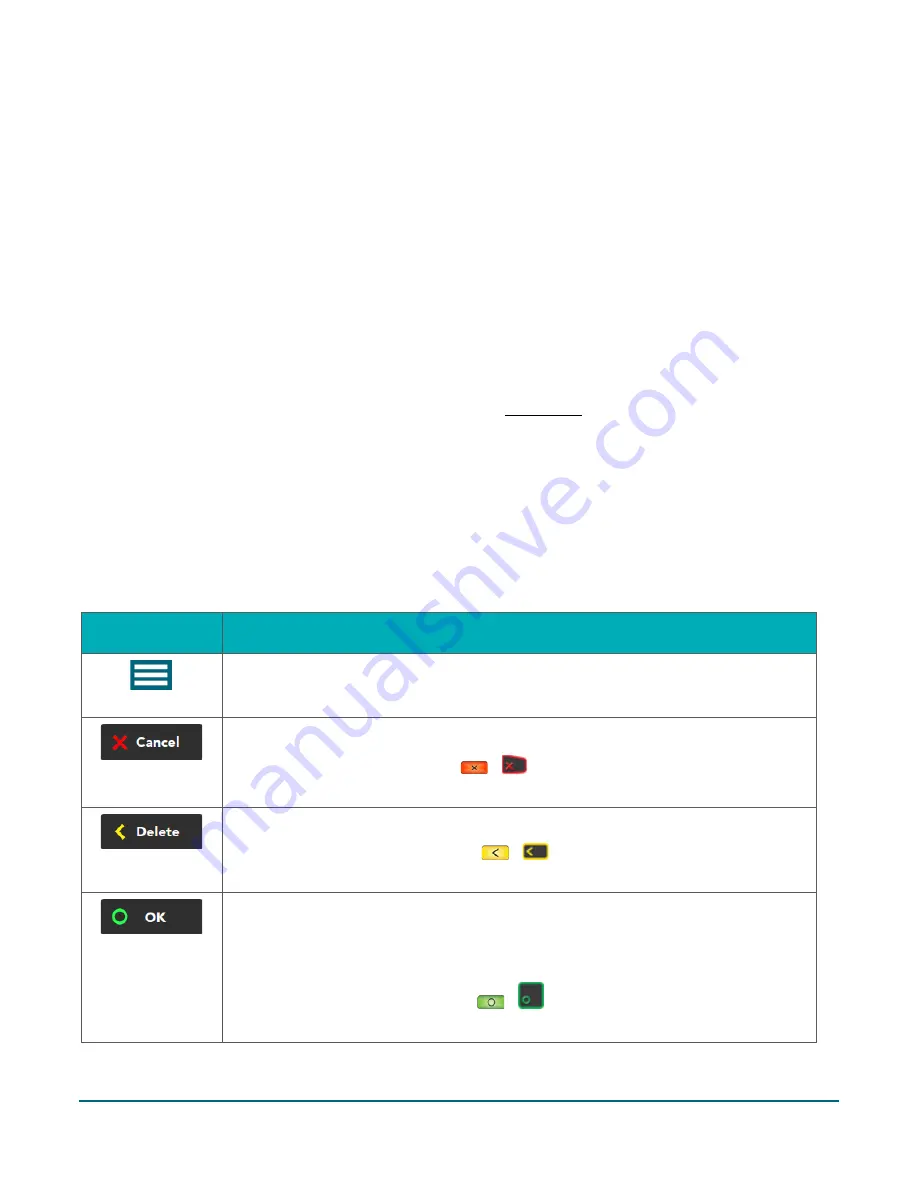
Moneris® Core Terminals Gift Card Program Reference Guide
6
Navigating the terminal for gift card transactions
Review the following navigation information for using the Gift Card program on your Moneris terminal.
Some gift card transactions are integrated into the main
Transactions
menu. This means you don’t have to
go into the
Moneris Gift
menu to perform them. Simply begin the transaction as you would for any card. At
the “Swipe or enter Gift card” prompt, the terminal will recognize when a gift card has been swiped by the
customer. The integrated gift transactions include:
Purchase
Refund
Void
Balance Inquiry
All gift card transactions can be performed from the Moneris Gift menu. This menu has additional functions
which are not integrated into the main Transactions menu, such as gift card activation/load and
deactivation. To access the Moneris Gift menu, start at the Main menu, tap
Transactions
,
Additional
transactions
, then tap
Moneris Gift
.
Note:
If you wish to manually enter a gift card number, you must start the transaction from the Moneris Gift
menu.
On-screen buttons
The screen of your terminal (or on the optional external PIN pad) is touch sensitive, like a smartphone. You can
move around the application and choose options by touching the appropriate element on screen. Here are the
most common icons and buttons that you should be familiar with.
Screen element
Action performed:
Main menu icon
Go to the Main menu.
Cancel a transaction and return to the Purchase screen.
Note:
You can also press the red
/
key on the terminal keypad to perform
the same action.
Delete one or more characters in a data-entry field.
Note:
You can also press the yellow
/
key on the terminal keypad to
perform the same action.
Submit the data shown on-screen. For example, tap
OK
to indicate the
transaction amount is correct.
Accept/confirm the choice or information displayed on-screen.
Note:
You can also press the green
/
key on the terminal keypad to perform
the same action.























