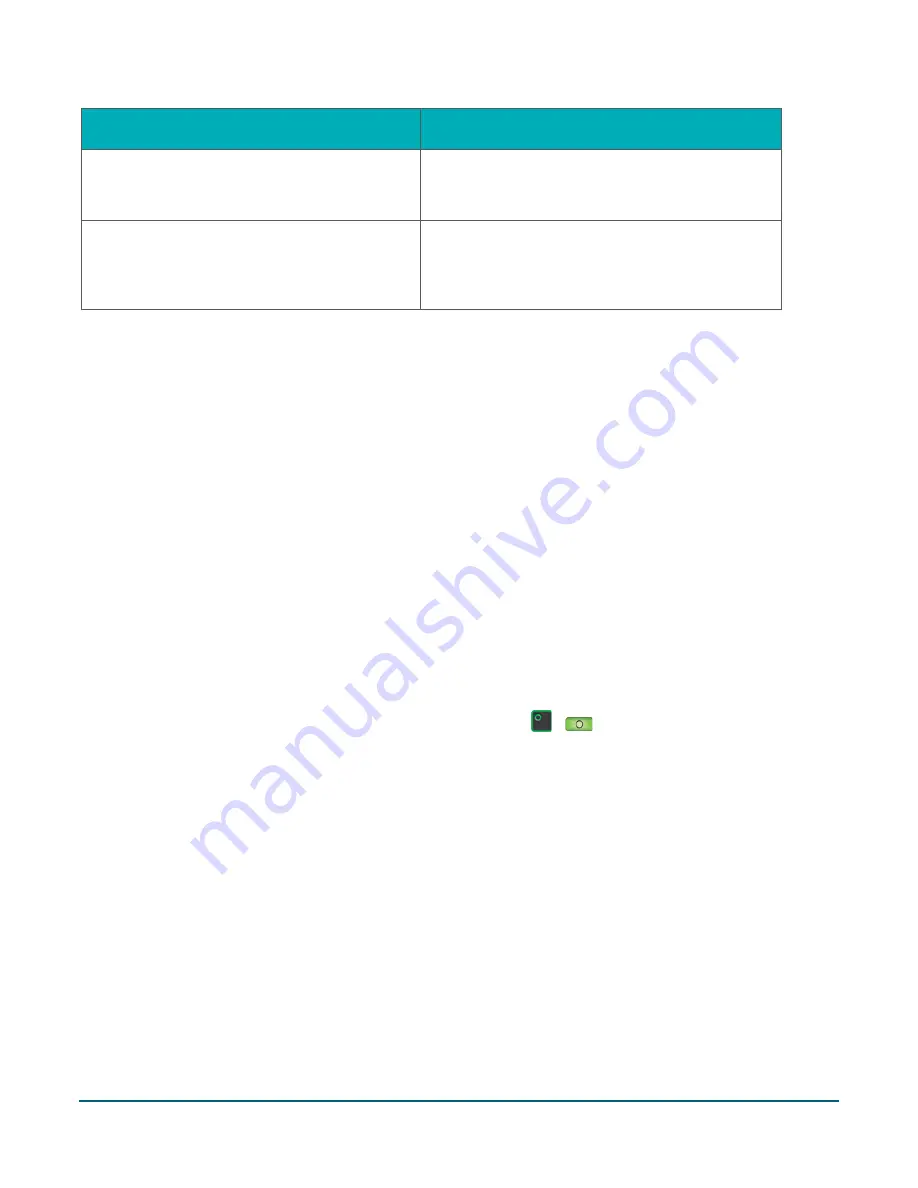
Moneris® Core Terminals Gift Card Program Reference Guide
12
Void last transaction
Search for transaction to void
c.
Verify that this is the transaction you want to
void by checking the card number (PAN), the
dollar amount, as well as the date and time.
c.
Tap
OK
to proceed with voiding the
transaction.
To cancel the Void operation, tap
Cancel
.
d.
Tap
OK
to proceed with voiding the
transaction.
To cancel the Void operation, tap
Cancel
.
3.
Pass the terminal to your customer so they can respond to the customer prompts.
The “Swipe or enter Gift card” prompt appears, showing the total amount to be voided.
Note:
If you have the optional external PIN pad, you will not be prompted to pass the terminal; the
customer will respond to prompts on the external PIN pad instead.
4.
The customer swipes their gift card on the terminal (or on the optional external PIN pad, if equipped).
The “Processing your request”
message appears.
5.
Once the transaction is approved, the “How would you like your receipt?” prompt appears, showing the
customer the available options for receiving a receipt:
1 Email
,
2 Text
,
3 Print
, and
4 None
.
Note:
Even if you have the optional external PIN pad, the receipt output selection will still be displayed on
the terminal, so you will need to ask the cardholder how they would like their receipt.
6.
The customer (or the merchant acting on the customer’s behalf) selects a receipt format (or no receipt) by
tapping one of the options on screen or by pressing the corresponding number on the keypad.
7.
The “Transaction Complete/Please pass terminal back to clerk” prompt appears. The terminal begins
printing receipts, as required.
Note:
If you have the optional external PIN pad, the customer will not be prompted to pass the terminal.
8.
The customer passes the terminal back to you. Press the green /
key to continue if needed.
9.
When “Transaction Approved” appears, tap
OK.
10.
If there are any printed receipts, give the Cardholder copy to the customer.
Customer prompts on the terminal and optional external PIN pad
This table lists the prompts that you and your customers might see during a gift card transaction, along with the
actions to take for each prompt.
Note:
The prompts are listed in the order in which they appear.





























