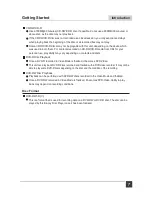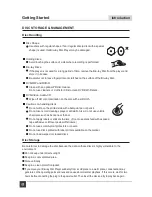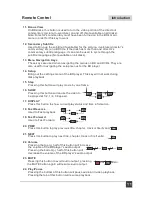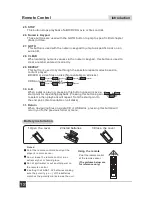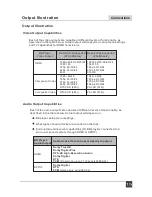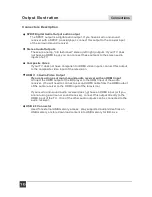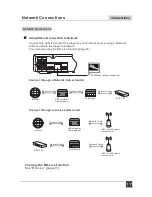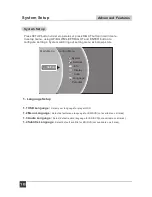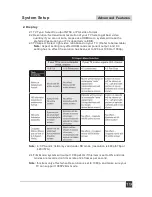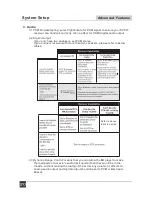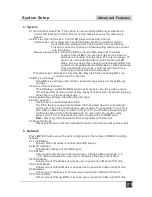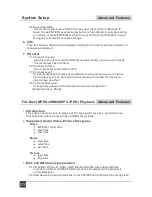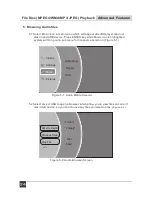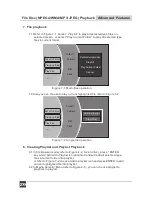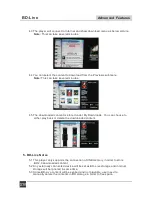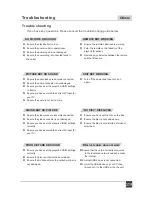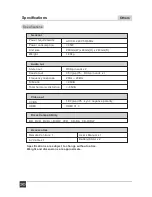5. Network
Press ENTER button when the item is highlighted, then select WIRED to config
network:
5.1 Link Status:
Show if ethernet cable is connected to BD player.
5.2 MAC Address
Show MAC address of this BD player.
5.3 IP Mode
Choose IP mode here for internet access. Choosing Manual mode, 5.4
~ 5.9 will be activated for user input, otherwise they are inactivated.
5.4 IP Address:
Show current IP address or access user input while in Manual IP mode.
5.5 Subnet Mask:
Show current Subnet Mask or access user input while in Manual IP mode.
5.6 Gateway:
Show current Gateway or access user input while in Manual IP mode.
5.7 Primary DNS:
Show current Primary DNS or access user input while in Manual IP mode.
4. System
4.1 Optical Disc Auto Play: This option is used to tell the BD player whether or
not to start loading the main title menu of a disk as soon as the disk tray is
closed.
4.2 BD-Live Internet Access: Control BD player accessing internet
Limit access : Only allow the inserted Blu-Ray disk to download content
from a BD-Live website which has a valid online certificate.
This will reduce the chances of downloading malicious content
onto the player.
Always allow access : Allow the BD the inserted Blu-Ray disk to access
content from all BD-Live internet sites whose internet
address is encoded onto the disk. There is no danger of
malicious code download from valid commercial BD
disks, but choosing this option and downloading BD-live
content via illegally authored BD disks, or disks obtained
from questionable sources, could result in malicious
code being downloaded onto the player.
Prohibit access : Blocks the inserted Blu-Ray disk from accessing BD-Live
content over the internet.
4.3 BD-Live Storage:
Show BD-Live storage information, select storage device to clear Blu-ray
storage.
4.4 Screen Saver Duration:
This BD player will
activate
screen saver mode by shutting video output
(TV will go after certain period of time set by this item when system is playing
music file or in stop/fullstop mode. )
4.5 Erase Blu-Ray Storge: Clear Blu-Ray storage.
4.6 CEC support:
Set this item to enable/disable CEC:
The CEC feature is designed to allow CEC-enabled devices to command
and control each other without user intervention. For example: If your TV is
also CEC-enabled and you will turn off your TV, the Blu-Ray player will get
a CEC signal and turn off automatically. Or if you turn on your Blu-Ray
player, your TV will automatically turn on and switch to HDMI input.
Note:
Not every CEC-Enabled unit is compatible with this unit.
4.7 Reset Settings:
Reset all settings to factory default (Parental Control level will not be reset).
System Setup
Advanced Features