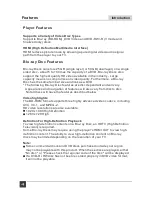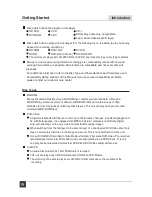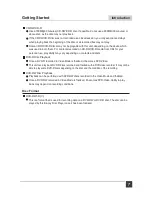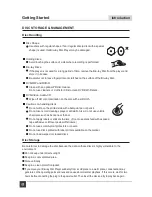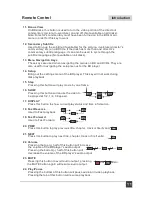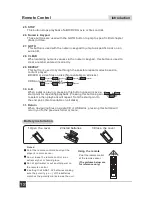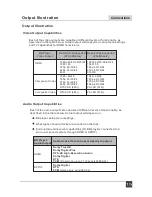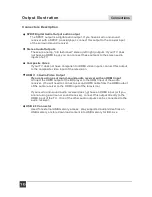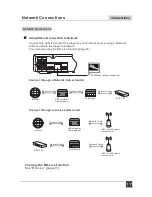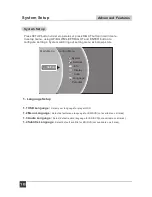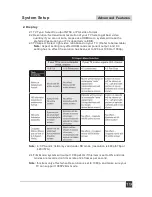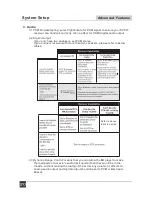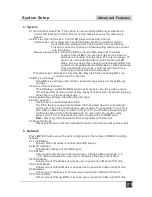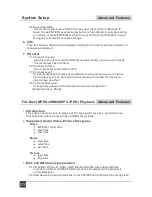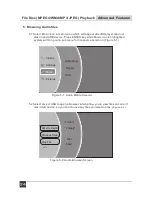STANDBY
ANGLE
POP MENU/TITLE
SUBTITLE
MENU
SECONDARY
AUDIO
BONUS
VIEW
SECONDARY
SUBTITLE
AUDIO
RANDOM
DISPLAY
REPEAT
A-B
GOTO
OPEN/CLOSE
+
1
4
7
2
5
8
0
3
6
9
CLEAR
REV
FWD
NEXT
PREV
MUTE
STOP
VOL
RETURN
SLOW
SETUP
STEP
ENTER
1
19
20
21
22
23
25
27
28
29
30
31
24
26
2
3
4
7
9
10
11
12
14
16
18
15
17
13
5
8
6
1. STANDBY
Press the STANDBY button to turn the BD player
ON
or
OFF
.
Note: Press STANDBY key during system (about 20s)
startup will be no effect.
Press STANDBY key during system is on, system
will Enter low power standby mode in about 6s.
2. Open/Close
Press this button to open/close the disk tray.
3. Angle
Some BD and DVDs are filmed with more than one
camera angle. During playback of such a disk,
pressing
this
button
will
allow
you
to
switch
camera angles.
(Not available on all disks)
4. Subtitle
This key can be used to enable/disable subtitles during
BD/DVD playback. If the disk has more than one
subtitle language, it can also be used to cycle through
the subtitle languages.
5. Audio
This key is used to cycle through the movie audio
soundtracks available on the disk. (Not available on all
disks).
6. POP Menu/Title
On BD disks only, this button can be used to bring up
the main movie menu. (Not available on all disks).
7. Menu
Pressing this key will immediately stop playback, and bring up the main or 'top’
menu of the BD or DVD disk. (Not available on all disks)In the main menu, you
can typically choose subtitle language, audio track, or different scene etc.
8. Random
Used for random playback of audio files on disk. (Not available on all disks).
9. Colour Keys
The
RED
,
GREEN
,
YELLOW
, and
BLUE
keys are used to implement disk-
specific features
on some BD disks. (Not available on all disks).
10. Secondary Audio
On BD disks equipped with multiple director's commentaries in several
languages, pressing this key will cycle through all of the languages available
for the director’s commentaries. (Not available on all disks).
Function key Instruction
Remote Control
Introduction
Remote Control