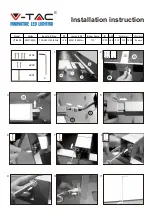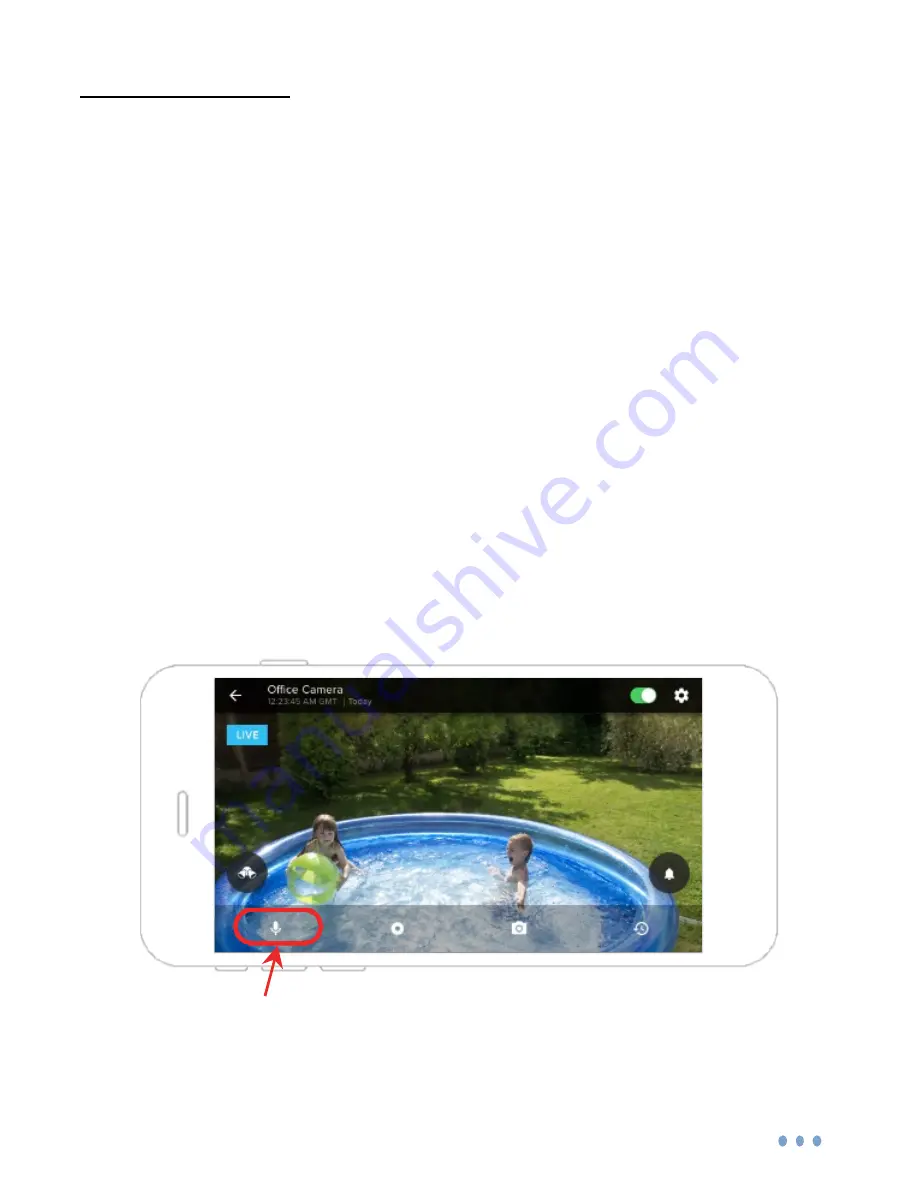
27
Audio Functions
You can engage in two-way conversations while you’re in
the Aria’s live video stream option. Note that the audio will
only go through one source (camera or app) at a time.
To speak through the app to the Aria, tap on the
Microphone
icon. You must tap on the icon again to de-
select it to begin hearing the Aria’s side again.
To only listen through the Aria’s audio, make sure the
Microphone
icon is de-selected.
Microphone Button