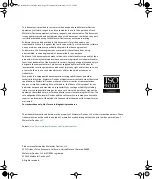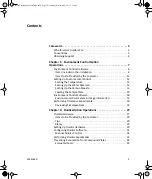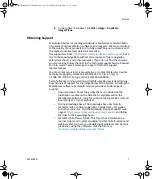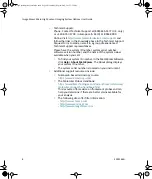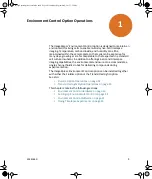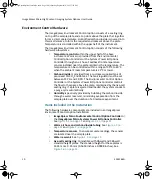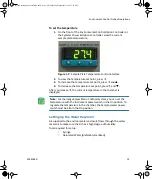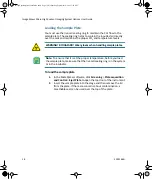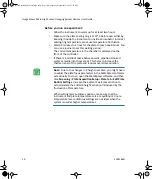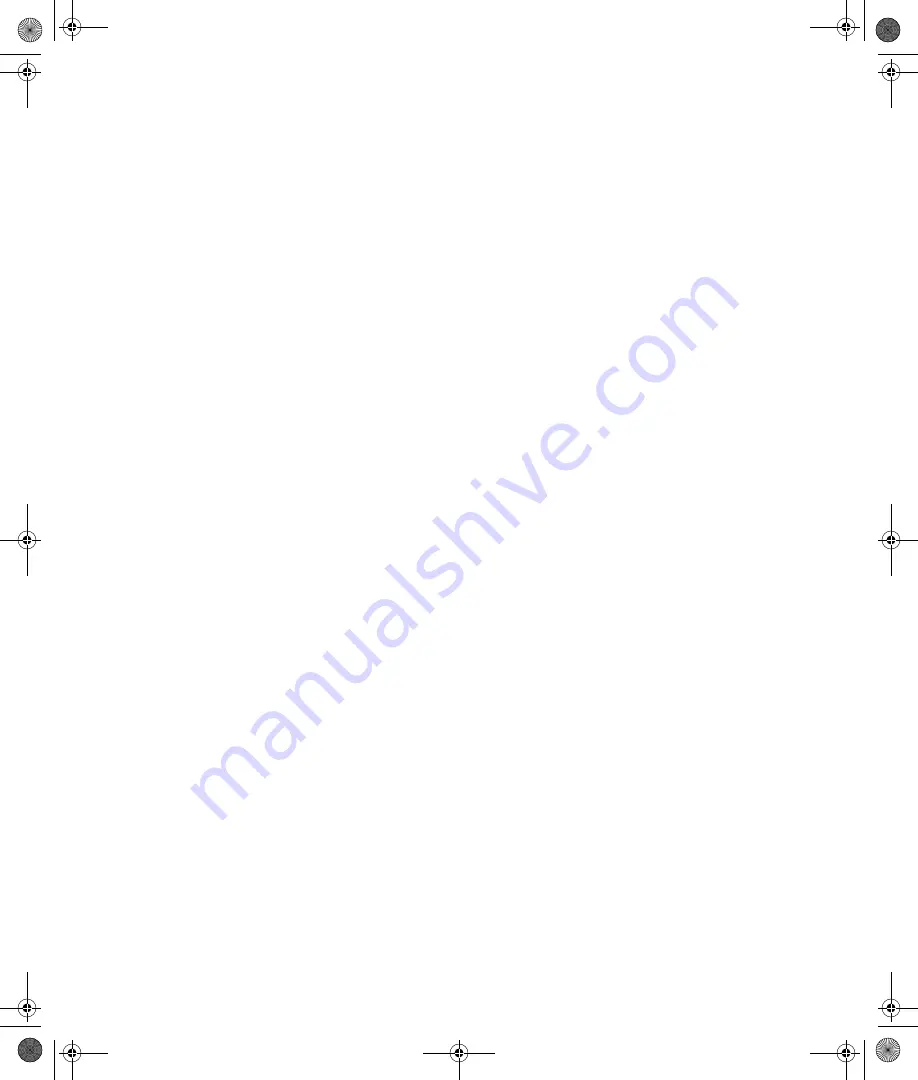
Preface
5014166 D
7
4.
In the software window, click
Edit > Image > Duplicate
Image/Plane
.
Obtaining Support
Molecular Devices is a leading worldwide manufacturer and distributor
of analytical instrumentation, software, and reagents. We are committed
to the quality of our products and to fully supporting our customers with
the highest possible level of technical service.
Our support web site,
http://www.moleculardevices.com/support
, has a
link to the Knowledge Base with technical notes, software upgrades,
safety data sheets, and other resources. If you do not find the answers
you are seeking, follow the links to the Technical Support Service Request
Form to send an email message to a pool of technical support
representatives.
You can contact your local representative or contact Molecular Devices
Technical Support by telephone at 800-635-5577 (U.S. only) or
+1 408-747-1700. In Europe call +44 (0) 118 944 8000.
Part of effective communication with Molecular Devices is determining
the channels of support for the ImageXpress Micro System, including the
MetaXpress Software. Molecular Devices provides a wide range of
support:
•
Documentation: Check the guides that are included on the
installation media and the help that is available within the
MetaXpress Software. Help for an active dialog can be accessed
by pressing F1 on your keyboard.
•
Online knowledge base: The knowledge base has links to
technical notes, software upgrades, newsletters, user guides,
and other resources. Visit the Molecular Devices Support web
page at
http://www.moleculardevices.com/support
and follow
the links to the knowledge base.
•
MetaMorph Software forum: This forum has information on
journal scripts and custom modules, and has links to videos and
webinars that can help you troubleshoot problems and be more
productive using the software. Visit the forum at
metamorph.moleculardevices.com/forum
ImageXpressOptionsUserGuide.book Page 7 Wednesday, September 9, 2015 3:54 PM