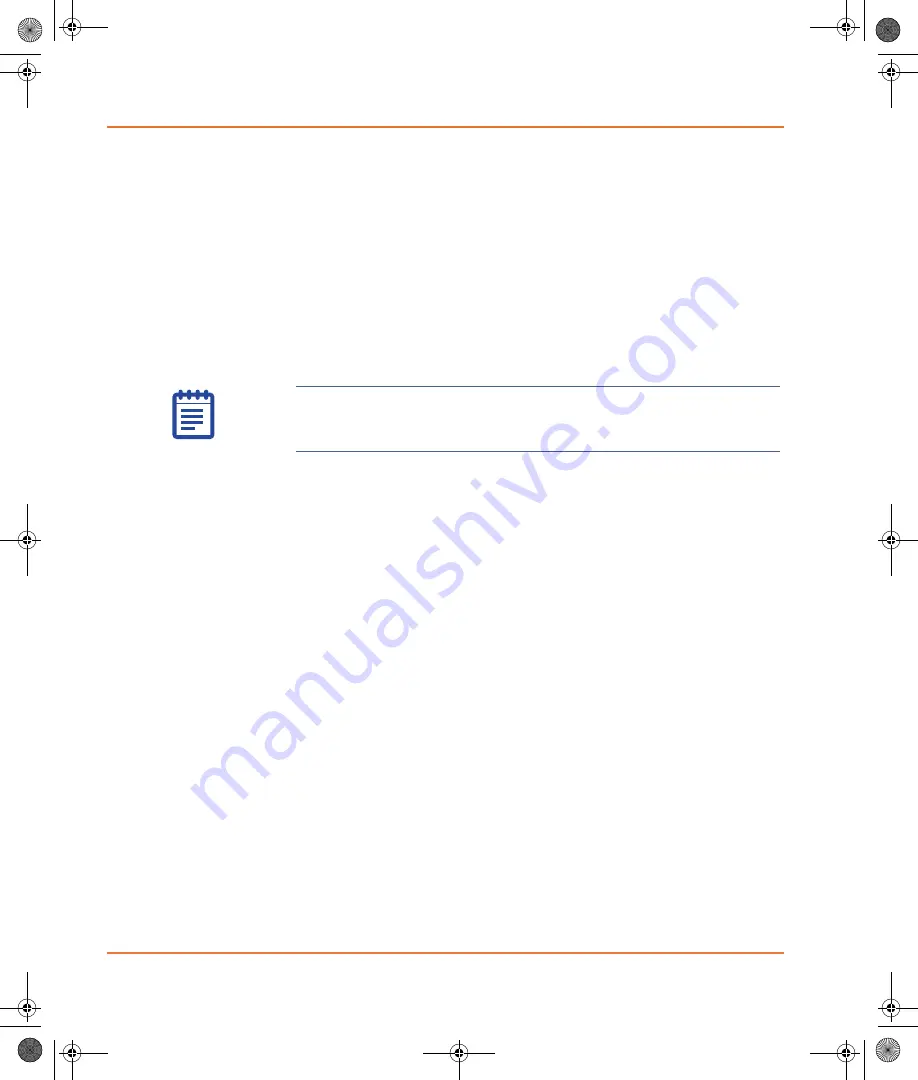
Operation
26
5001410 B
6.
When all slides are loaded into the slide cassettes and the
cassettes are returned to the slide enclosure, use the handle on
the slide loader tower to slide both cassettes back into the slide
enclosure. Both slide cassettes must be in the slide enclosure for
the GenePix Pro Software to recognize that the slide enclosure is
completely shut.
You will hear a click when the slide enclosure is completely shut.
To perform a batch scan
1.
On the
Batch Scan
tab, in the
Scan Type
group, make sure
that
Batch
is the selected scan type.
If
Manual
is the selected scan type, click
Select
, select
Batch,
remove any slides on the scanner’s slide holder, and click
OK
.
Slide positions containing slides to be scanned are indicated in
light blue on the slide cassette map.
Slide positions containing no slides are indicated in white.
Slide positions in gray indicate that a slide is present but has not
been selected to be scanned (based on the current GenePix
SL50 Slide Loader settings).
By default, all slides present in a batch are scanned.
2.
Click the
Hardware Settings
icon on the right-hand side of the
GenePix Pro window.
3.
In the
Hardware Settings
dialog box, select the laser and filter
settings for all slides. To override these hardware settings for
individual slides, ensure that you select specific hardware
settings for selected sub-batches of slides in
.
4.
In the
global file options
group, click
Save Locations [...]
to
open the
Options > Folders
dialog box and set the directories
in which to save various file types.
5.
In the
global file options
group, click
File name [...]
to open
the
Options > File Save
dialog box and set the naming
conventions for files saved during batch scans.
Note:
For optimum performance, allow the GenePix
4300A/4400A Scanner to warm up for 15 minutes before
scanning slides with the GenePix Pro Software.
GenePix SL50.book Page 26 Tuesday, February 1, 2011 12:20 PM

























