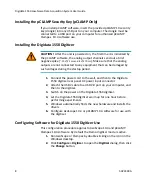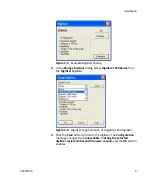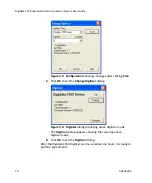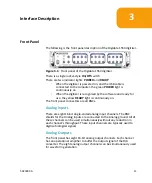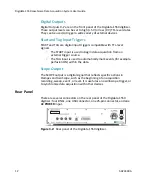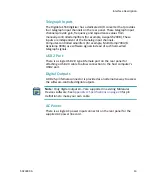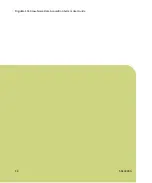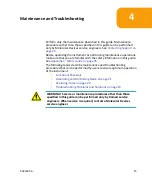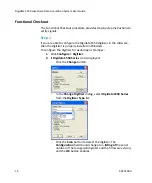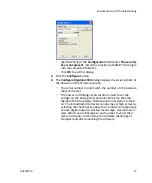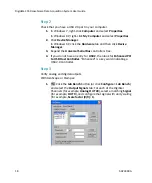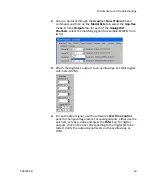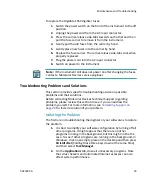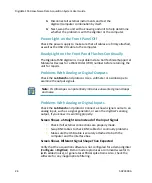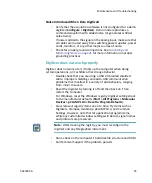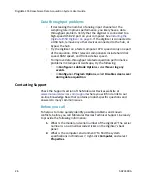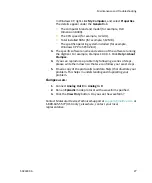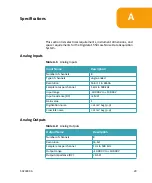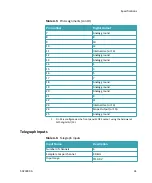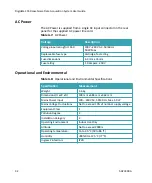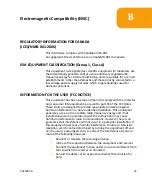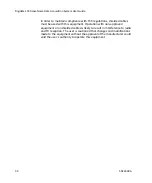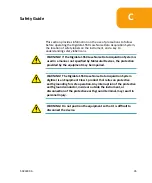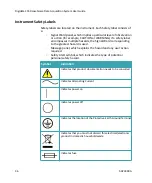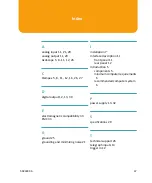Digidata 1550 Low-Noise Data Acquisition System User Guide
22
5023399 A
Replacing Fuses
Fuses burn out occasionally and must be replaced.
If the instrument does not seem to be getting power after switching it
on, check to see whether the supplied power cord is securely plugged
into a functioning power outlet and to the AC input connector at the rear
of the instrument.
If the power failed while the instrument was on, check that the power
cord is not loose or disconnected and that power to the power outlet is
functioning properly.
If these checks fail to remedy the loss of power, replace the fuses. If you
do not have spare fuses, you can obtain them from Molecular Devices.
For Digidata 1550 digitizer fuse specifications, see
The Digidata 1550 digitizer uses a pair of fuses located in a fuse carrier
beneath the AC input connector (
).
Figure 4-1:
Digidata 1550 digitizer fuse carrier removal process
WARNING! High Voltage. Always turn the power switch off and
disconnect the power cord from the main power source before
performing any maintenance procedure that requires removal of any
panel or cover or disassembly of any interior instrument component.
Item
Description
1
Digidata 1550 digitizer fuse carrier installed
2
Digidata 1550 digitizer fuse carrier released
3
Digidata 1550 digitizer fuse carrier removed
3
2
1