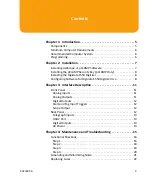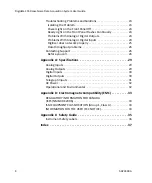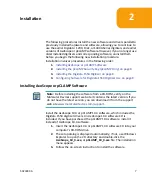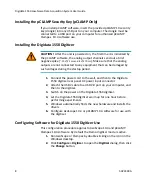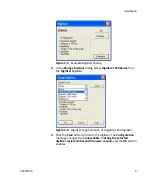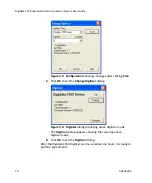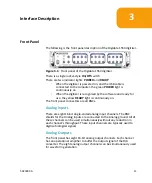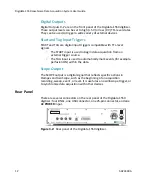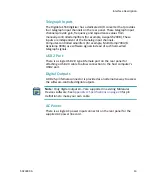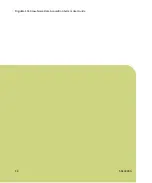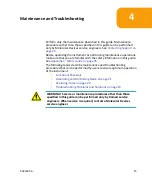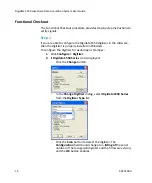Reviews:
No comments
Related manuals for Digidata 1550

picolog 1000 series
Brand: PICO Pages: 18

Qmini M series
Brand: Hi-Target Pages: 34

RTR505B
Brand: YaliTech Pages: 2

Ecograph T
Brand: Endress+Hauser Pages: 14

DL210
Brand: Elster Instromet Pages: 135

DCT200
Brand: retmon Pages: 2

1-CASEMOUNT2-2
Brand: SomatXR Pages: 2

GP 940
Brand: ZANDER Pages: 22

SPARK LXi
Brand: PASCO Pages: 4

HiTemp1400
Brand: MadgeTech Pages: 2

VersaSync
Brand: Orolia Pages: 35

ACDL200
Brand: Triplett Pages: 7

RHDL50
Brand: Triplett Pages: 14

ME6000
Brand: Mega Electronics Pages: 13

T-Logg 160
Brand: GREISINGER electronic Pages: 8

BATLOGGER
Brand: ELEKON Pages: 28