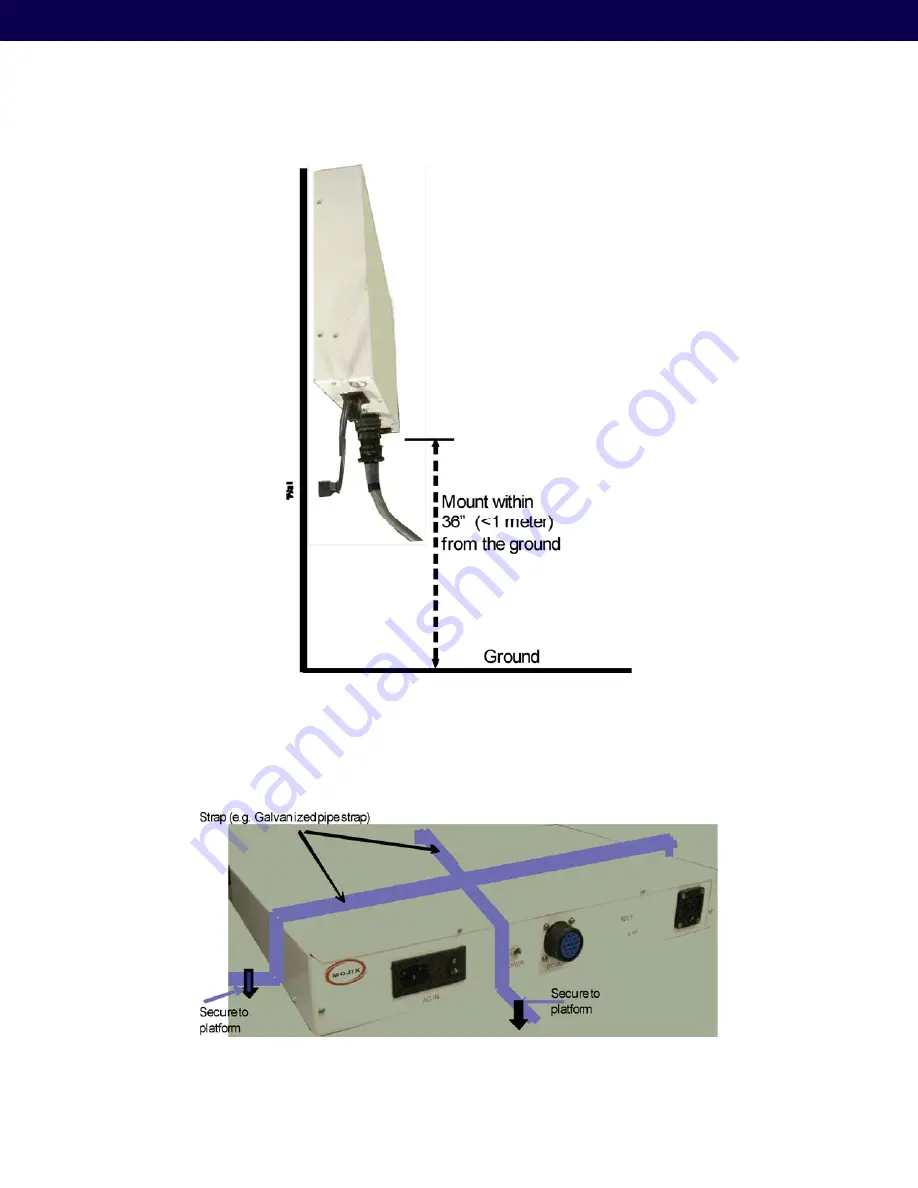
Mojix
®
STAR 1000 System User Manual
15
Figure 11: Power Supply – showing wall mount
2.2.1.2. Platform Mount
When mounting the power supply on a platform, it shall be strapped and secured, as shown in Figure 12. Additionally,
ensure that the connectors are facing out for easy access.
Figure 12: Power supply platform mount















































