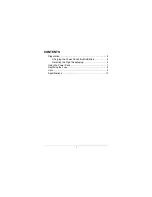II
• Measures should be taken to ensure the
proper restart of programs interrupted
after a voltage dip or failure. This should
not cause dangerous operating states even
for a short time. If necessary, emergency-
stop devices should be implemented.
• Wherever faults in the automation system
may cause damage to persons or property,
external measures must be implemented to
ensure a safe operating state in the event
of a fault or malfunction (for example, by
means of separate limit switches,
mechanical interlocks etc.).
Summary of Contents for MFD-CP4
Page 32: ...28 10 04 AWB2528 1548GB ...
Page 38: ...34 10 04 AWB2528 1548GB ...
Page 50: ...46 10 04 AWB2528 1548GB ...
Page 53: ...Index 49 10 04 AWB2528 1548GB U Use 5 ...
Page 54: ...10 04 AWB2528 1548GB 50 ...