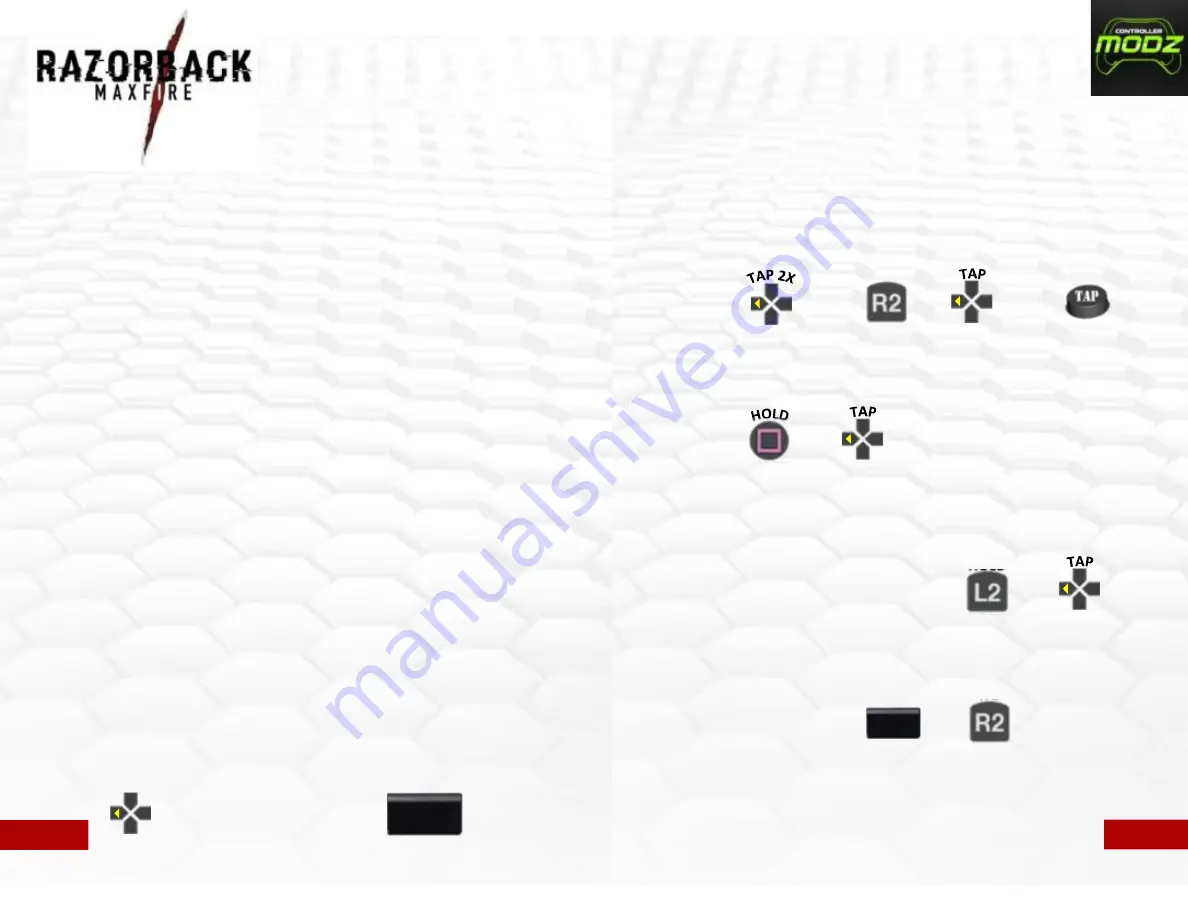
Page 1:
Introduction, Feature access
Page 2:
Rapid Fire, Burst Fire, Akimbo, Mimic
Page 3:
Default Modes, Changing Modes, Adjustable Fast Reload
Page 4:
Sub Modes, Drop Shot, Jump Shot, Automatic Sniper Breath
Page 5:
Quick Scope, Auto Run, Auto Aim
Page 6:
Battlefield Auto Spotting , Reflex Remapping Buttons (optional)
Page 7:
Adjusting and Programming modes
Page 8:
Programmable speed settings table
Page 9:
Advanced Feature management
Back Cover:
Controller feature quick reference
Introduction
The PS4 Razorback Maxfire
controller offers many features, more than you will find on
any other mod available. While there are many features on this controller, we have
developed a method of accessing them which makes it quick and easy.
On the following pages you will find information about each feature and how to
access it. Many features can be used in combination allowing greater flexibility and a
greater enhancement to your gaming experience. Only features which conflict with
each other, such as jump shot and drop shot, cannot be used at the same time.
Feature access
The PS4 Razorback Maxfire
uses the
“LEFT” direction on the D-pad and the
click of the “TOUCHPAD” for accessing all of the controllers features.
When enabling/disabling a feature, unless otherwise noted, you will see the main
Front LED flash GREEN when Enabling and RED when disabling
D-PAD LEFT
TOUCHPAD CLICK
Pg. 1
Rapid Fire
To activate/deactivate rapid fire you can either TAP “LEFT” two times very quickly
or HOLD “R2” and TAP “LEFT”. You will see the BLUE LED start flashing indicating
Rapid Fire is now activated. Repeat either of these to turn off Rapid fire. With the
Optional “MOD” button you need only to TAP the button once.
Burst Fire
To activate/deactivate burst fire HOLD the “SQUARE” button and then TAP “LEFT”.
The BLUE LED will turn on solid to indicate that burst fire is activated. The burst fire
will fire at the current speed/burst settings which can be adjusted within
programming mode. Once activated burst fire can be turned on/off using the same
process as rapid fire.
+
Akimbo (Dual Trigger Rapid Fire)
To activate/deactivate akimbo HOLD “L2” and TAP “LEFT. With akimbo activated
you will have rapid fire on both the left and right triggers (independently), this is
great for akimbo or dual weapons in Call of Duty and other FPS games. While active
the GREEN LED will remain lit.
+
HOLD
or
+
HOLD
or
Mimic (Auto Akimbo)
To activate/deactivate HOLD the “TOUCHPAD” click and TAP “R2”. When using
mimic , the right trigger controls both the left trigger and the right trigger at the
same time. If the akimbo is activated and rapid fire is turned ON than the left trigger
will also rapid fire, otherwise it works as normal allowing you to scope
automatically when firing.
+
HOLD
TAP
Pg. 2
IMPORTANT INFORMATION!
This manual assumes you are using the default button layout where R2/L2 are used
for firing/aiming. However this controller also supports Flipped layouts for use with
rapid fire. With Flipped layouts R1/L1 are used for Firing/Aiming. If you use a
flipped layout you must change the trigger configuration to “FLIPPED” in the
advanced feature management of the Maxfire - (see page 9). When the
flipped layout is selected features which are turned on by the triggers will also be
flipped. Example: with the default layout Akimbo is turned on by holding “L2” and
tapping “LEFT”. With the Flipped layout you would hold “L1” and tap “LEFT”























