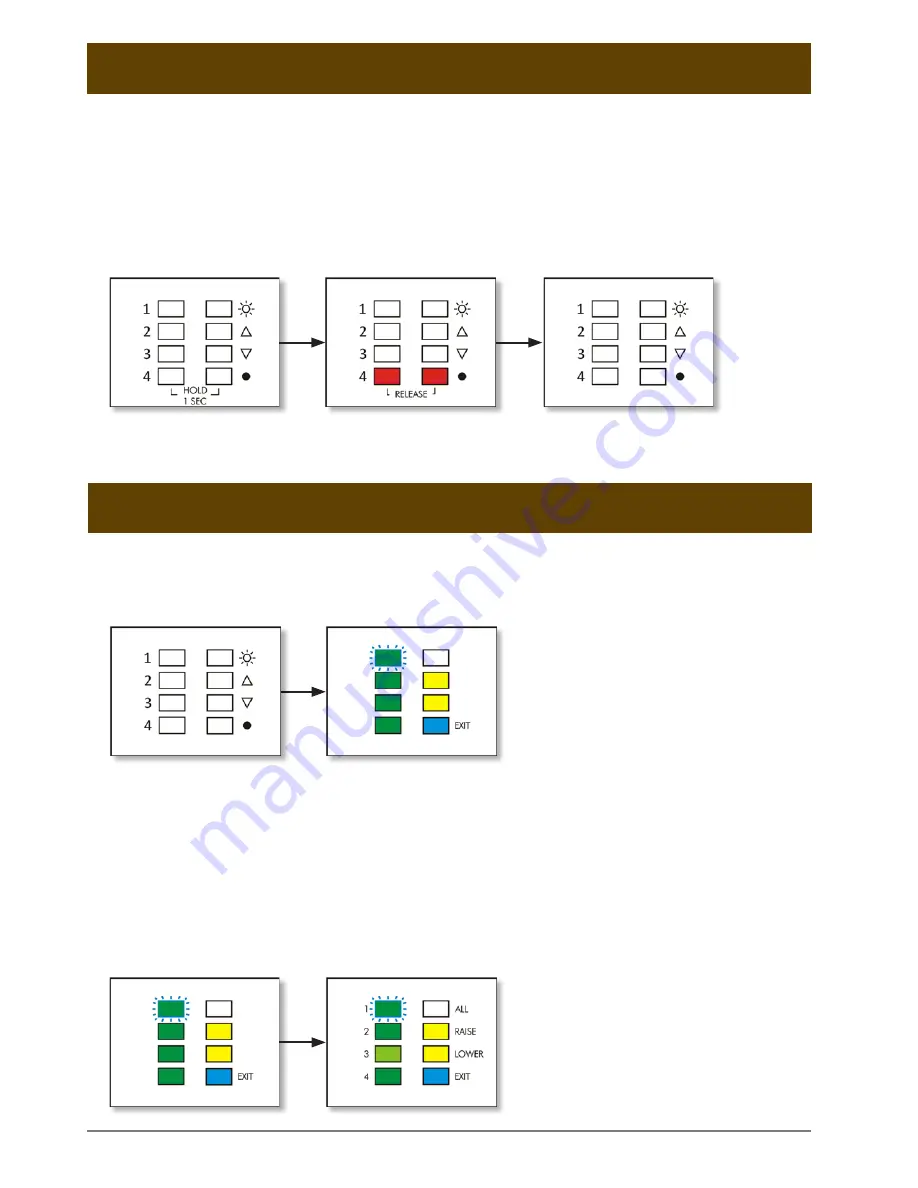
Scene Editing
5
ENABLING SCENE EDITING:
Scenes can be edited up to an hour after power up. After this time, scene editing can be
reenabled by holding the bottom two buttons for one second until they are lit red, then
waiting five seconds for SceneStyle to return to the main screen.
Once you are returned to the main screen, scene editing will be allowed for one hour.
To select a scene to edit, the scenes respective button must be held for five seconds. Once selected,
the button will flash blue. All changes made whilst scene editing are saved automatically.
Adjusting Circuit Brightness
Once the scene to edit has been selected, select the circuit to adjust by briefly pressing that
circuits respective button. The button will illuminate brighter to show the circuits brightness
can now be adjusted using the raise and lower buttons.
By default, SceneStyle is configured so that every light fitting connected will dim to a percentage
of its full brightness depending on the scene selected:
In this example, scene 1 has
been selected for editing.
Here, circuit 3 is being
adjusted in scene 1.
Editing a Scene





















