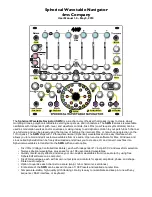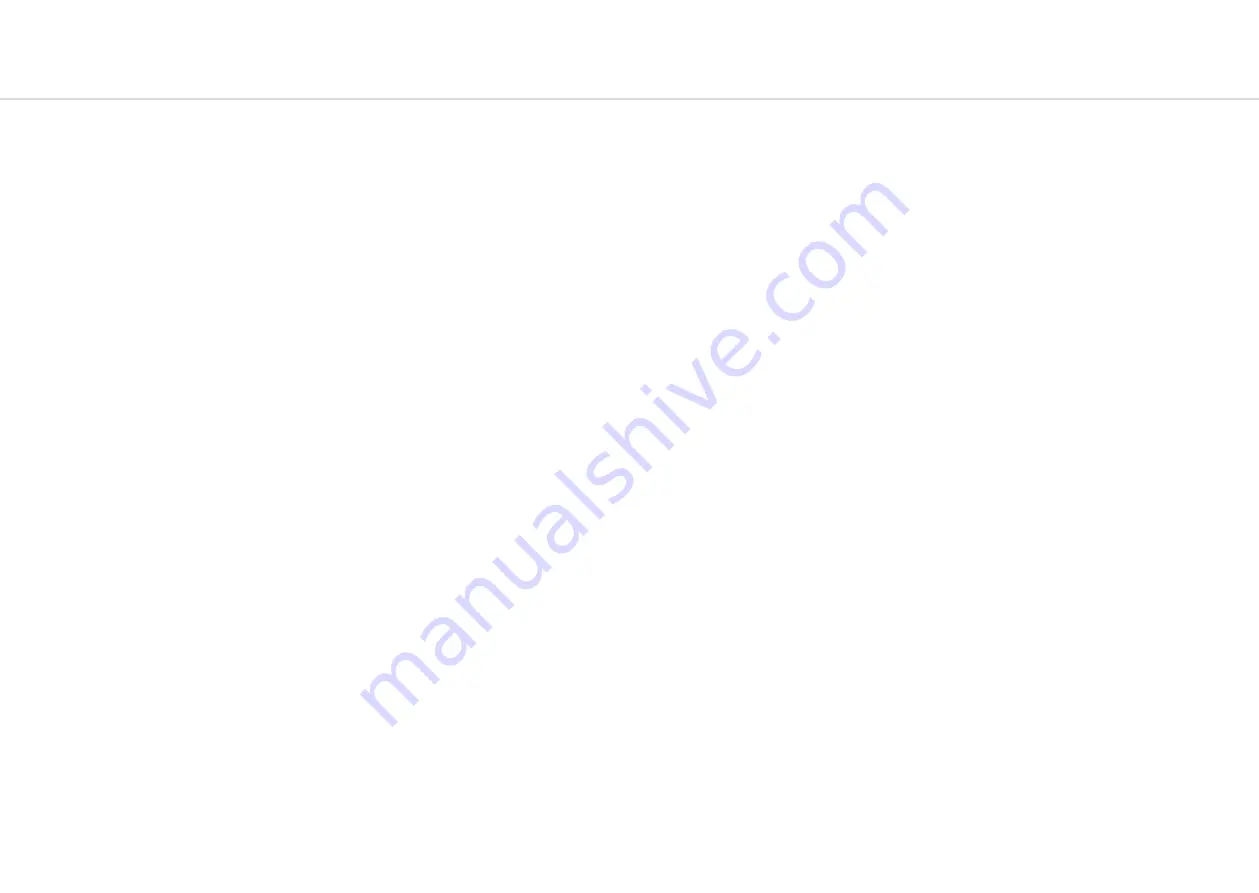
60
61
MIDI
MIDI Channel
On COBALT5S the MIDI channel can be set in the on-screen settings, or with the MODALapp.
You can also change additional MIDI settings in the on-screen settings pages or in the settings
tab of MODALapp.
MIDI Output
COBALT5S can sequence your DAW or any device that can send MIDI notes over USB, MIDI or
CV clock using the keyboard, sequencer or the arpeggiator.
The keyboard sends MIDI Channel Aftertouch messages and the Touchpad can send MIDI
Pitch Bend messages.
All of the encoders on COBALT5S output MIDI messages (The appropriate CC message
depending on the SHIFT or panel state). This allows COBALT5S to be used as a fully functional
plug and play MIDI controller!
When a change is detected on any of the parameters, a CC message is sent out. See the MIDI
implementation chart to find which parameters send which CC numbers. The keys also send
the appropriate MIDI notes for the Octave range that they are programmed to.
MIDI Input
COBALT5S can be played by sending it MIDI notes. This means you can use your DAW or any
device that can send MIDI notes over USB/MIDI to sequence COBALT5S or control any of the
parameters featured in the CC Implementation List.
MIDI Clock
Configure your DAW and MIDI devices to send or receive MIDI clock (Sync) to or from
COBALT5S and, when Auto is selected it will automatically configure itself to work in time
with your track tempo. When no clock is detected, the COBALT5S will continue to use
whatever tempo it is internally configured to.
MIDI Soft Thru
COBALT5S has two soft thru settings configurable from the app:
•
DIN Thru:
Forwards Midi received on din in to din out
•
USB Thru:
Soft interface mode which forwards midi received on din in to USB out, and
USB in to din out
MIDI
Program Change
Sending a bank change (0-2) followed by a program change (0-99) to COBALT5S will load the
relevant preset.
Sync
The analogue sync connections on COBALT5S are configured to use a 3.3v, rising edge, 1
pulse per 16th note signal. This is used to synchronise any other gear that is CV clock enabled
with your device.
PLEASE DO NOT EXCEED 5V INPUT AND OUTPUT.
Any signal received by the SYNC IN connection is automatically forwarded to the SYNC OUT.
When running off internal clock or external clock SYNC OUT sends out the received clock.
Sync auto detects incoming clock / sync signals and will select these in priority order:
1) Sync, 2) Ext MIDI and 3) Internal.
Sync will fall back to the next available sync source in reverse priority order after a timeout of
3 seconds.
Din MIDI Filters
COBALT5S has app-configurable midi filters on the Din input and output:
Notes, CC, Program Change, Aftertouch, Pitchbend, Transport, Clock and Sysex.
By default Din IN allows all message types, and Din OUT allows all message types except clock.
MIDI In Omni
MIDI can be made omni within the Settings pages or in the Settings tab of MODALapp.
Omni mode makes COBALT5S listen to all midi channels, for all received midi (din or usb).
Transmitted midi is still sent out on COBALT5S’s current midi channel.
Summary of Contents for Cobalt 5S
Page 13: ...24 25 03 Synthesis engine...