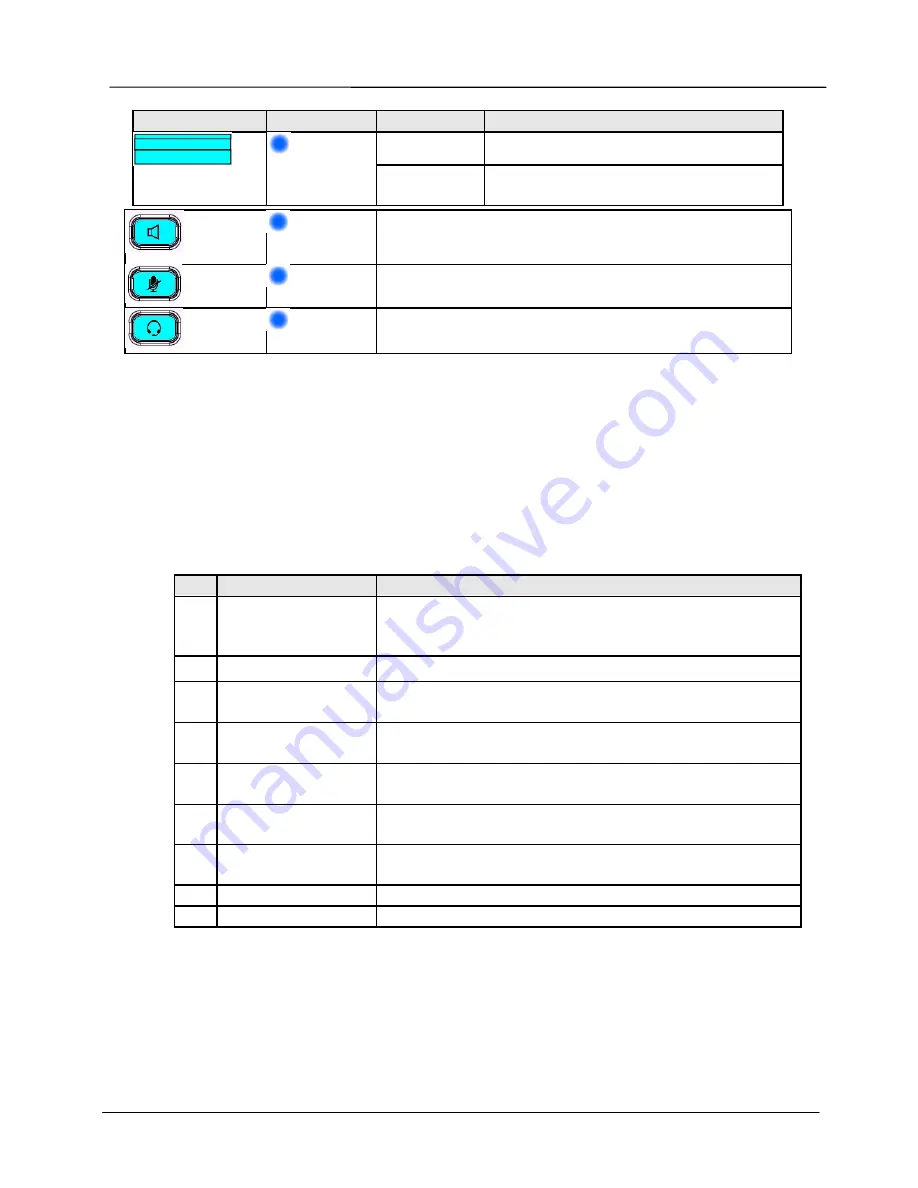
Page 6
MOCET IP3092-C/IP3092L-C Communicator Quick User Guide
LED
Color
Status
Description
Off
Communicator is booted OK.
Message Waiting
Indicator
Blue
Steady
The Communicator is booting or
updating
Speaker
Blue
Blue-green LED indicates that speaker is enabled
Mute
Blue
Blue-green LED indicates that Mute is enabled
Headset
Blue
Blue-green LED indicates that the headset feature is
enabled
Besides, there are two LEDs (one is Blue and the other is Red) reserved for further
usage. Please don’t care them.
I/O Port Functions
The front, rear and side view of the Communicator with location of connectors is
shown in the following figures and the description of I/O ports is listed in the table
here
.
And please refer to their locations in Figure 4 and 5.
NO. Port
Description of I/O Port
1
iPad Docking Port
Apple connector for iPad on the front shell
- IP3092-C: 30-pin connector
- IP3092L-C: 8-pin Lightning connector
2
Handset Port
RJ9 jack for attaching handset with curly phone cord
3
Microphone Input
Port
RJ9 jack to connect an external microphone for hands
free (conferencing) mode.
4
12VDC Power In
2.5mm Jack for external power adapter
5
Console Port
4-pin header for engineering service port
Note: This port is not necesary for general user.
6
Kensington Lock
Mount
For user to luck the Communicator against stealing
7
USB Type A Port
This USB port can be used for iPhone or other smart
mobile phone charging.
8
Wiring Duct
For inserting curly handset cord into the slot
9
Headset Port
3.5mm jack for standard Apple ear buds or headset
Summary of Contents for IP3092-C
Page 15: ...Page 15 MOCET IP3092 C IP3092L C Communicator Quick User Guide 4 iPad 30 Dock 5...
Page 17: ...Page 17 MOCET IP3092 C IP3092L C Communicator Quick User Guide S N S N IP3092 C...
Page 21: ...Page 21 MOCET IP3092 C IP3092L C Communicator Quick User Guide 1 2...
Page 23: ...Page 23 MOCET IP3092 C IP3092L C Communicator Quick User Guide iPad 30 8 Lighting...
Page 25: ...Page 25 MOCET IP3092 C IP3092L C Communicator Quick User Guide S N S N IP3092 C S N...







































