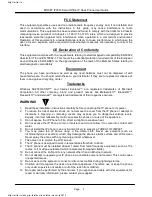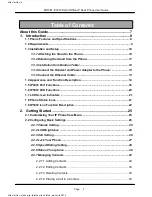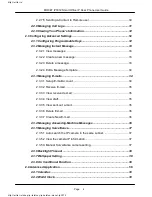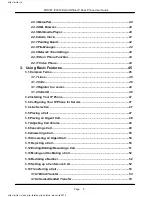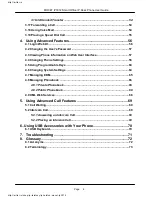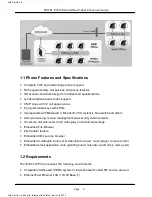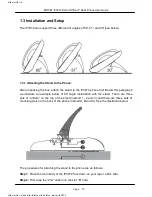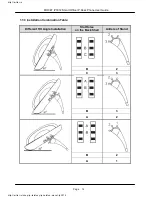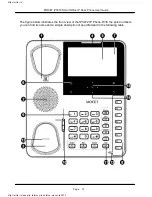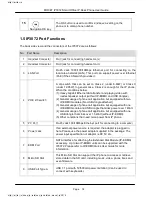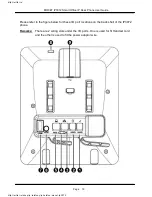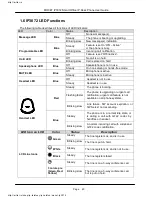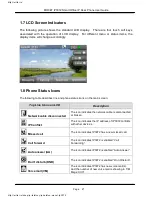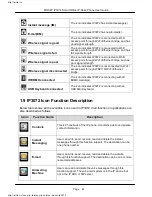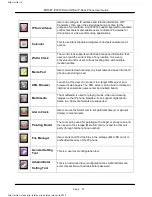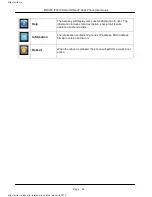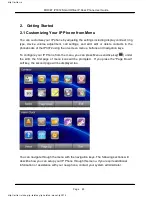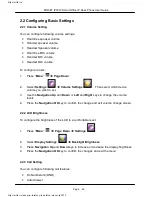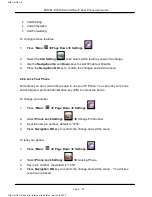Reviews:
No comments
Related manuals for IP3072

Behold II
Brand: Samsung Pages: 35

B2700
Brand: Samsung Pages: 7

ATIV S Neo
Brand: Samsung Pages: 40

ARRAY
Brand: Samsung Pages: 16

ANDROID TABLET
Brand: Samsung Pages: 17

Admire SCH-R720
Brand: Samsung Pages: 136

A840 - SPH Cell Phone
Brand: Samsung Pages: 146

A727 - SGH Cell Phone 28 MB
Brand: Samsung Pages: 185

A660 - SPH Cell Phone
Brand: Samsung Pages: 9

A517 - SGH Cell Phone
Brand: Samsung Pages: 163

A436 - SGH Cell Phone 3 MB
Brand: Samsung Pages: 126

A437 - SGH Cell Phone
Brand: Samsung Pages: 120

A310 - SCH Cell Phone
Brand: Samsung Pages: 6

A117 - SGH Cell Phone
Brand: Samsung Pages: 92

A127 - SGH Cell Phone
Brand: Samsung Pages: 123

Byline SCH-R310 Serie
Brand: Samsung Pages: 120

Treo 700p
Brand: Palm Pages: 339

10-4
Brand: United Security Products Pages: 24