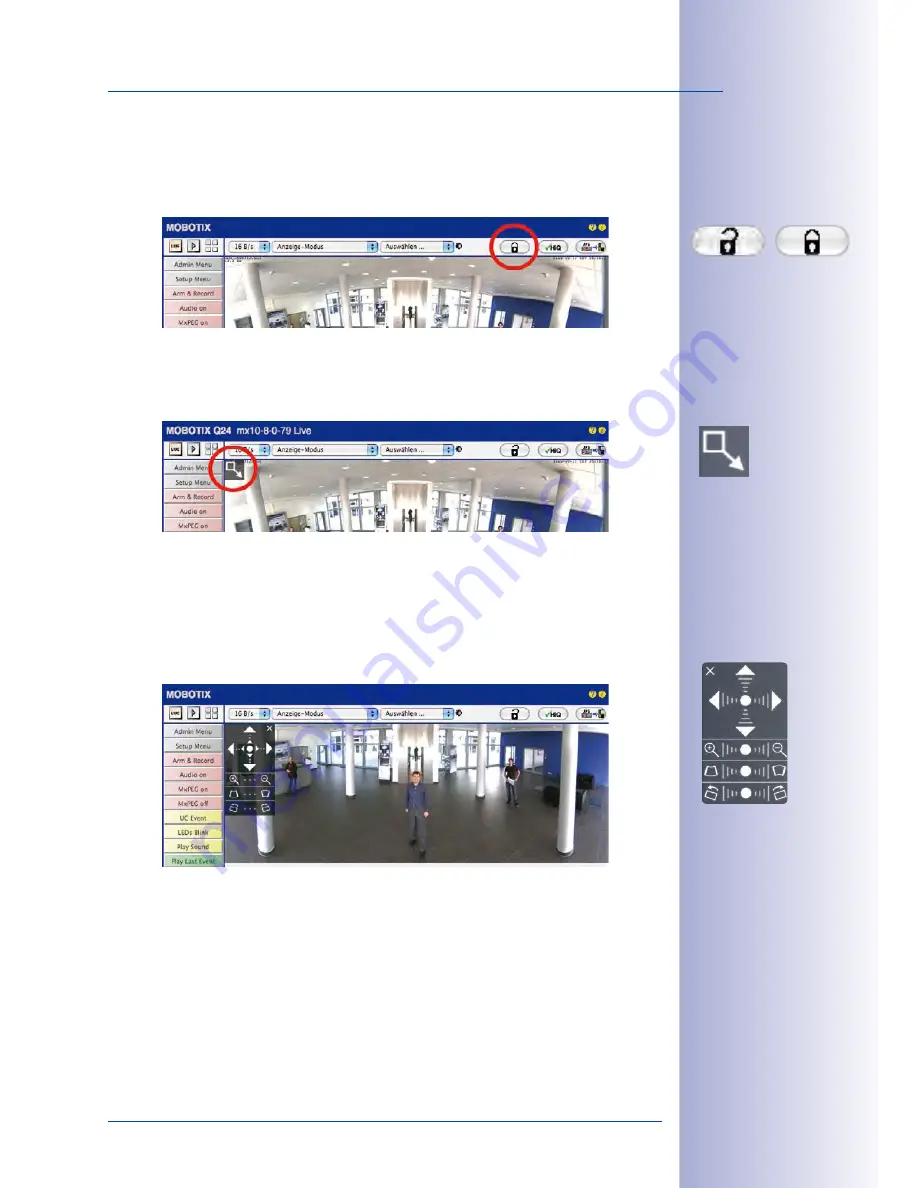
123
/148
Virtual PTZ And Full Image Recording
© MOBOTIX AG • Security Vision Systems • Made in Germany
www.mobotix.com • [email protected]
2. Click on the
lock icon
. Clicking on the lock once opens it (lock clasp is raised). The
lock prevents execution of later vPTZ actions, which could also unintentionally
modify the view you configure. This holds for all overview display modes, that is,
also for Panorama/Focus, Double Panorama and Surround.
3. A new
icon for processing the panorama image
appears in the top left corner
of the camera image. Enlarge the image by clicking on the icon once (OnScreen
Control appears).
4. Using the
OnScreen Control
visible in the live camera image, you can now change
the displayed live camera image as desired (panning, tilting, zooming, rotating
and panorama correction; see fig. on the right). When doing so, the vPTZ function
using the mouse or joystick is deactivated. In case of a S14D with two sensor
modules, click on the corresponding camera image (right/left) to edit it (highlighted
with a yellow frame).
5. After you have modified the desired setting, close the control panel (x in the top
left hand corner).
6.
Click on the lock icon again
to close it (lock clasp is down). The panorama image
setting is then locked until the camera is next restarted.
Lock open
Click on the icon
Camera live image
with
panorama correction with
OnScreen Control visible






























