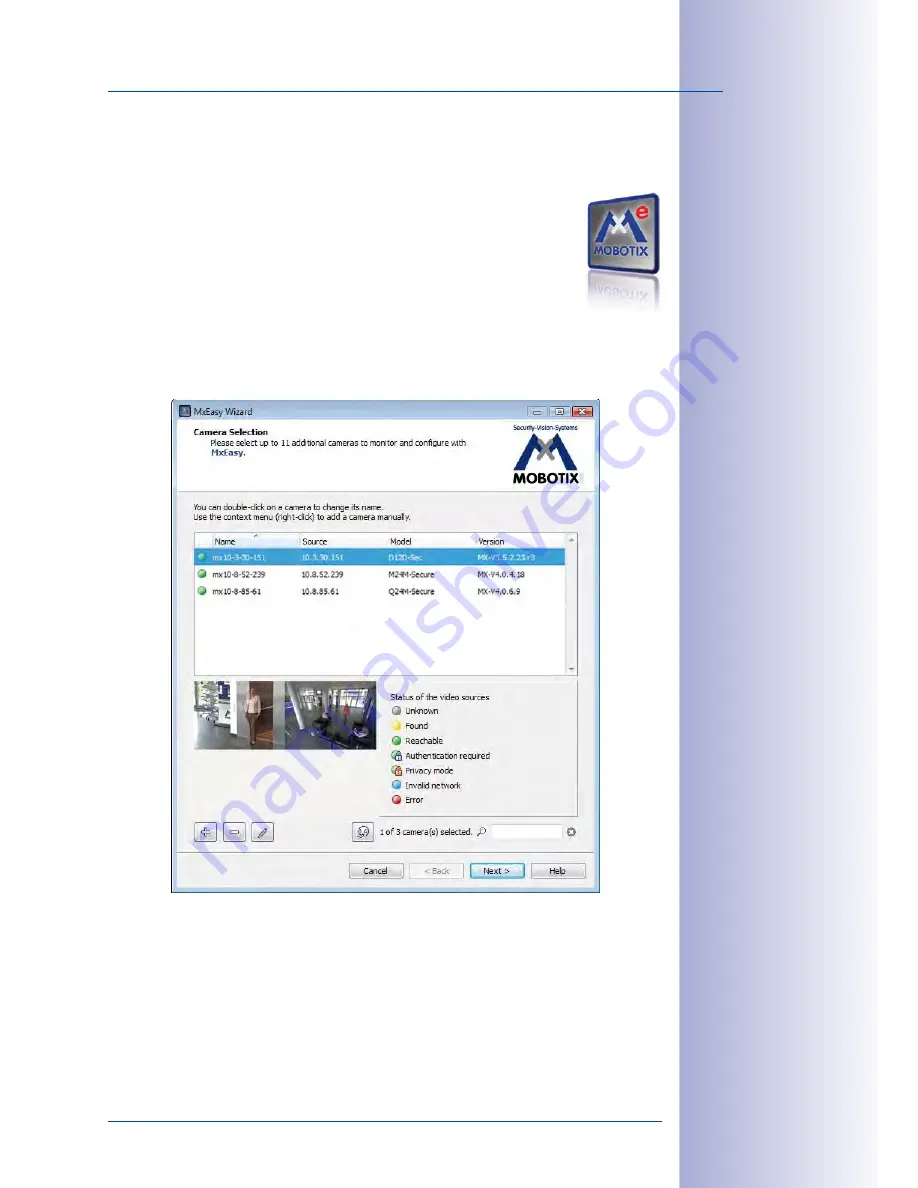
111
/148
First Images And The Most Important Settings
© MOBOTIX AG • Security Vision Systems • Made in Germany
www.mobotix.com • [email protected]
3.2.4 First Images And Network Parameter Configuration In MxEasy
Installing And Starting MxEasy
Download the current version of MxEasy from the MOBOTIX website
(
www.mobotix.com > Support > Software Downloads in the MxEasy
area
). Double-click on the shortcut for the program or load the program file.
Finding Cameras
When you start MxEasy for the first time on a computer, the MxEasy Assistant
automatically begins to search for MOBOTIX cameras and displays all cameras found in
a list. The camera list will be updated automatically as soon as new MOBOTIX cameras
are connected to, or removed from the network.
MxEasy also automatically monitors and displays the operating status of all cameras.
Cameras that are not on the same subnet as the computer will get a differently colored
symbol than the cameras that are on the same subnet. Likewise, the cameras that have
an unknown password or for which no user name/password combination has been speci-
fied in MxEasy will be displayed in a different color. The following section
”Reconfiguring
Network Addresses Of Cameras” contains information about cameras with the status
Invalid network
(for example, all new MOBOTIX cameras with factory settings).
Free MXEasy download
@ www.mobotix.com















































