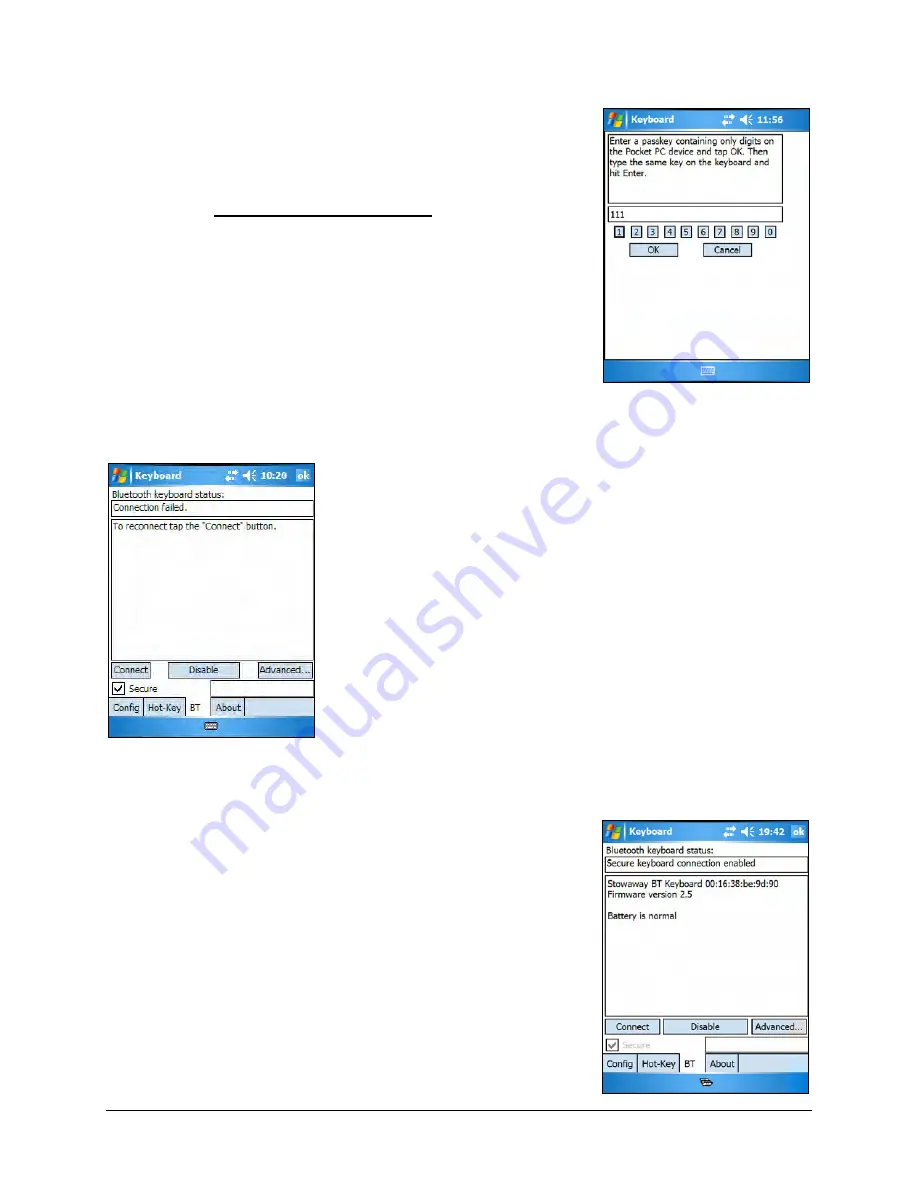
4.
You will be prompted for a passkey and will see
a Bluetooth Passkey dialog box. Enter a
passkey of your own choosing (of 1-9 digits)
using the mobile device’s on-screen keyboard
and tap OK. Then, type the same passkey
number on the Stowaway keyboard. When
finished, press the <Enter> key.
NOTE: The passkey must contain only digits,
for example 111.
5.
If the passkey is not entered correctly, the
connection will fail. In this case you will need to
repeat steps 1-4 from above.
NOTE: Please, make sure that the passkey is
entered on-screen first, tap OK and then follow
with the passkey on the keyboard. When
finished, press the <Enter> key on the
keyboard.
6.
The keyboard is now paired and available for
use. If the keyboard is closed, the mobile
device is turned off or either is idle too long the
connection will be broken. To reconnect, make
sure both devices are powered on and within
range, then press a key to reestablish the
connection. If reconnection fails tap the
Connect button on the BT status page.
NOTE: It may take 2-3 seconds for the
connection to be reestablished after a key
press.
Stowaway Bluetooth Owner’s Manual for Windows Mobile
Page 7






















