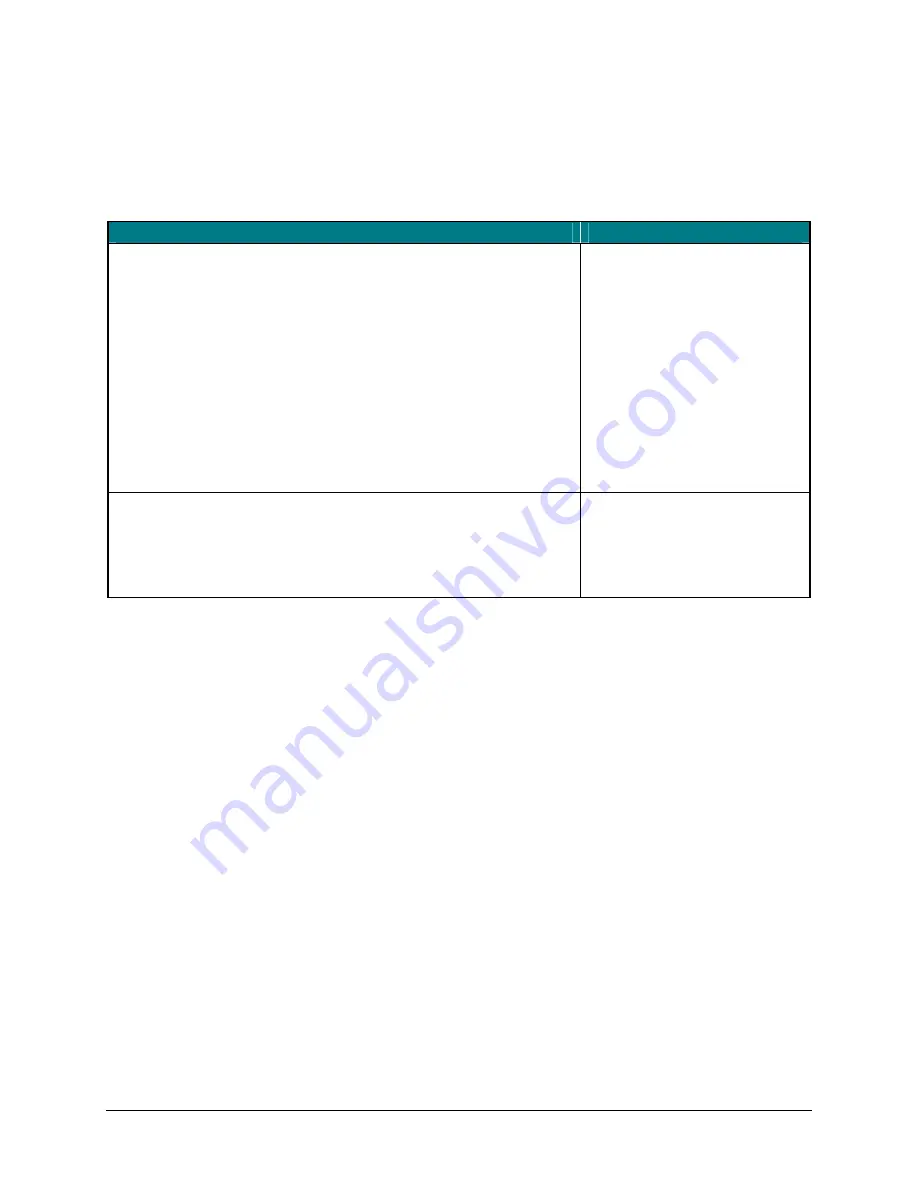
Windows Mobile 2003 Menu Navigation
NOTE: The following table only applies to those using Windows Mobile 2003
(Pocket PC). For users of Windows Mobile 5.0 see below.
Action
Key command
To activate a program’s menu bar at the bottom of the
mobile device screen and select a main menu item use
one of these 2 methods:
1. Press and release the <Alt> key, then use the arrow
keys to scroll left and right until the main menu item
you want is highlighted.
or
2. Press and hold the <Alt> key, then press the letter
key that corresponds to the first letter of the main
menu item (e.g. to access the Tools menu in Word,
hold the <Alt> key then press <T>).
<Alt>
+
<
>
or
<Alt>
+
<
>
<Alt>
–
first letter of main
menu item
To access a program’s submenu, first select a main
menu item and then navigate the submenu using the up
and down arrow keys.
Press the <Enter> key to choose the submenu item.
<
>
or
<
>
<Enter>
Windows Mobile 5.0 Menu Navigation
At the bottom of the screen are two menu items that vary by application and
context. They can be reproduced with the keyboard by pressing <
Fn
>–<Left
Spacebar> for the left menu item and <
Fn
>–<Right Spacebar> for the right
menu item.
Stowaway Bluetooth Owner’s Manual for Windows Mobile
Page 22
















































