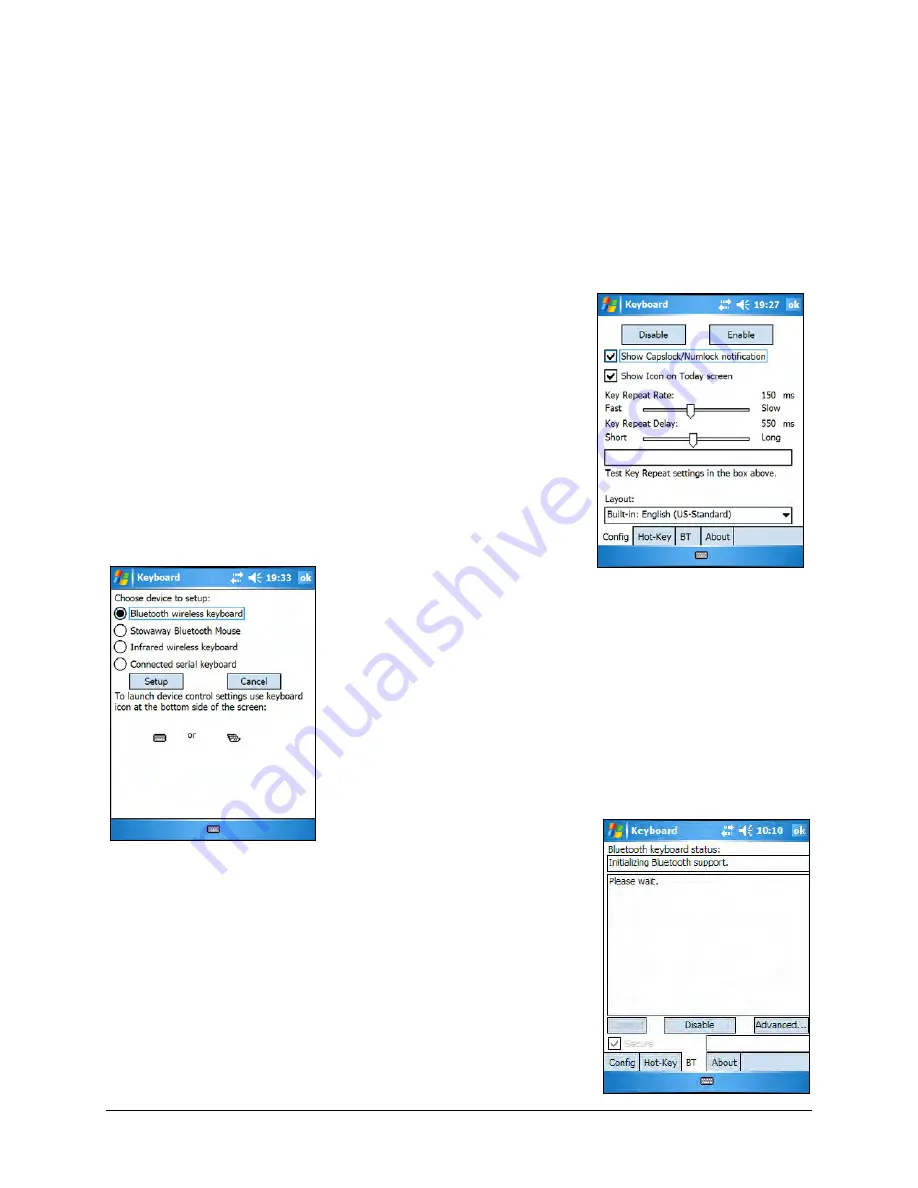
Configuring the Keyboard to Your Device
NOTE: The Bluetooth connection between the mobile device and
keyboard must be set up through the Stowaway keyboard/mouse
driver.
ENABLING THE KEYBOARD DRIVER
1.
To enable the Stowaway keyboard, tap the
Enable button on the Config screen of the
keyboard application. This will open the
Keyboard Setup Screen.
2.
When the Device Setup Screen is shown,
select the Bluetooth wireless keyboard
option and tap Setup. This will show the
Bluetooth Keyboard Status Page of the
Stowaway keyboard application. You may
also open that page by selecting the BT tab.
3.
When Setup begins, the driver will enable the
mobile device’s Bluetooth system software; this
is also known as the Bluetooth Stack.
Stowaway Bluetooth Owner’s Manual for Windows Mobile
Page 5






































