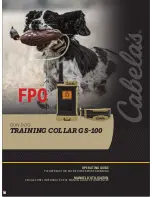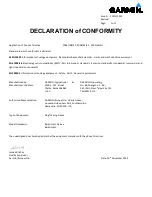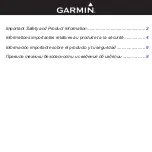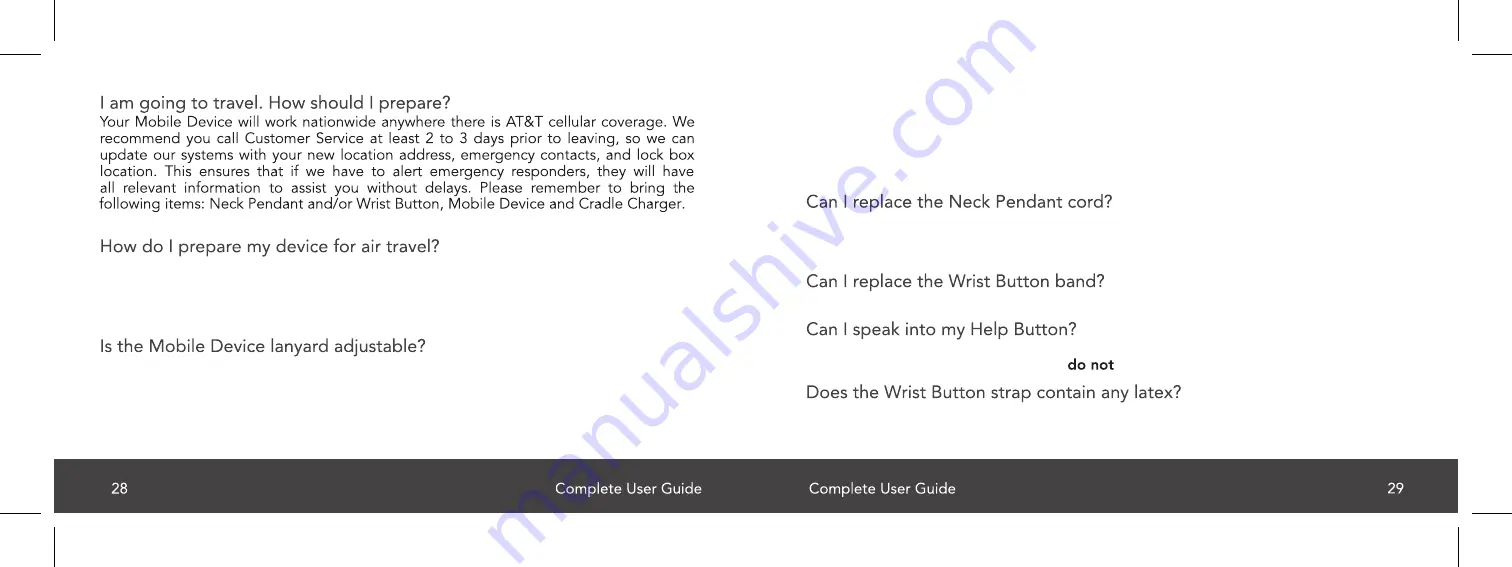
Your Mobile Device will need to be turned OFF. Simply press and hold the power button
for about 3 seconds. The device will emit a beep and the power button LED no longer
blinks and all LEDs remain off.
Can the Mobile Device cause interference with a pacemaker or other
medical devices?
Yes, the Neck Pendant will work with just about any chain or cord, so you are able to use
any one of your personal chains or necklaces. However, the risk of choking may
increase if you do not use the lanyard provided.
Yes, you may replace the Wrist Button band with a standard watch band of your choice.
No, you can communicate with the monitoring center through your Base Station and/or
Mobile Device only. Your Help Buttons
have a speaker or microphone.
No, the strap is silicon based with no latex content.
SRDR-00023 Rev. 2
SRDR-00023 Rev. 2
If you have a pacemaker or any medical device, consult your manufacturer for information
on any possible risk of interference with the device. Our standard help buttons do not
interfere with pacemakers.
The lanyard is non-adjustable. If you require an adjustable lanyard please call customer
service to place your order.