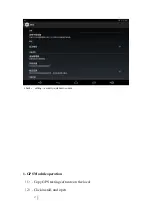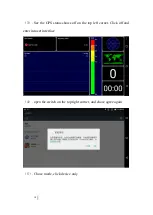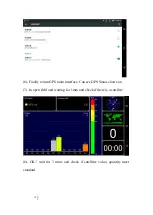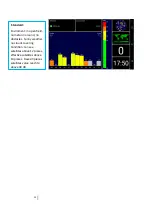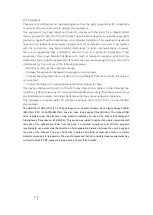Reviews:
No comments
Related manuals for EM-I16H

SigniShell LCD 3x2
Brand: CSSN Pages: 1

TAD-70132
Brand: Denver Pages: 14

Beogram 2200 5721
Brand: Bang & Olufsen Pages: 24

G1 Tab Kids
Brand: UMIDIGI Pages: 37

NID-1001
Brand: Naxa Pages: 3

INSPIROY HS611
Brand: Huion Pages: 113

TAB-720
Brand: Digix Pages: 12

MPDC8 BT
Brand: MPMan Pages: 24

CVUZ-74120
Brand: Chinavision Pages: 8

MAXPAD9G1
Brand: Gogen Pages: 112

DL-636BP
Brand: DL Pages: 5

SB6065
Brand: Studebaker Pages: 20

XN092
Brand: lauson Pages: 52

80 Cobalt
Brand: Archos Pages: 114

70 Titanium
Brand: Archos Pages: 114

80 XS
Brand: Archos Pages: 130

79 Cobalt
Brand: Archos Pages: 128

B791
Brand: Revox Pages: 80