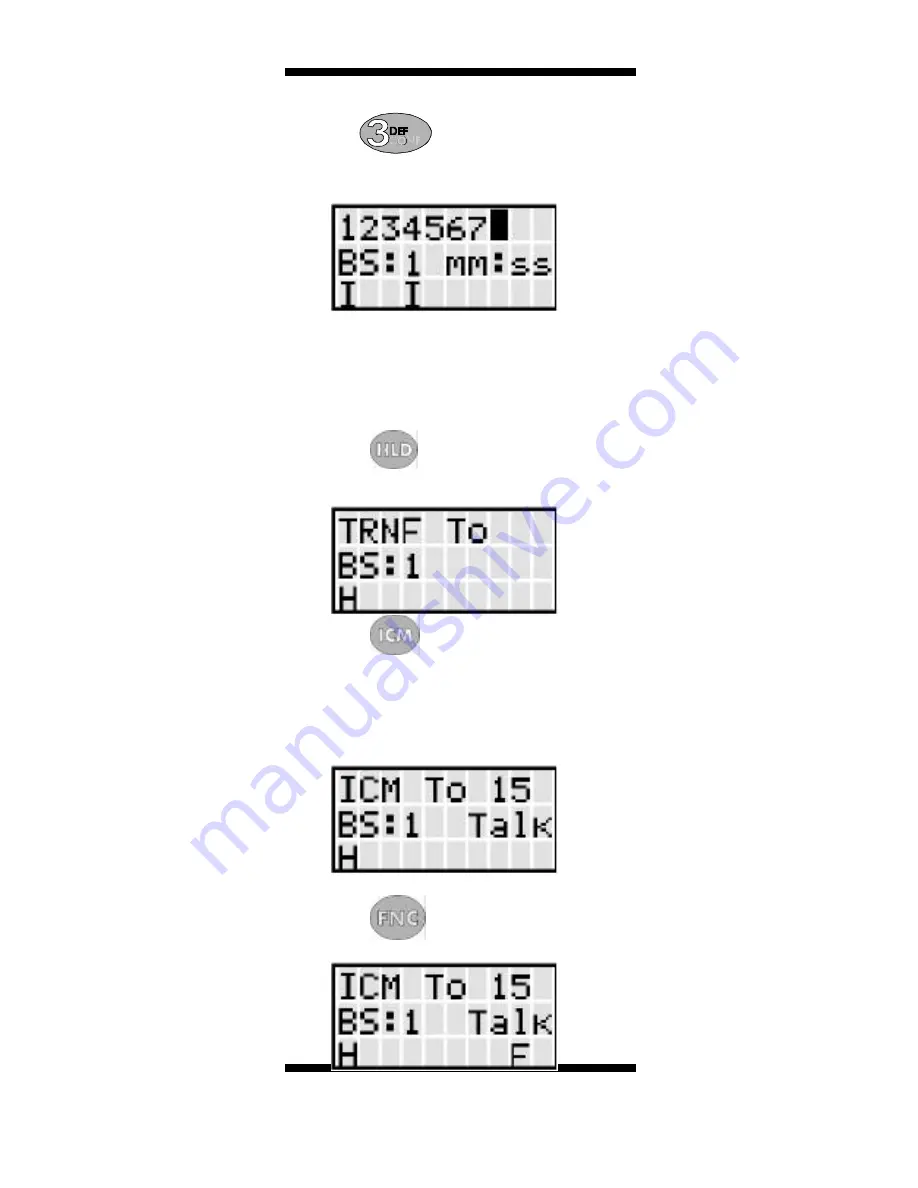
35
5.
Dial to conference the two
lines
together with your extension. The display
will show:
13.2
Conferencing One (1) Outside Line
and Two (2) Stations
While on a call on the first line;
1.
Press
. The first line is placed on
Hold and the handset display shows:
2.
Press
.
3.
Dial the intercom number for the other
internal party. Your handset display will
show:
4.
Press
. The display will show:















































