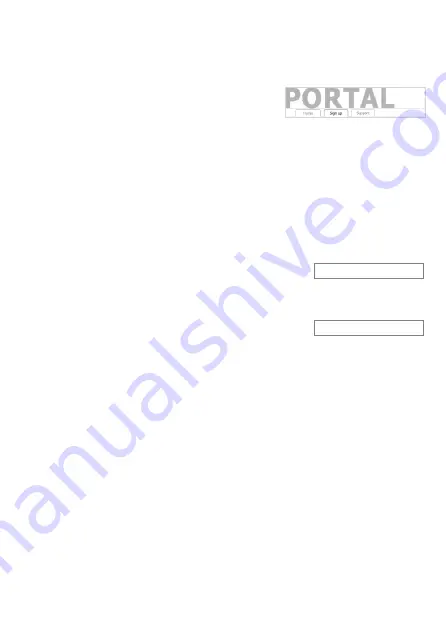
10
4.
PROGRAMMING WHEN USING THE MOBEYE SIM AND PORTAL
4.1
SIGN UP IN THE MOBEYE INTERNET PORTAL
Go to www.mymobeye.com
and sign up for a new account.
Follow the instructions on the screen.
You will receive an e-mail to confirm the new account. After confirmation
login on the portal.
If you do not receive this e-mail, please check your spam box or ask Mobeye
([email protected]).
4.2
REGISTER THE MOBEYE SIM CARD
To activate the Mobeye SIM card in the Mobeye
Interne
t Portal, choose ‘activate SIM card’
on the
‘
Add
Device´ screen.
Fill in the SIM card number. This is the number written
on the plastic SIM card below the barcode. You can
take the entire number or only the last 8 digits.
If the SIM card and batteries are already installed, a pop-up will appear,
where you assign a name and location to the device. You can change these
later.
(If you have not installed the SIM card and batteries before, you will first be
asked to select the device type, in your case it wil
l be “
CM4100
”.)
At the moment you accept the price and terms, you confirm the subscription.
You will be taken to the payment screen. You will receive an invoice for the
mentioned amount. Your new device is now visible on the dashboard.
Before the device is ready for use, first prepare the settings and alarm
forwarding. See next paragraphs to learn how to do this.
Add Device
Activate SIM card
Summary of Contents for PowerGuard CM4100
Page 1: ...USER MANUAL Mobeye PowerGuard CM4100 SW version 1 n...
Page 2: ......
Page 30: ...29...
Page 31: ...30...
Page 32: ......


























