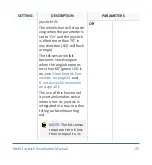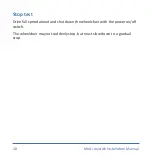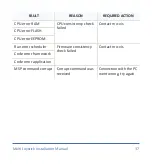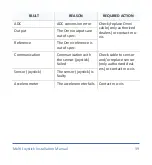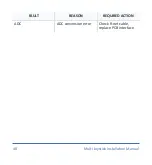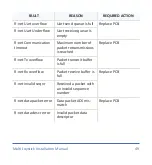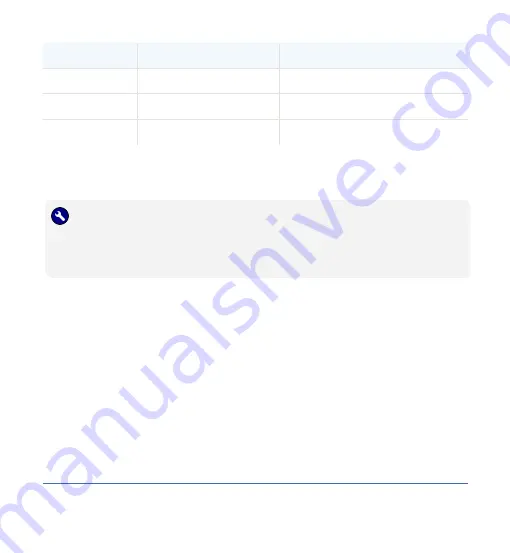
FLASH COUNT
REASON
REQUIRED ACTION
8
CPU fault
Replace PCB
9
Scheduler fault
Update software or replace PCB
10
Coding error
Update software or replace PCB
Fault log
TROUBLE:
A fault log with counters is maintained. The fault log can be accessed
by the configurator (dealer level). Below is an overview of registered
faults.
36
36 Multi Joystick Installation Manual