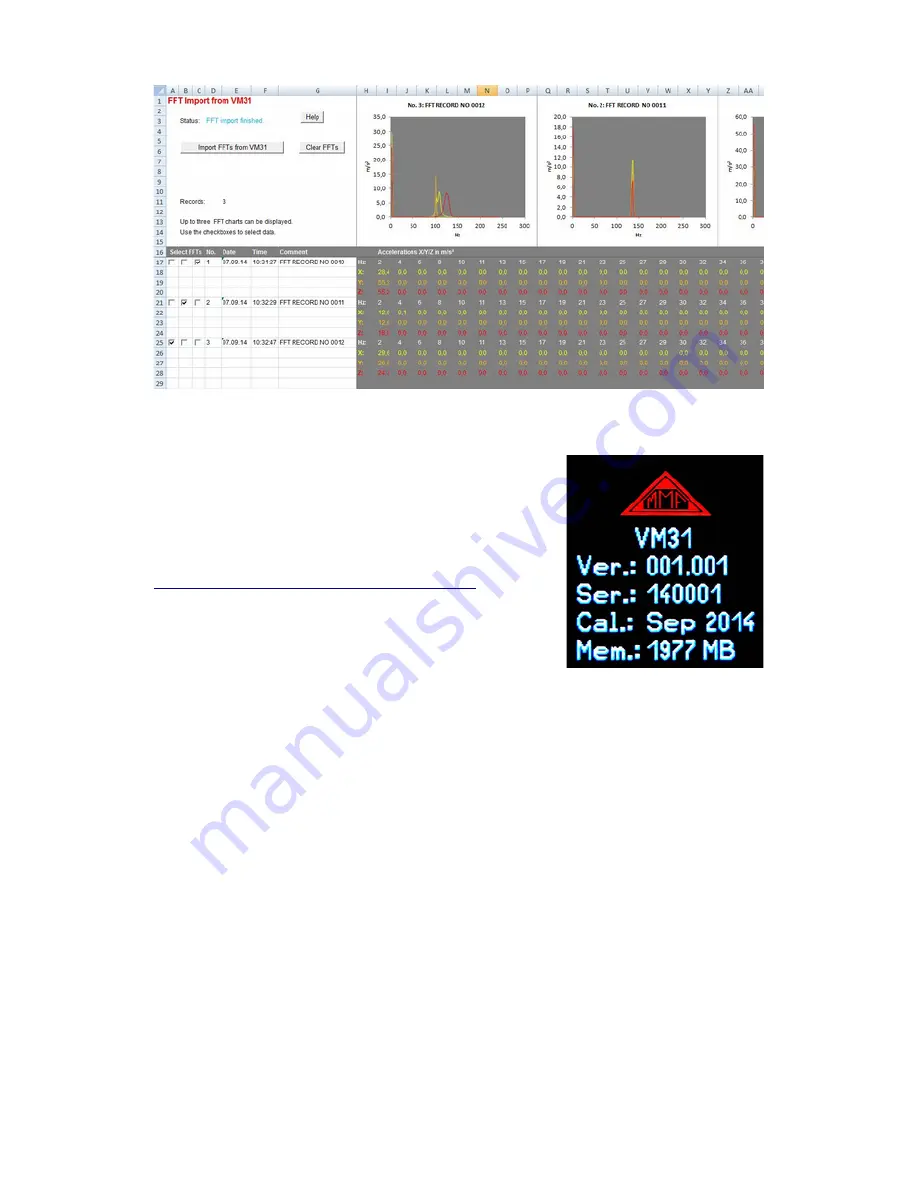
14. Firmware Update
The device software (Firmware) can be updated via the
USB port. First of all, check whether a more up-to-date
version than the one currently installed is available. To
view the latest version visit our 'Software Download'
site.
http://www.mmf.de/software_download.htm
Here you will see the most recent firmware version
available. The version number is composed of three
digits for the hardware and three for the software (hh-
h.sss). Only the last three digits are relevant for the
firmware.
The version currently installed in your device is dis-
played on the start screen (Figure 50).
If a Firmware version with a higher number is available on the website, proceed as
follows:
1. Download the firmware file vm31.hex from the above named internet address.
2. Also download the program “Firmware Updater” from the above named internet
address and install it on your PC.
3. Connect the VM31 to the PC using the USB cable and switch it on so that Win-
dows can detect it as a USB device and assign a COM port.
4. Start the “Firmware Updater”, then select the device type “VM31” and the vir-
tual COM port assigned by the PC. If you are not sure which of the available
COM ports is correct, you can check in the Windows system control manager
located within the device manager.
30
Figure 49: FFT Import to Excel
Figure 50:
Firmware version





































