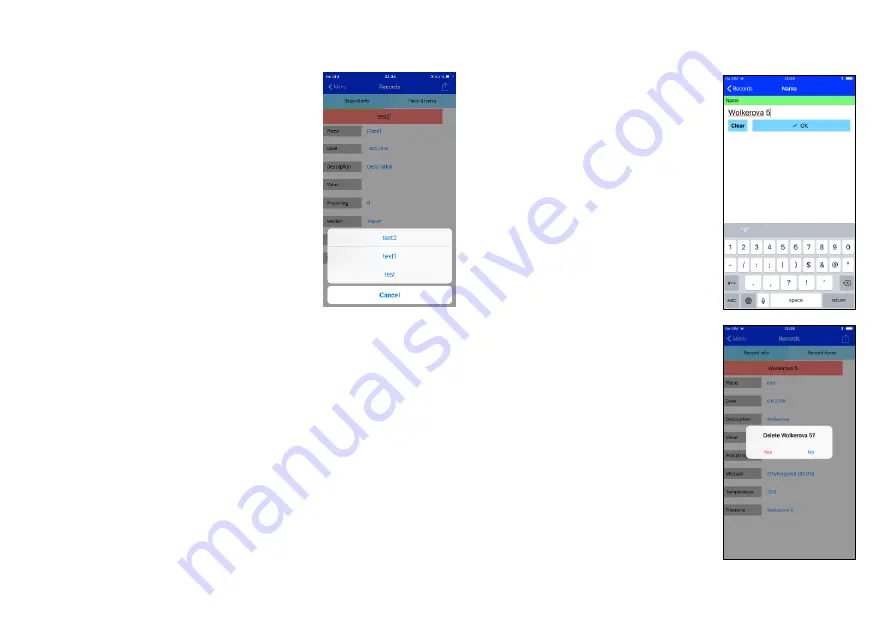
Midor
21
Rev. 1.1
Midor iOS User Guide
Open Record
From the
Open record
selection list, a
new screen opens in which the list of
records stored by the Midor application
in the mobile device is shown. Once a
record is selected in the list, the screen
with data of this record opens, and the
data is available for further processing,
e.g. to be sent off via Mail. You can see
on the
Record Info
tab the data from
the previous paragraph; the recorded
data can be seen on the
Record items
tab.
Read Record
From the
Read record
selection menu,
you can read a record from the
pressure measuring unit. After reading,
a line opens into which you have to
enter the name under which the record
will be stored. The file name extension
is added automatically.
Send Record via Mail
In order to have this function available you have to have
the Email client application set up in your mobile device.
Once this tab is selected from the Send record via Mail
selection list, the
Send Mail
Email client form is displayed
where the recordings file is already appended. The
rec
ording file format is .xml. Fill in the recipient’s address,
the Mail subject, text, and, if appropriate, the signature. The
Mail message will be sent off after pressing the Send
button.
Delete Record
From the
Delete
selection list, a
window is displayed asking whether or
not you really want this record deleted.
The record is not deleted before the
confirmation.
























