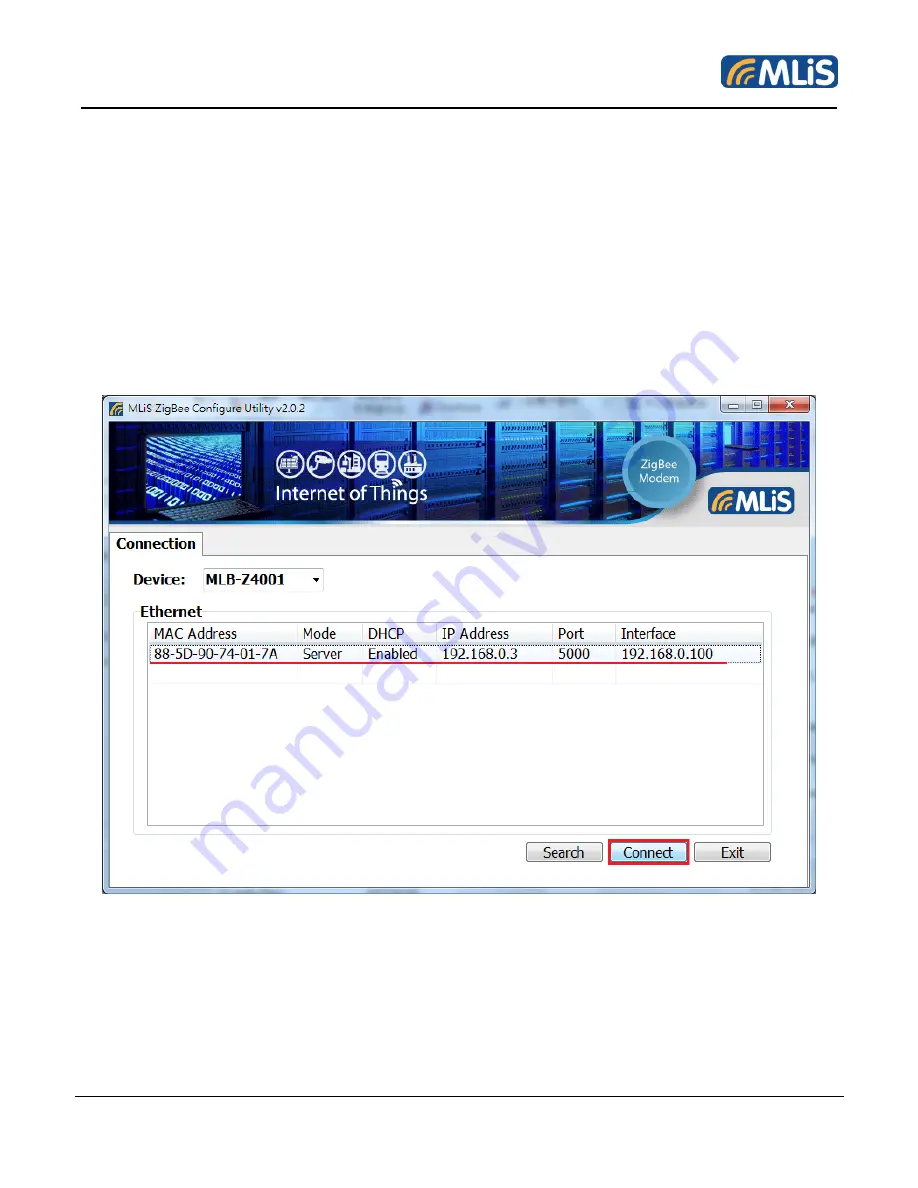
MLB-Z4001 Terminal User Manual
14
Rev 1.0
It can be used to set Destination Address, Network ID, and AES Encryption method etc. Also
Send/Recv data for testing MLB-Z4001 even configure the remote MLB-Z1001 or MLB-Z4001 devices
which are in the same
‘
Network ID
’
and
‘
AES Encryption
’
if enabled (under Advanced Tab) via API
mode in the ZigBee network.
Step 1
:
Choose MLB-Z4001 from the drop down menu. Select the desired device in the list. The
default IP address of MLB-Z4001 is
192.168.0.3/24
. Please set your laptop NIC
’
s IP address to be in the
same network subnet accordingly. Then click on
“
Connect
”
.
Please note that the chosen MLB-Z4001 must be on the
‘
Server
’
mode for connection. If not, you can
double click on the device to go into the web console management. Please change the device from
‘
Client
’
mode to
‘
Server
’
mode so the Configuration Utility could further work.
If the user would like to directly connect to the specific device instead by the broadcast search. You
can click on the blank column so the Socket Setting Window would pop up. You can input the Remote
IP and its port for the connection.
Summary of Contents for MLB-Z4001
Page 1: ...MLB Z4001 Terminal User Manual 1 Rev 1 0 MLB Z4001 Ethernet to 900 MHz RF Modem USER MANUAL...
Page 19: ...MLB Z4001 Terminal User Manual 19 Rev 1 0...
Page 21: ...MLB Z4001 Terminal User Manual 21 Rev 1 0 Step 3 Under the Advanced Tab...





























