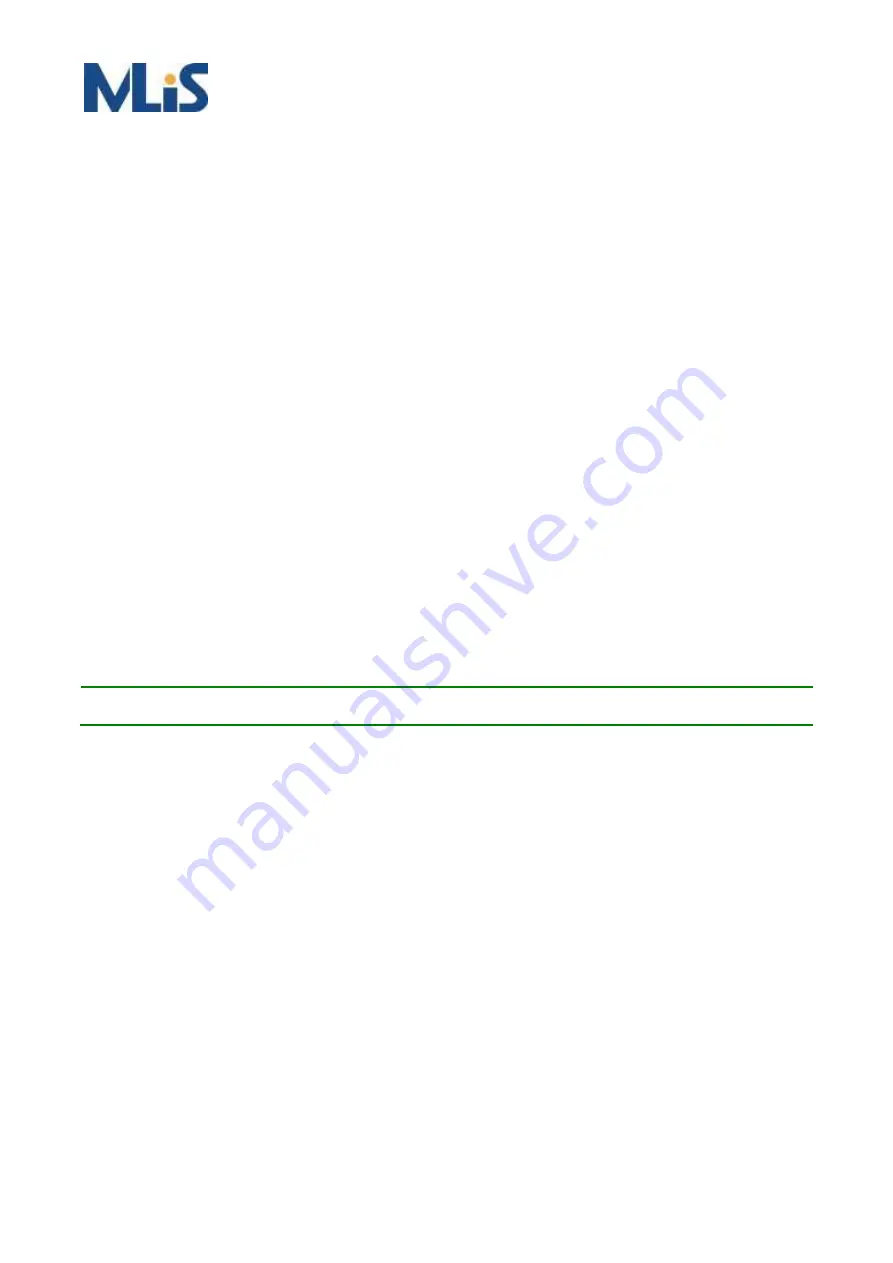
60
How to Configure Ringv2
Configuration (Console)
To configure the ring protection in MLB-E4200 series management switch,
1.
Login “
admin
” account in console
2.
Go to Configure mode by ”
configure terminal
”
3.
Go to configure ring protection group
by command “
ringv2 protect group1
”
4. Before configure, must disable ring protection status by
command “
mode disable
”
5.
Start to set all necessary parameter:
Node 1 and Node 2, choose the ports that you connect with other switch
For example, choose PORT-1 and PORT-2 that means PORT-1 is one of the ports connected
with other switch, so is PORT-2.
Then choose one of ring connection devices be “Master” which you can accept the “Node 2 port”
be blocking port.
node1 interface GigabitEthernet 1/1
node2 interface GigabitEthernet 1/2
role ring-master
Configure finish, .
must enable ring protection status by
command “
mode enable
”
Note:
Please
pay attention on the status of “Previous Command Result” after every action.
configure terminal
ring protect group1
mode disable
node1 interface GigabitEthernet 1/1
node2 interface GigabitEthernet 1/2
role ring-master
mode enable
exit
Summary of Contents for MLB-E4200 Series
Page 5: ...5 Overview Overview Faceplate Panel Introduction Technical Specifications...
Page 7: ...7 8 10 Port POE series 12 Port POE series...
Page 9: ...9 Technical Specifications...
Page 13: ...13 Quick Installation Equipment Mounting Cable Connecting Equipment Configuration...
Page 16: ...16 Ground Connections MLB E4200 must be properly grounded for optimum system performance...
Page 53: ...53 Step 5 Send frames between PORT 3 and PORT 4 see test result E4200 E4200 E4200...
Page 75: ...75...
Page 78: ...78...
Page 82: ...82 3 Confirm the file is right then click Next twice...






























