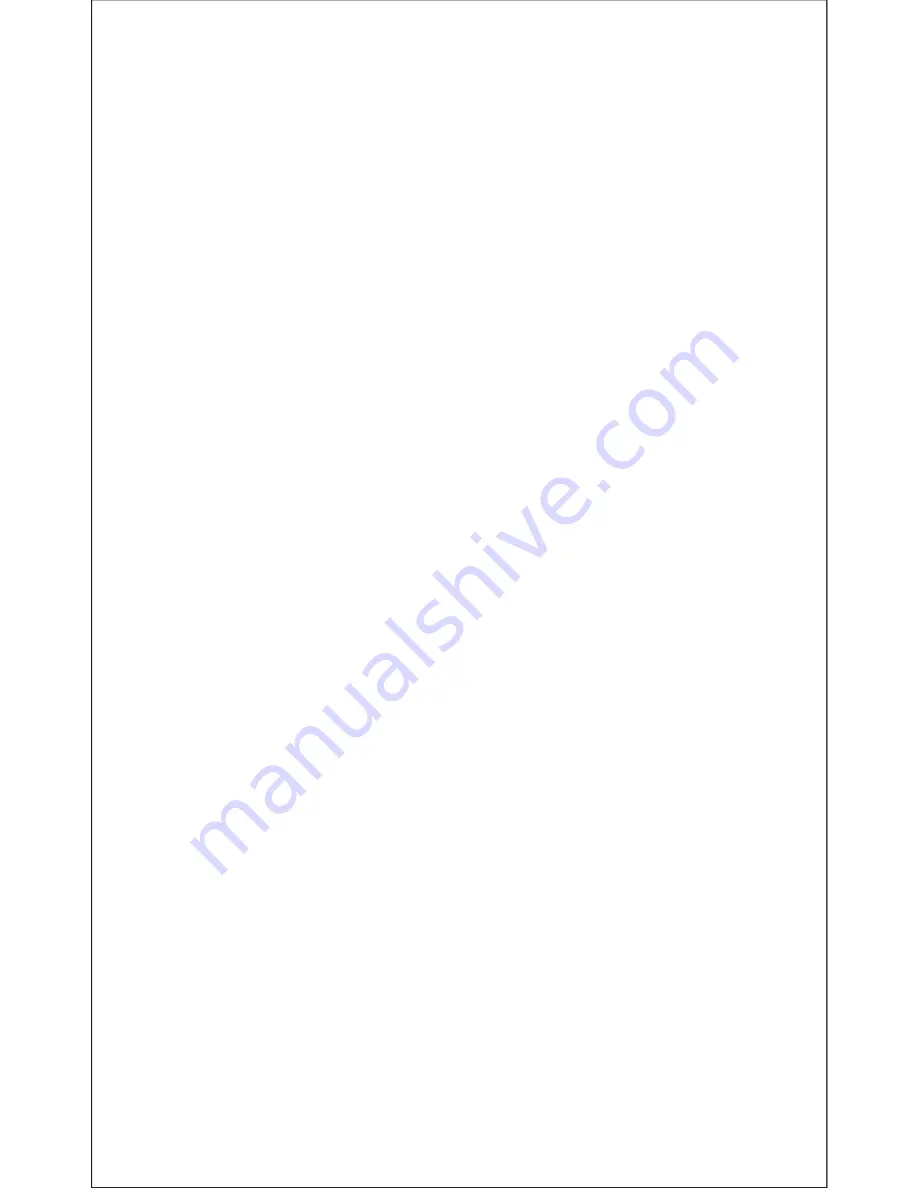
EN-4
Note:
When using the mobile phone and headphone for a
Wireless connection, the distance between both can not
exceed 10 meters.
You can only communicate with one device via Wireless
connection. To switch between Wireless devices,
disconnect the headphone from the current device (disable
the Wireless feature) before connecting to another.
8. Answering a Call
Before answering a call, make sure the headphone is
already paired with the mobile phone. Refer to “7. Pairing
Configurations” to get more pairing information.
1.Press and hold the power button for 2 seconds to
power on the headphone.
2.For a moment, the headphone will enter “Pairing Mode”
directly if it has ever been paired with the Wireless device.
3.The LED indicator turns solid blue indicating the pairing
is connected between the headphone and mobile phone.
4.Using the mobile phone to dial a number.
5.When the call is connected, press the power button on
the headphone to talk with the build-in microphone.
6.To end the call, press the power button once. You can
also use the mobile phone to end a call.
holding down on the power button until you see the LED
indicator flashes blue and red alternately. It sounds an
alert tone to indicate the pairing mode has been enabled
already.
2. Turn on your device, and then enable the Wireless
feature.
3. Your Wireless device will list the new device that can
be connected.
4. Select “Mixcder MSH101”. If your device prompts for a
code or PIN, enter “0000”. After the connection is made,
the LED Indicator on your headphone turns solid blue
and sounds “Pairing successful, connected” indicating
the wireless connection has been completed already.
Summary of Contents for MSH101
Page 1: ...User s Manual MODEL MSH101 Wireless Headphone...
Page 22: ...RU 2 5 5 1 3 5 Wireless 5 2 USB USB Wireless 5 3 Wireless MSH101 Wireless 1 2 Wireless 7 3 USB...
Page 23: ...RU 3 7 1 6 1 USB 2 2 2 3 Wireless USB Micro USB...
Page 25: ...RU 5 9 2 1 4 2 Wireless 4 5 6...
Page 26: ...RU 6 10...
Page 27: ...11 1 2 3 4 5 10 Wireless RU 7 1 2 1 1 2 1 Wireless...
Page 28: ...12 RU 8 B O B O Wireless Wireless B O USB USB USB B Wireless O Wireless Wireless 6 25o C 60o C...
Page 29: ...RU 9 13 B Wireless O Wireless USB Wireless Wireless B O Wireless Wireless 0000...
Page 59: ...JP 2 5 5 1 PC 3 5mm Wireless 5 2 USB USB Wireless 5 3 Wireless Wireless 1 LED 2 Wireless 7 USB...
Page 60: ...JP 3 6 1 USB 2 LED 2 LED 2 LED 3 1V 7 3 Wireless Wireless USB PC PC USB...
Page 62: ...JP 5 9 2 LED 1 4 LED 2 Wireless 3 LED 4 5 6...
Page 63: ...JP 6 10 LED LED LED 2 2 LED 1 1 2...
Page 64: ...JP 7 11 25 C 60 C 3 LED 10 Wireless 12 Q 1 1 2...
Page 65: ...JP 8 A Q A LED Wireless Wireless Q A USB PC USB LED USB Q Wireless A Wireless Wireless...
Page 66: ...JP 9 Q Wireless A Wireless USB Wireless Wireless Q A Wireless Wireless 0000...






































