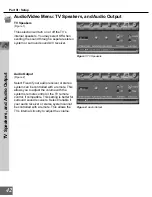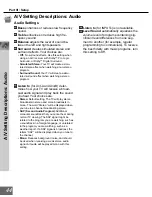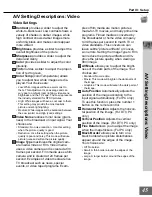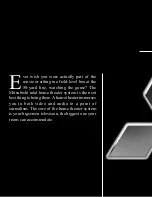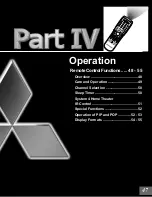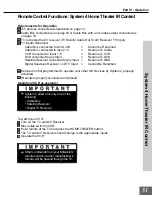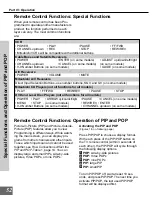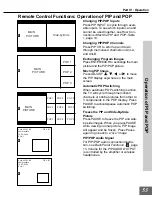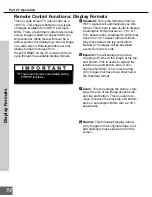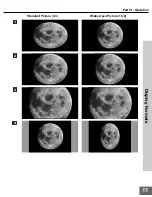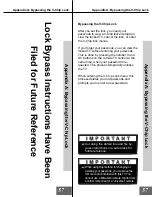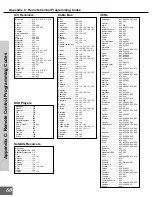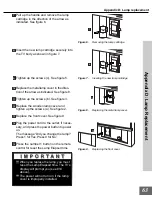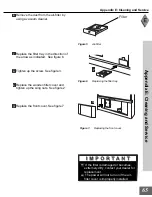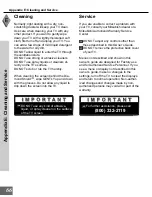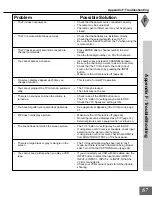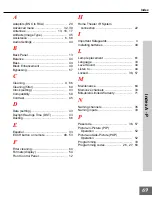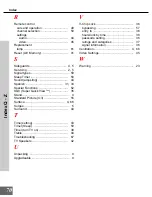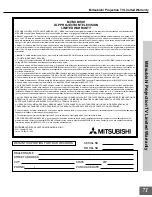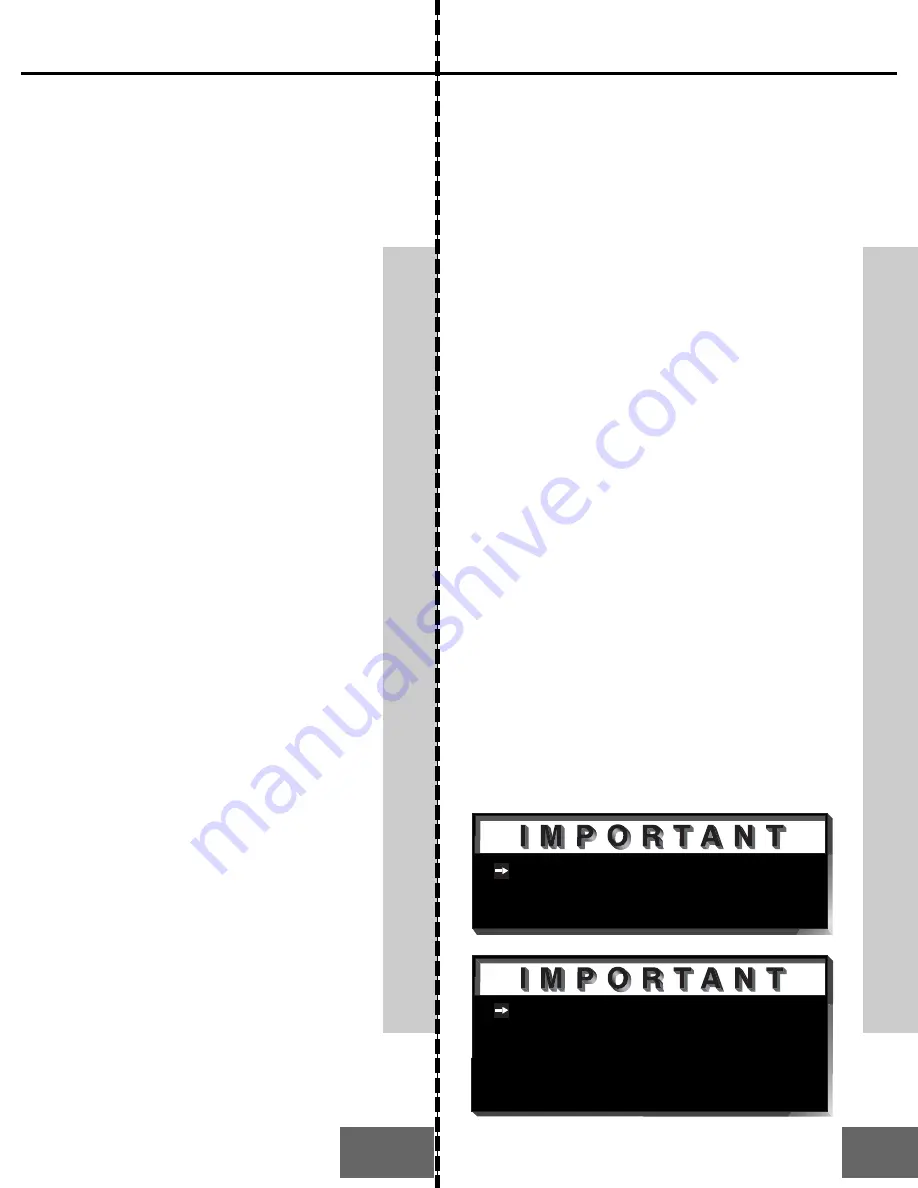
57
Appendix A: Bypassing the V-Chip Lock
Appendix A: Bypassing the V-Chip Lock
Bypassing the V-Chip Lock
After you set the lock, you need your
passcode to view a V-Chip locked program,
view the locked TV, cancel the lock, or enter
the V-Chip lock menus.
If you forget your passcode, you can view the
locked TV without entering your passcode.
This is done by pressing the number 9 and
QV buttons on the remote TV control at the
same time, when your password is re-
quested. This process temporarily unlocks
the TV.
When entering the V-Chip Lock menu, this
process deletes your old passcode and
prompts you to enter a new passcode.
Appendix
A: Bypassing the V
-Chip Lock
Lock Bypass Instructions Have Been
Filed for Future Reference
Appendix
A: Bypassing the V
-Chip Lock
57
Cut along the dotted line and file by-
pass instructions in a safe place for
future reference.
When using this method for changing or
deleting your passcode, you must use the
remote control included with this TV. You
cannot use a Mitsubishi remote control from
another component or a “universal” remote.