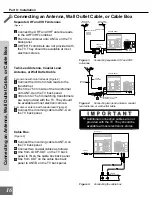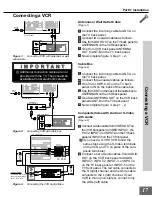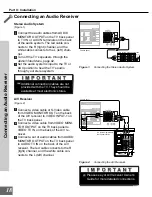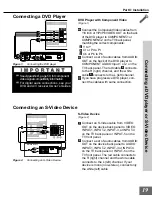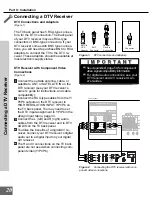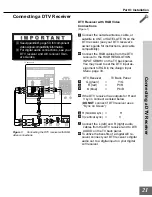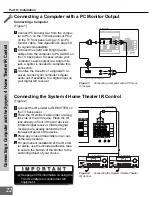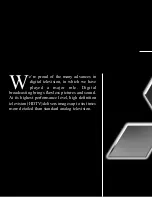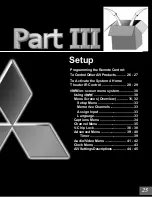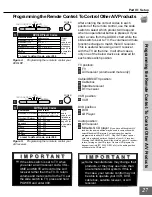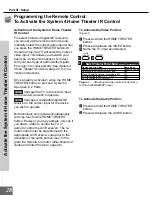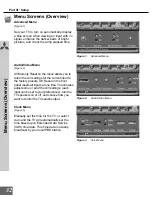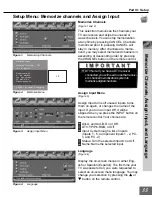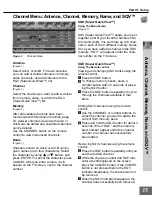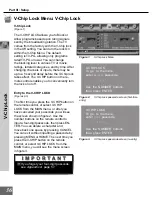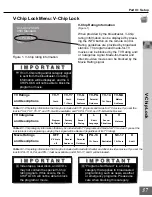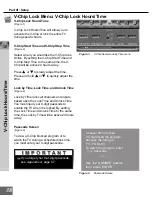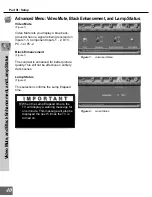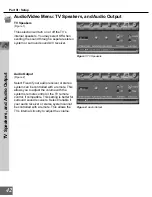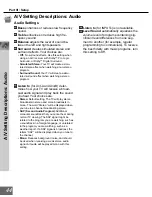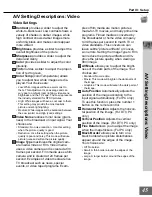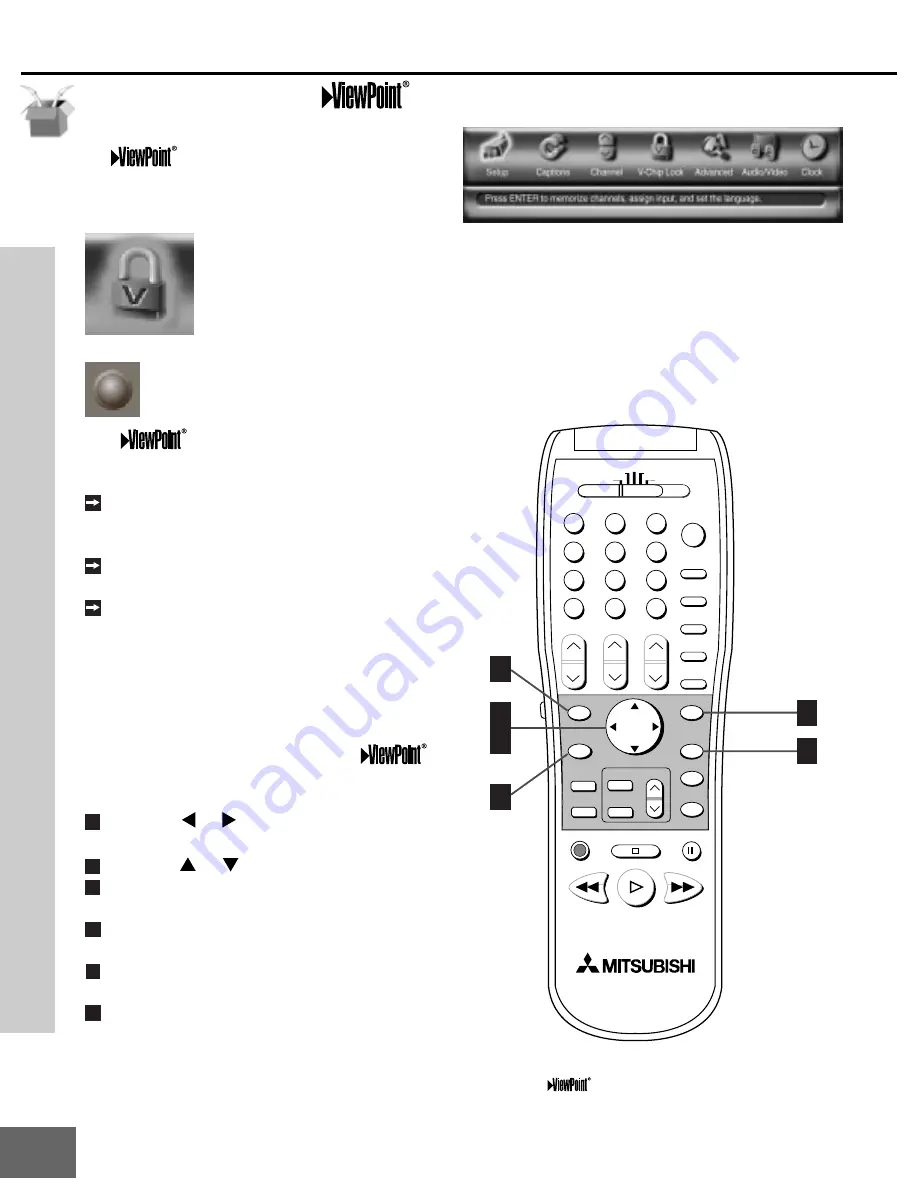
30
Part III : Setup
The 3D Graphical
Menu System
Figure 1.
MAIN Menu: The MAIN menu screen will
always be the first screen that appears when you
press the MENU button.
Figure 2.
These buttons are used for navigation
within the
on-screen operating system.
The
ViewPoint
Menu System
POWER
INFO
PAUSE
REC
FF/FWD
REW/REV
PLAY
STOP
3
6
9
QV
VOLUME
GUIDE
EXCH
ENTER
CANCEL
MENU
V-CHIP
FORMAT
PIP CH
1
7
SQV
4
INPUT
SLEEP
VIDEO
HOME
THEATER
AUDIO
MUTE
2
5
8
0
CHANNEL
ADJUST
PIP INPUT
PIP/POP
HOME
TV
AUDIO
CABLE/DBS/DTV
DVD
VCR
3
1
2
4
5
6
Your TV has Mitsubishi’s exclusive 3D Graphi-
cal
on-screen operating system,
which provides on-screen information for menu
choices and changes (Figure 1).
A picture (icon) will be highlighted
when selected with the ADJUST
arrows. When selected, the appro-
priate menu will appear. You may
then make changes within the menu
or access sub-menus, if available.
A button indicates that you will access a
sub-menu or start an automatic function by
making this selection.
The
system includes the following
special features:
The currently selected icon or button is
highlighted with a yellow outline and the
text color will be yellow.
On-screen instructions provide complete
menu choice information.
Some on-screen menu options must be
set before other options are available. For
example,
“Set the Timer” will only be pos-
sible if
“Clock Time” and “Set Day” have
been set.
The following buttons on your remote control
will help you to navigate within the
system (Figure 2):
1
ADJUST or to select the menu item
you want to change.
2
ADJUST or
to change the settings.
3
ENTER to enter into a menu, start an
automatic function, or select a checkbox.
4
CANCEL to clear a setting, or stop an
automatic function.
5
MENU to move back one menu screen at
a time.
6
HOME to exit all menus and return to TV
viewing.