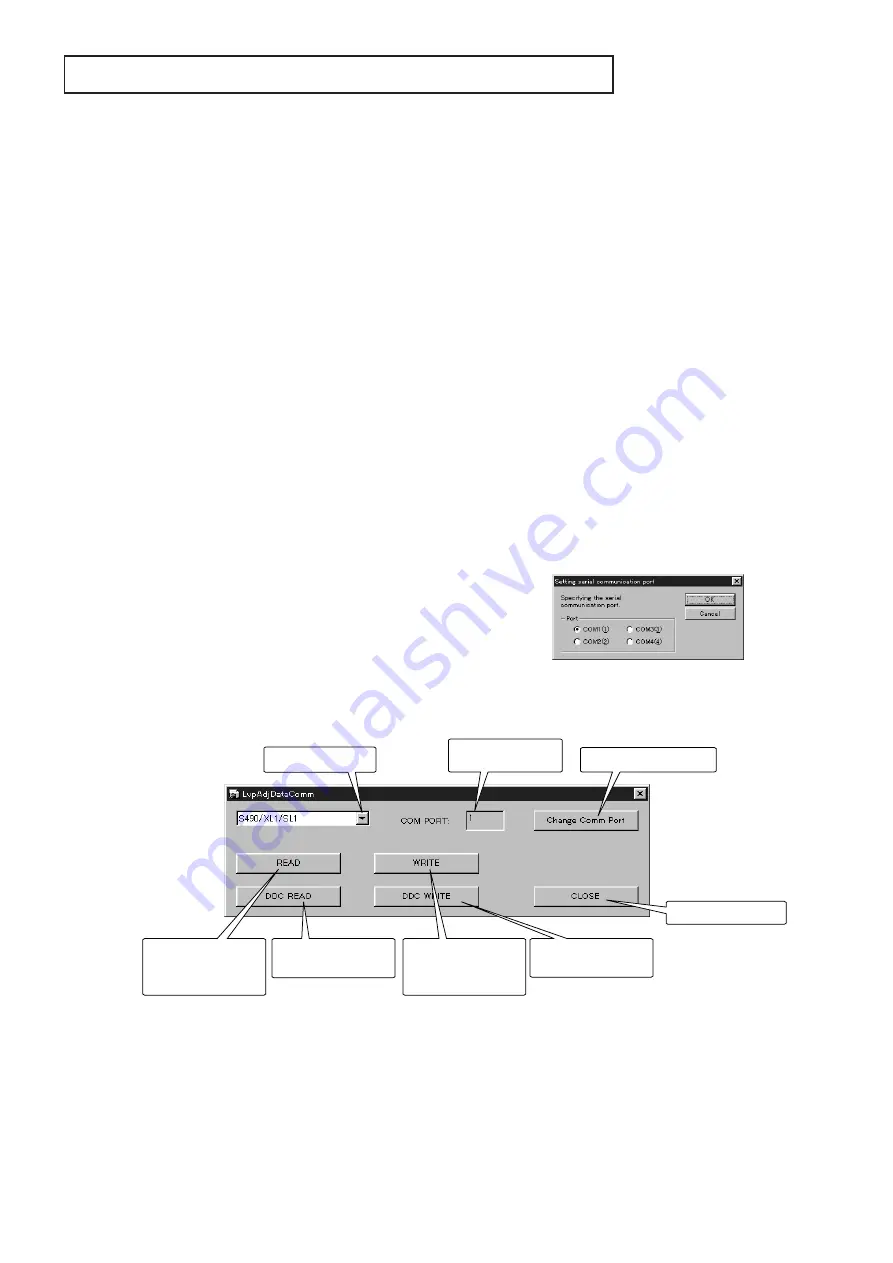
- 4 -
REPLACEMENT OF MAIN PCB ASSY
1. Outline
Replacing the MAIN PCB ASSY involves capturing the
factory adjustment data from the old MAIN PCB ASSY and
transferring such data to a new MAIN PCB ASSY. There
are three ways to transfer the data as follows:
(1) Replace the EEPROM (IC402).
(2) Follow “Electrical Adjustments” when the EEPROM on
the old MAIN PCB ASSY is defective.
(3) Capture and transfer the data referring to “How to
capture and transfer the data” when you can’t replace
the EEPROM.
It is recommended to replace the EEPROM on which the
data are stored because it is the most quick and effective
way.
2. Necessary tools
• Projector
• Personal computer (PC)
• RS-232C cable (Service Component)
• program folder [ChangePwbMAIN]
3. How to capture and transfer the data
(1) Preparation
1. Connect the projector of which MAIN PCB ASSY should
be replaced and the PC using the RS-232C cable
(Service Component).
2. Start the PC and copy the [ChangePwbMAIN] folder
onto the Windows’ desktop.
3. Double-click [LvpAdjDataComm.exe] in the
[ChangePwbMAIN] folder to start up the data transfer
program.
4. Click [ChangeCommPort] and select the port which is
connecting the personal computer and projector.
5. Select the model to use.
(2) How to capture the factory adjustment data
6. When clicking [READ], the data are automatically read.
If the error message [No response] is displayed, check
the connection between the personal computer and
projector or check the setting of CommPort. When the
data capture is completed successfully, [Correct] is
displayed. The adjustment data are made as
[WriteData.txt] in the Setting folder.
(3) How to replace the MAIN PCB ASSY
7. Turn off the main power and replace the MAIN PCB
ASSY.
8. Turn on the main power again after replacing the MAIN
PCB ASSY and make sure that there are no errors
indicated.
(4) How to transfer the factory adjustment data
9. Click [WRITE] to write the data. When the data transfer
is completed successfully, [Correct] is displayed.
(5) Operation check
10. Turn off the main power and then turn it on again.
11. Press the [POWER], [COMPUTER], and [AUTO
POSITION] buttons at the same time for three seconds.
12. Check the projector’s operation. When it operates
correctly, the MAIN PCB ASSY has been replaced
successfully.
Write the factory
adjustment data from
the PC to the PCB.
Ineffective with this
model.
Read out the factory
adjustment data from
the PCB to the PC.
Ineffective with this
model.
Select the model.
Selects the COM port.
COM port No.
under connecting
Exits the application.
Main dialog window
COM port switching dialog window
Select [XD200/SD200] when
using XD200U and SD200U.
Note:
Reset the user menu settings of the new PCB to the factory defaults when loading the data onto it. An error occurs when
the data are loaded without reset to the factory defaults. Follow the steps below to set the user menu settings to the
factory defaults and then start loading the data.
1) Press the [POWER], [COMPUTER], and [AUTOPOSITION] buttons on the product at the same time.
2) The STATUS LED blinks twice.
Note:
When you click [WRITE] to start loading the data, the lamp will illuminate automatically. This illumination of the lamp isn’t
an error and you can keep loading the data. (Do not turn off the power here.) Before turning off the power, make sure
that the loading has finished.
Summary of Contents for SD200U
Page 108: ......






























