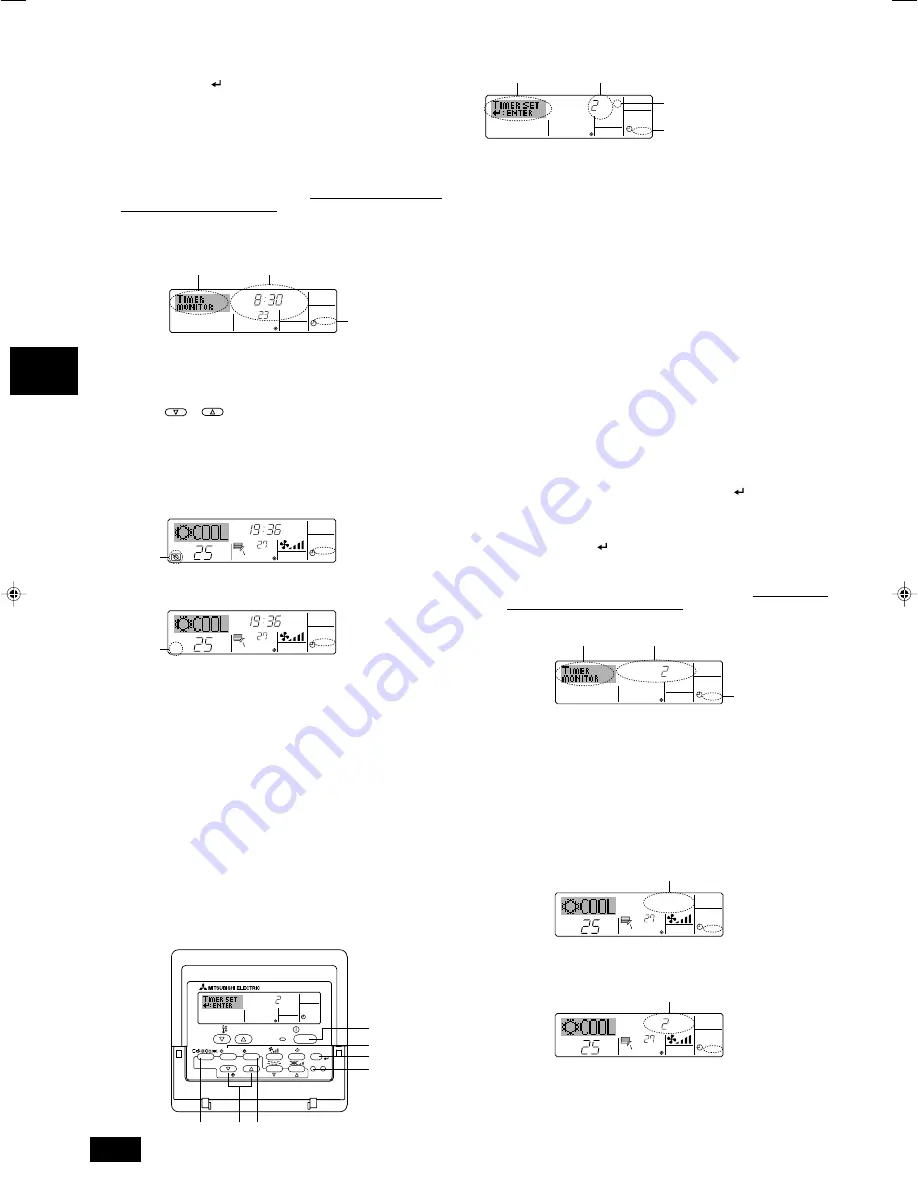
8
GB
D
F
I
NL
E
SW
P
Note:
Your new entries will be cancelled if you press the Mode (Return) button
2
2
2
2
2
before pressing the Filter
button
4
4
4
4
4
.
If you have set two or more different operations for exactly the same time,
only the operation with the highest Operation No. will be carried out.
9. Repeat Steps 3 to 8 as necessary to fill as many of the available cells as
you wish.
10.Press the mode (Return) button
2
to return to the standard control screen
and complete the setting procedure.
11.To activate the timer, press the Timer On/Off button
9
, so that the “Timer
Off” indication disappears from the screen.
Be sure that the “Timer Off”
indication is no longer displayed.
* If there are no timer settings, the “Timer Off” indication will flash on the
screen.
s
How to View the Weekly Timer Settings
1. Be sure that the weekly timer indicator is visible on the screen (at
1
).
2. Press the Timer Menu button
B
so that “Monitor” is indicated on the screen
(at
8
).
3. Press the Timer On/Off (Set Day) button
9
as necessary to select the day
you wish to view.
4. Press the
or
Operation button (
7
or
8
) as necessary to change
the timer operation shown on the display (at
9
).
* Each press will advance to the next timer operation, in order of time set-
ting.
5. To close the monitor and return to the standard control screen, press the
Mode (Return) button
2
.
s
To Turn Off the Weekly Timer
Press the Timer On/Off button
9
so that “Timer Off” appears at
0
.
s
To Turn On the Weekly Timer
Press the Timer On/Off button
9
so that the “Timer Off” indication (at
0
) goes
dark.
3.6.2.
Using the Simple Timer
■
You can set the simple timer in any of three ways.
• Start time only:
The air conditioner starts when the set time has elapsed.
• Stop time only:
The air conditioner stops when the set time has elapsed.
• Start & stop times: The air conditioner starts and stops at the respective
elapsed times.
■
The simple timer (start and stop) can be set only once within a 72-hour pe-
riod.
The time setting is made in hour increments.
Notes:
*1. Weekly Timer/Simple Timer/Auto Off Timer cannot be used at the same
time.
*2. The simple timer will not operate when any of the following conditions is
in effect.
The timer is off; the system is in malfunction state; a test run is in progress;
the remote controller is undergoing self-check or remote controller check;
the user is in the process of selecting a function; the user is in the proc-
ess of setting the timer; the system is under central control. (Under these
conditions, On/Off operation is prohibited.)
˚C
˚C
TIME SUN
WEEKLY
0
˚C
˚C
TIME SUN
WEEKLY
0
Timer Settings
˚C
TIMER
SUN
ON
OFF
WEEKLY
1
9
8
s
How to Set the Simple Timer
1. Be sure that you are at a standard control screen, and that the simple timer
indicator is visible in the display (at
1
).
When something other than the Simple Timer is displayed, set it to SIMPLE
TIMER using the function selection of remote controller (see Installation
Manual).
2. Press the Timer Menu button
B
, so that the “Set Up” appears on the screen
(at
2
). (Note that each press of the button toggles the display between “Set
Up” and “Monitor”.)
3. Press the ON/OFF button
1
to display the current ON or OFF simple timer
setting. Press the button once to display the time remaining to ON, and
then again to display the time remaining to OFF. (The ON/OFF indication
appears at
3
).
• “ON” timer:
The air conditioner will start operation when the specified
number of hours has elapsed.
• “OFF” timer: The air conditioner will stop operation when the specified
number of hours has elapsed.
4. With “ON” or “OFF” showing at
3
: Press the appropriate Set Time button
A
as necessary to set the hours to ON (if “ON” is displayed) or the hours to
OFF (if “OFF” is displayed) at
4
.
• Available Range: 1 to 72 hours
5. To set both the ON and OFF times, repeat Steps 3 and 4.
* Note that ON and OFF times cannot be set to the same value.
6. To clear the current ON or OFF setting: Display the ON or OFF setting (see
step 3) and then press the Check (Clear) button
0
so that the time setting
clears to “—” at
4
. (If you want to use only an ON setting or only an OFF
setting, be sure that the setting you do not wish to use is shown as “—”.)
7. After completing steps 3 to 6 above, press the Filter
button
4
to lock in
the value.
Note:
Your new settings will be cancelled if you press the Mode (Return) button
2
2
2
2
2
before pressing the Filter
button
4
4
4
4
4
.
8. Press the Mode (Return) button
2
to return to the standard control screen.
9. Press the Timer On/Off button
9
to start the timer countdown. When the
timer is running, the timer value is visible on the display.
Be sure that the
timer value is visible and appropriate.
s
Viewing the Current Simple Timer Settings
1. Be sure that the simple timer indicator is visible on the screen (at
1
).
2. Press the Timer Menu button
B
, so that the “Monitor” appears on the screen
(at
5
).
• If the ON or OFF simple timer is running, the current timer value will
appear at
6
.
• If ON and OFF values have both been set, the two values appear alter-
nately.
3. Press the Mode (Return) button
2
to close the monitor display and return
to the standard control screen.
s
To Turn Off the Simple Timer...
Press the Timer On/Off button
9
so that the timer setting no longer appears on the
screen (at
7
).
s
To Turn On the Simple Timer...
Press the Timer On/Off button
9
so that the timer setting becomes visible at
7
.
ON
Hr
AFTER
SIMPLE
4
1
3
2
Action (On or Off)
*
“— —” is displayed if there is
no setting.
Timer Setting
TIMER
ON
OFF
Hr
AFTER
SIMPLE
1
6
5
Timer Setting
˚C
˚C
SIMPLE
7
˚C
˚C
ON
Hr
AFTER
SIMPLE
7
ON
Hr
AFTER
SIMPLE
PAR-21MAA
ON/OFF
FILTER
CHECK
OPERATION
CLEAR
TEST
TEMP.
MENU
BACK
DAY
MONITOR/SET
CLOCK
ON/OFF
2
A 9
0
4
1
B
WT05127X01_en
07.7.5, 10:07 AM
8
Summary of Contents for PEA-RP200
Page 35: ...GB E F I NL E P GR RU TR...









































